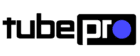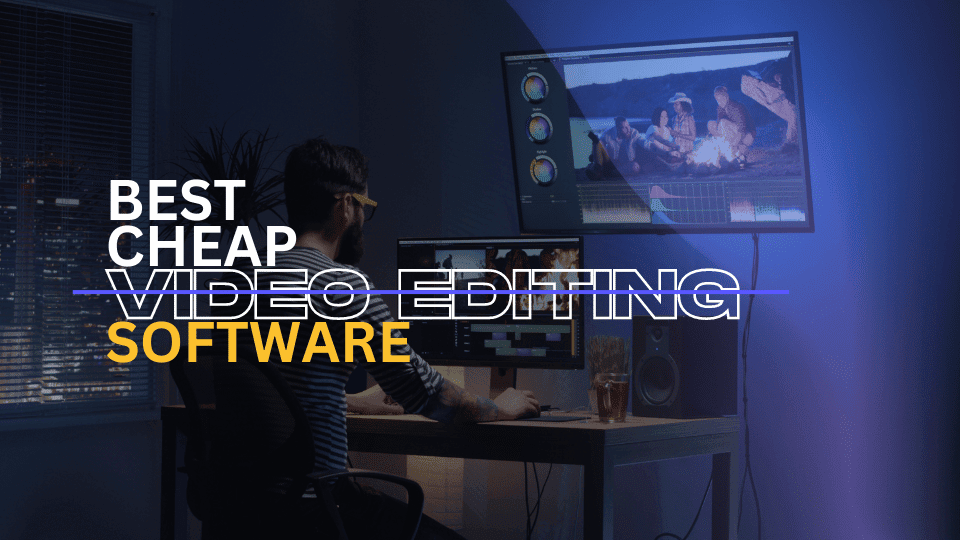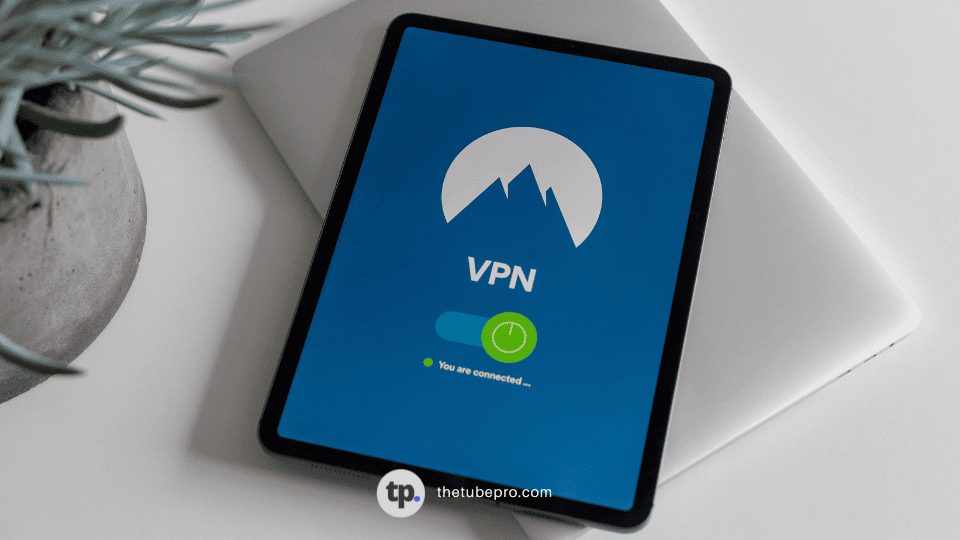In this article, we’ll be discussing 15 free online video editors that you can use to edit and export videos without any watermark to keep them looking clean and professional.

Table of Contents - 15 Free Online Video Editors with No Watermark - What is an Online Video Editor? - What is a Watermark? - How to choose the best Online Video Editor with No Watermark? - Features - Ease of use - Video to be created - How to edit a video online without a watermark?
Video editing has been a popular profession and hobby for millions of people. The United States alone is the home for more than 35,000 professional film and video editors – and the number is projected to grow to more than 40,000 by the end of 2023.
However, the rising popularity of social media and video consumption has introduced video editing to those just doing it for their personal needs.
From editing a simple Instagram post to editing videos for YouTube – there are plenty of use cases for video editing tools. But not everyone has the professional-tier hardware required to run professional video editing apps like Adobe Premiere or Final Cut Pro.
That’s where online video editors come in to help non-professionals looking to do some light video editing.
Let’s dive right in.
Free Online Video Editors without Watermark
Here you can find a list of the best 15 free online video editors with no watermark that you can use:
- FlixClip
- RecordCast
- Movie Maker Online
- OpenShot
- Kapwing
- Canva
- AppyPie
- DaVinci Resolve
- Video Grabber
- EaseUS Video Editor
- Media.io
- Shotcut
- ActivePresenter
- Lightworks
- VistaCreate
| Video Editor | Our Rating | No Watermark | Platform |
|---|---|---|---|
| FlixClip | 4.6 / 5 | ?? | Online |
| RecordCast | 4.5 / 5 | ?? | Online |
| Movie Maker Online | 4.3 / 5 | ?? | Online |
| OpenShot | 4.5 / 5 | ?? | Desktop |
| Kapwing | 4.6 / 5 | ?? | Online |
| Canva | 4.8 / 5 | ?? | Online |
| AppyPie | 4.6 / 5 | ?? | Online |
| DaVinci Resolve | 4.5 / 5 | ?? | Desktop |
| Video Grabber | 4.6 / 5 | ?? | Online |
| EaseUS Video Editor | 4.1 / 5 | ?? | Desktop |
| Media.io | 4.2 / 5 | ?? | Online |
| Shotcut | 4.4 / 5 | ?? | Desktop |
| ActivePresenter | 4.5 / 5 | ?? | Desktop |
| Lightworks | 4.2 / 5 | ?? | Online |
| VistaCreate | 4.2 / 5 | ?? | Online |
1. FlexClip
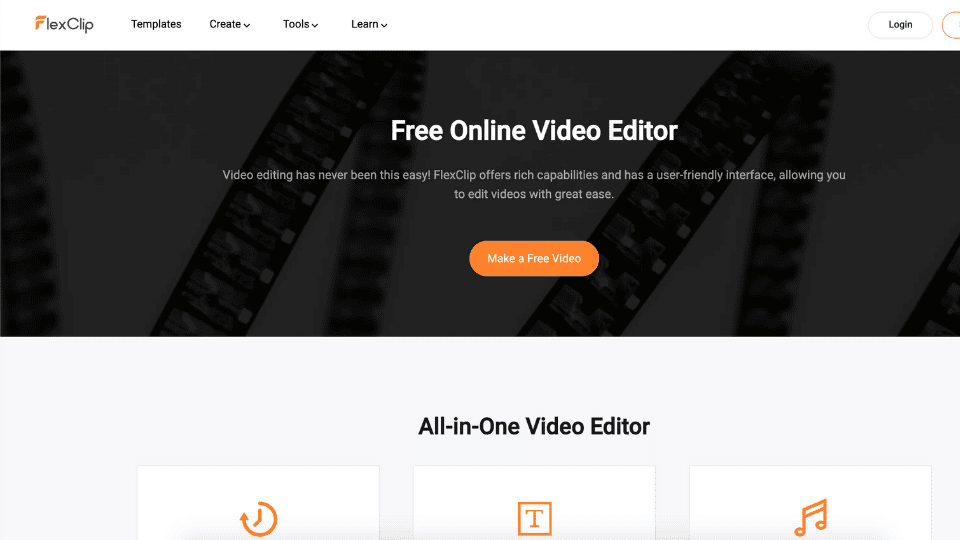
| Our Rating |
|---|
| 4.6 ????? |
FlexClip offers millions of built-in images, videos, and music that you can use right out of the box.
It offers one of the completely free online video editors that can export a final cut without a watermark.
FlexClip Verdict
| Reasons to Use |
|---|
| + Easy to use |
| + No watermark |
| + Wide range of features |
| Reasons to Avoid |
|---|
| – Fixed audio duration |
| – 480p for the free version |
2. RecordCast

| Our Rating |
|---|
| 4.5 ????? |
RecordCast is a free online timeline video editor that doesn’t add a watermark to your videos.
With RecordCast, you can make your videos more engaging, by adding effects or music in a matter of minutes.
RecordCast also has a screen recorder that allows you to capture your computer screen and webcam right in your browser.
RecordCast Verdict
| Reasons to Use |
|---|
| + Free to use |
| + No watermarks |
| Reasons to Avoid |
|---|
| – Basic video editing |
3. Movie Maker Online
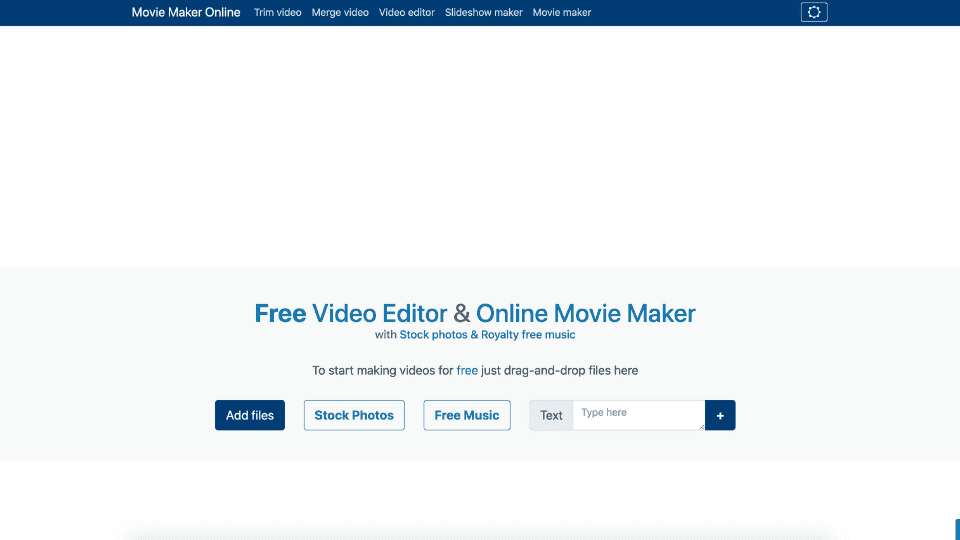
| Our Rating |
|---|
| 4.3 ????? |
If you’re looking for a quick way to stitch a couple of clips together, Movie Maker Online is the best way to go. It’s a free, no-signup video editor that supports a reasonable amount of features and functionality.
Other than editing videos, you can also create a new video from scratch, touch up photos, make animations, and slide shows.
Movie Maker Online Verdict
| Reasons to Use |
|---|
| + No signup required |
| + No watermark |
| + Snappy and light |
| Reasons to Avoid |
|---|
| – Limited features |
| – No way to save ongoing projects |
4. OpenShot
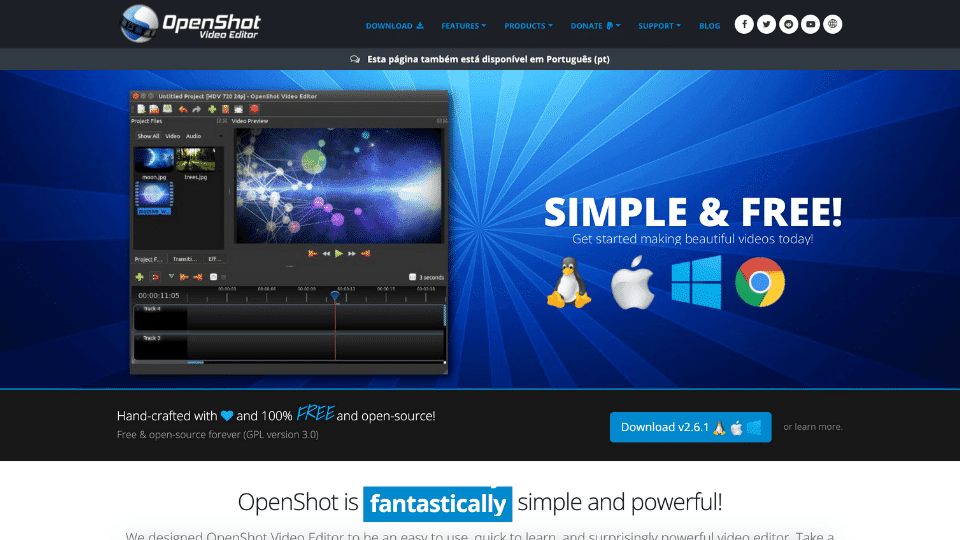
| Our Rating |
|---|
| 4.5 ????? |
OpenShot is a desktop video editor that’s compatible with Windows, Linux, and Mac OS computers.
OpenShot is an award-winning, open-source, and free video editor software with no watermark. It is known for its easy-to-use interface and small learning curve.
OpenShot Verdict
| Reasons to Use |
|---|
| + OS Compatibility |
| + Free to use |
| + Good effects library |
| Reasons to Avoid |
|---|
| – Buggy at times |
| – Some app crashes and data loss |
5. Kapwing
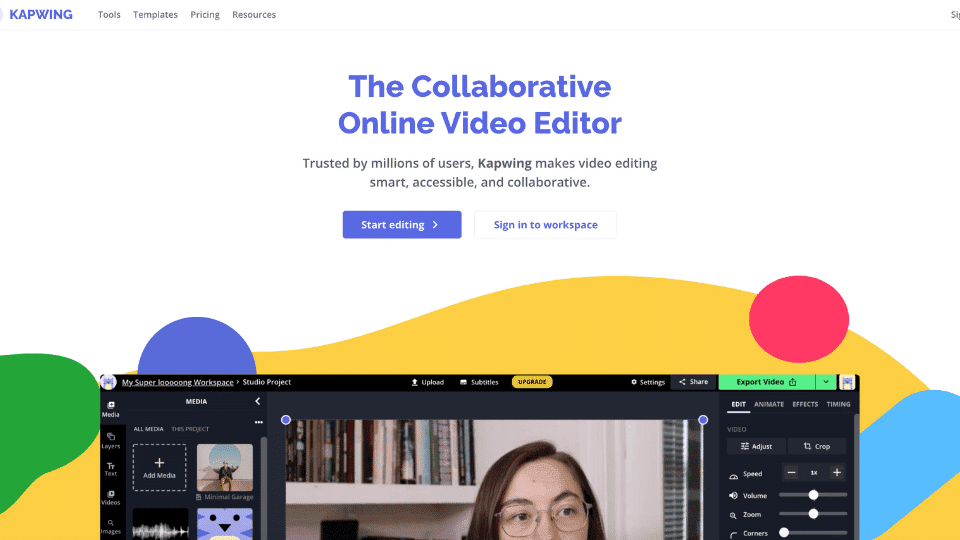
| Our Rating |
|---|
| 4.6 ????? |
Kapwing is another option for the best free online video editor that you can use to export non-watermarked content.
Unlike the majority of online video editors, Kapwing has a free plan that lets you remove your watermark just by signing up.
Their video editor is capable of handling multiple clips at once – making it suitable for a heavier workload.
There are also thousands of free assets that you can use from their library.
Kapwing Verdict
| Reasons to Use |
|---|
| + Easy collaboration |
| + No watermark |
| + Cloud storage |
| Reasons to Avoid |
|---|
| – Functionality can be improved |
| – Unstable connection to the server |
6. Canva
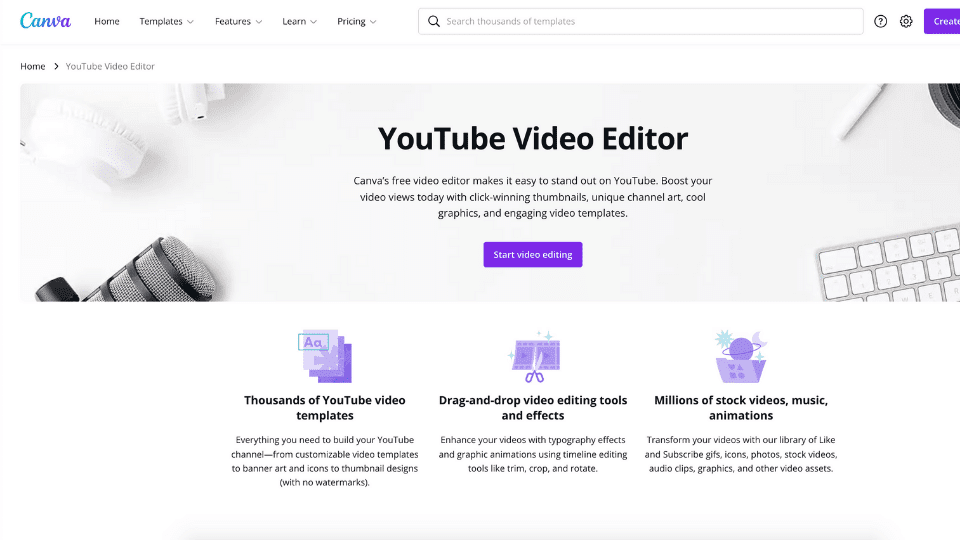
| Our Rating |
|---|
| 4.8 ????? |
Canva is one of the market leaders for all-in-one graphic design and video-editing tools.
While it’s not nearly as powerful as standalone video editors, the video editing tools they offer should be complete enough for most of its user base.
With a ton of free video templates, images, and elements, you can be as creative as you want with this tool.
The free version has a great content library, but the paid version unlocks thousands of additional assets.
Canva Verdict
| Reasons to Use |
|---|
| + User-friendly interface |
| + All-in-one graphic design app |
| + Tons of templates & assets |
| Reasons to Avoid |
|---|
| – Majority good assets are only for premium users |
7. AppyPie

| Our Rating |
|---|
| 4.7 ????? |
AppyPie design is a sibling tool to the parent company’s drag-and-drop app maker.
It offers a complete suite of light video editing tools that you’d need for social media use for free without any watermark.
The video editor itself has a fairly intuitive UI design, which will help beginners to get familiar with all the tools inside it.
Unfortunately, it doesn’t have all the fancy video editing features that most other editors have.
AppyPie Verdict
| Reasons to Use |
|---|
| + Simple and free to use |
| + Hundreds of assets |
| + Light |
| Reasons to Avoid |
|---|
| – Limited features |
| – Less powerful than others |
8. DaVinci Resolve
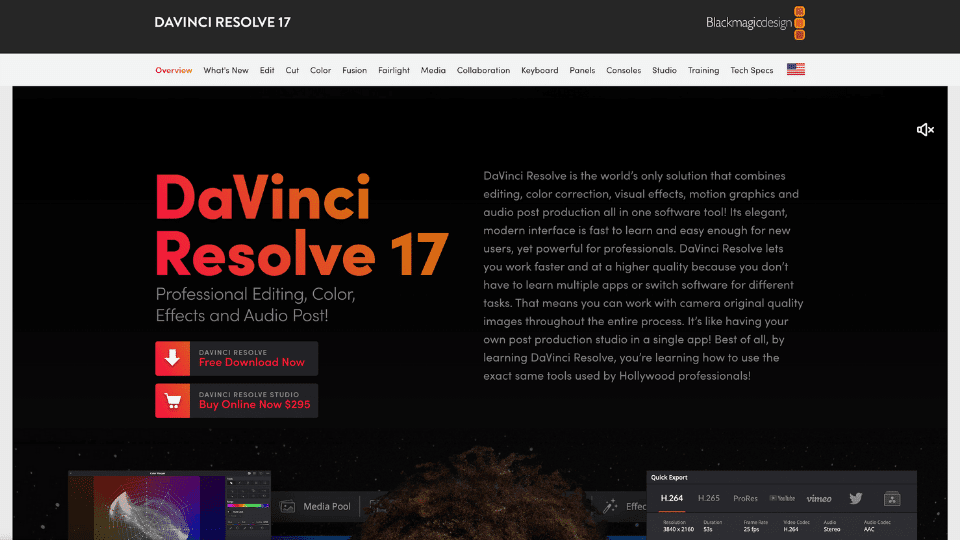
| Our Rating |
|---|
| 4.5 ????? |
DaVinci Resolve is considered to be one of the most flexible free video editing software for windows without adding a watermark to your videos.
This video editing software offers a variety of features that some consider to be at an advanced editing level. And you can get all of this, for free.
DaVinci Resolve Verdict
| Reasons to Use |
|---|
| + Advanced features |
| + Free to use |
| + Professional video editing |
| + No watermark |
| Reasons to Avoid |
|---|
| – Desktop use only |
9. Video Grabber

| Our Rating |
|---|
| 4.6 ????? |
Video Grabber is an online video editor that lets you create awesome videos that you can use anywhere.
This free video editor doesn’t add any watermarks to your videos, and in fact, it has a feature that actually removes watermarks from it. Other features includes effects, transitions and filters.
Video Grabber Verdict
| Reasons to Use |
|---|
| + Easy to use editor |
| + No watermark |
| + Free to use |
| Reasons to Avoid |
|---|
| – Basic editing |
| – Slow processing time |
10. EaseUS Video Editor
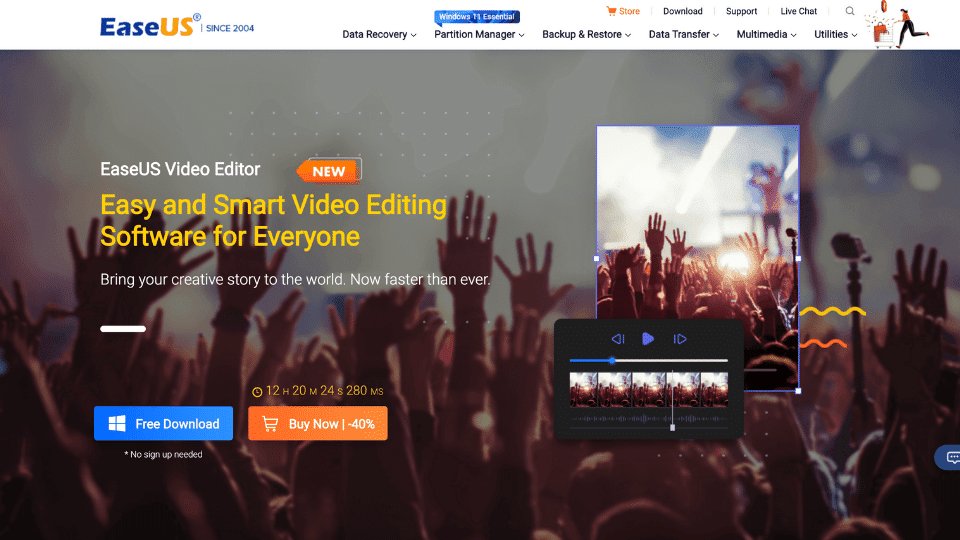
| Our Rating |
|---|
| 4.1 ????? |
EaseUS is a free video editing software for beginners and professionals to allow them to make awesome videos easily.
If you want to have a video with no watermark, you need to upgrade to the pro version: This version doesn’t add watermark, it provides high-quality video, and more.
EaseUS Video Editor Verdict
| Reasons to Use |
|---|
| + Multiple effects available |
| + Easy to use templates |
| Reasons to Avoid |
|---|
| – Watermark removal on paid version |
11. Media.io

| Our Rating |
|---|
| 4.2 ????? |
Media.io mostly known as Online UniConverter is a free online video editor, that doesn’t add a watermark to your videos, and allows you to trim, crop, rotate, flip, mirror or adjust your video easily.
It’s very easy to use, where you just need to upload your files, and start working, all of this directly in your browser.
Media.io Verdict
| Reasons to Use |
|---|
| + Easy to use |
| + Free |
| + No watermark |
| Reasons to Avoid |
|---|
| – Limited features |
12. Shotcut
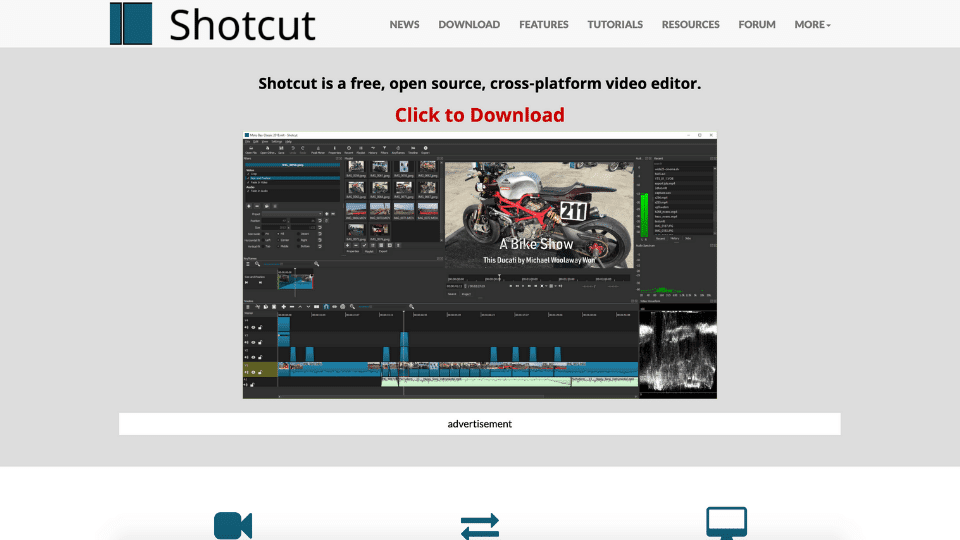
| Our Rating |
|---|
| 4.4 ????? |
Shotcut is a free desktop video editing software compatible with Linux, Windows, and Mac OS computers.
This software supports hundreds of audio and video formats that allow users to create amazing video quality.
Shotcut has many awesome features for both beginners and/or professional video editors. You can easily export a video using this free video editor that doesn’t add a watermark.
Shotcut Verdict
| Reasons to Use |
|---|
| + Easy to use |
| + Intuitive interface |
| Reasons to Avoid |
|---|
| – Large learning curve |
13. ActivePresenter
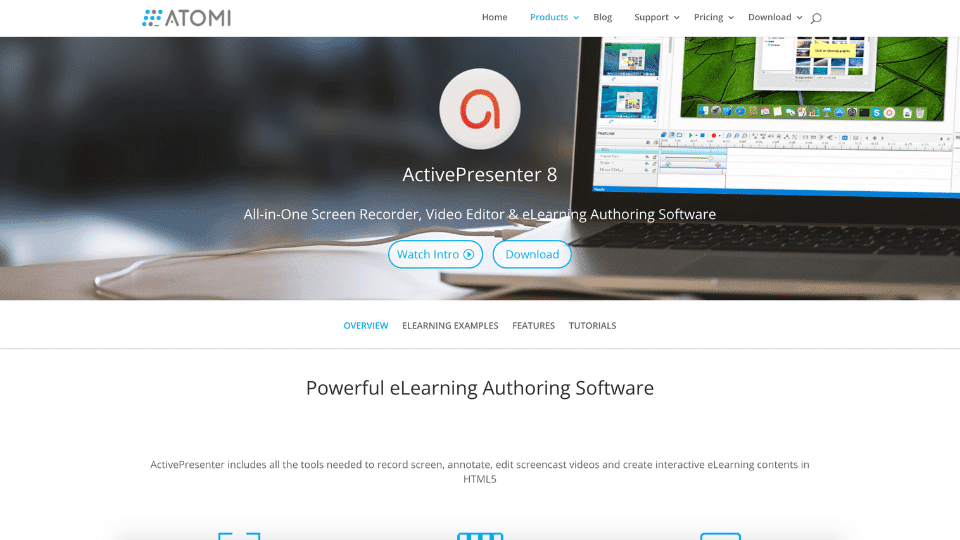
| Our Rating |
|---|
| 4.5 ????? |
ActivePresenter is a free screen recorder and screencast video manager with the capability of editing videos, that doesn’t add a watermark to them, and it has all the essential editing tools for recording screen and making engaging recordings on Windows and macOS.
ActivePresenter Verdict
| Reasons to Use |
|---|
| + Wide range of formats |
| + Free to use |
| Reasons to Avoid |
|---|
| – Limited features |
14. Lightworks

| Our Rating |
|---|
| 4.2 ????? |
Lightworks is a free cloud-based (online) video editor that includes essential functions and features for creating amazing videos.
This software creates videos in all formats, suitable for social media, Vimeo, YouTube, and 4K film projects.
You can use Lightworks without worrying about exporting videos with a watermark.
Lightworks Verdict
| Reasons to Use |
|---|
| + Drag-and-Drop editing |
| + Wide range of formats |
| Reasons to Avoid |
|---|
| – Pro features only in paid version |
15. VistaCreate
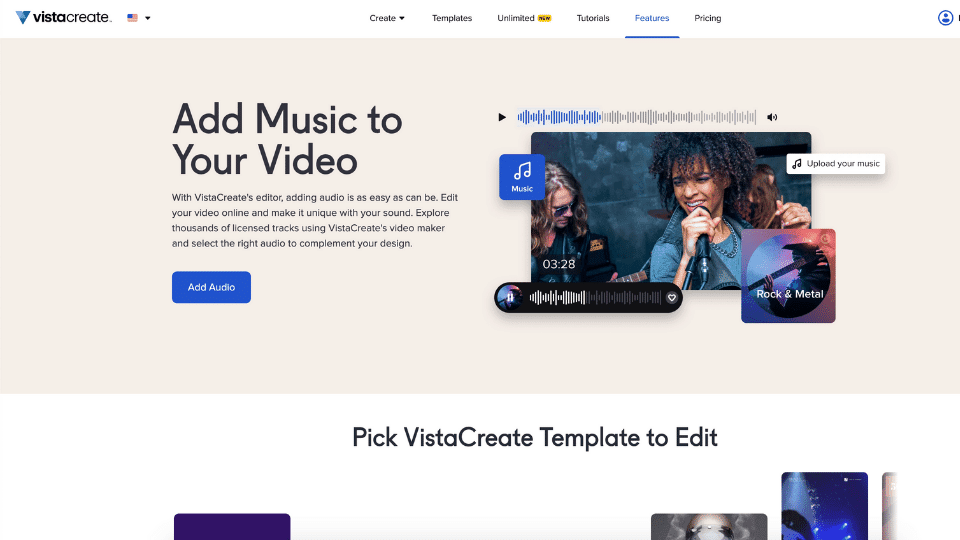
| Our Rating |
|---|
| 4.2 ????? |
VistaCreate (previously known as Crello) is an online video editor with a fairly competitive amount of features compared to others on this list.
While it doesn’t have full-stack video editing tools, you can still create some light animations for YouTube intros and social media posts quickly with it.
You can access tons of useful features like adding music, text, background, and premade animations with their drag-and-drop editor.
It’s highly similar in terms of UI and experience with Canva and Snappa – if you’ve used those two tools, this one should feel like home.
VistaCreate Verdict
| Reasons to Use |
|---|
| + Vast library of templates and assets |
| + Wide range of features |
| + User-friendly |
| Reasons to Avoid |
|---|
| – Struggles with complex images and videos |
| – Element selection can be a pain |
| – Template search isn’t polished yet |

Best Laptop for Video Editing under $500
Get to know the 10 best laptops for video editing under $500 that you can buy today.
What is an Online Video Editor?
An Online Video Editor is a web-based app or software that enables users to edit their videos entirely on an online platform. The name is self-explanatory, meaning that if you choose to use the capabilities of a cloud software, you online need to have a stable internet connection.
Online Video Editors handle all the hard work while you create your video, you just need to pick your favorite web browser.
Although some of these editors are relatively basic, like only trimming or cut the video, others have many features, including applying filters or text, convert formats, export to a download or to your favorite video sharing platform.
While some are free to use, many will add their branding on the videos in form of a watermark. To remove this watermark, usually they require a subscription fee.
You may ask, what is a watermark? Let’s take a look into that next.
What is a Watermark?
A watermark is a photo, logo, stamp, or signature that is imposed on digital content like images, photos, or videos with a certain level of transparency. This transparency is there to keep the content visible, but the branding prevents other people from claiming that the specific content is of their own creation.
In the case of online video editors, some platforms will include a watermark in your final videos if you’re using a free version of their software.
Since their business model is subscription-based (some of them), you would have to switch to a paid version in order to remove the watermark from the videos you’ve edited using their tool.
How to Choose the Best Online Video Editor with No Watermark?
Choosing the best online video editor, especially one that offers the possibility of downloading the videos without a watermark, isn’t an easy task.
But apart from this, there are other aspects that you should consider, such as Features, Ease of Use, and the kind of Video to be created.
Features
As you may know, online video editors aren’t as powerful as standalone apps. However, you can find plenty of options available online, that offer the features everyone needs in a video editor. Those are:
- Cut/trim clips
- Crop videos
- Adjust speed
- Stitch videos
- Add audio track
- Add effects
- Export in decent resolution
- Export in various formats
You may be thinking that some features are missing here, but if you think about it, these are good enough, taking into account that they’re included in a free tool.
Of course, if you’re looking for more advanced features, like color grading, masking and others, tools such as Adobe Premiere Pro or Final Cut Pro, are the ones you should opt for. But remember that those are a paid software.
Ease of use
If you are not familiar with video editing at all, then a thing you should look for in an online video editor, is how easy it is to use.
The good thing about online video editors is that they mostly attract people who want something more practical like drag-and-drop editors – and these platforms know that. That’s why they always use “user-friendly” or “intuitive” to describe their products.
But some online video editors are better than the others – and you’d be better off picking the ones with good reviews in terms of user-friendliness.
Videos to be created
Some online video editors offer free video exports with no watermark, but most of them compromise for this benefit by limiting the number of videos you can export. But not all of them have a limit on the number of videos you can export from their tools.
Some open-source editors like Movie Maker Online can dish out as many videos as you’d like in exchange for fewer templates to choose from or fewer features to use.
How to Edit a Video Online with No Watermark
To edit videos online with no watermark you can use a step-by-step approach, that may vary from depending on the tool you are using.
But generally speaking, there are specific steps that you can take in every platform, like for instance:
- Signing up for an account
- Create your first video project
- Upload your clips to the editor
- Do the edits you want
- Export the videos
But the core problem remains: it all depends on the platforms you use to edit the videos. If the platform requires you to be a paid subscriber to export without a watermark, there’s not much you can do about it.
Conclusions
We hope that this article can give you an insight into what apps you can use to edit videos without a watermark.
There are certainly other tools that you can use to edit videos online without watermark, but we’ve found that the ones on this list are the best at their own rights.