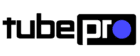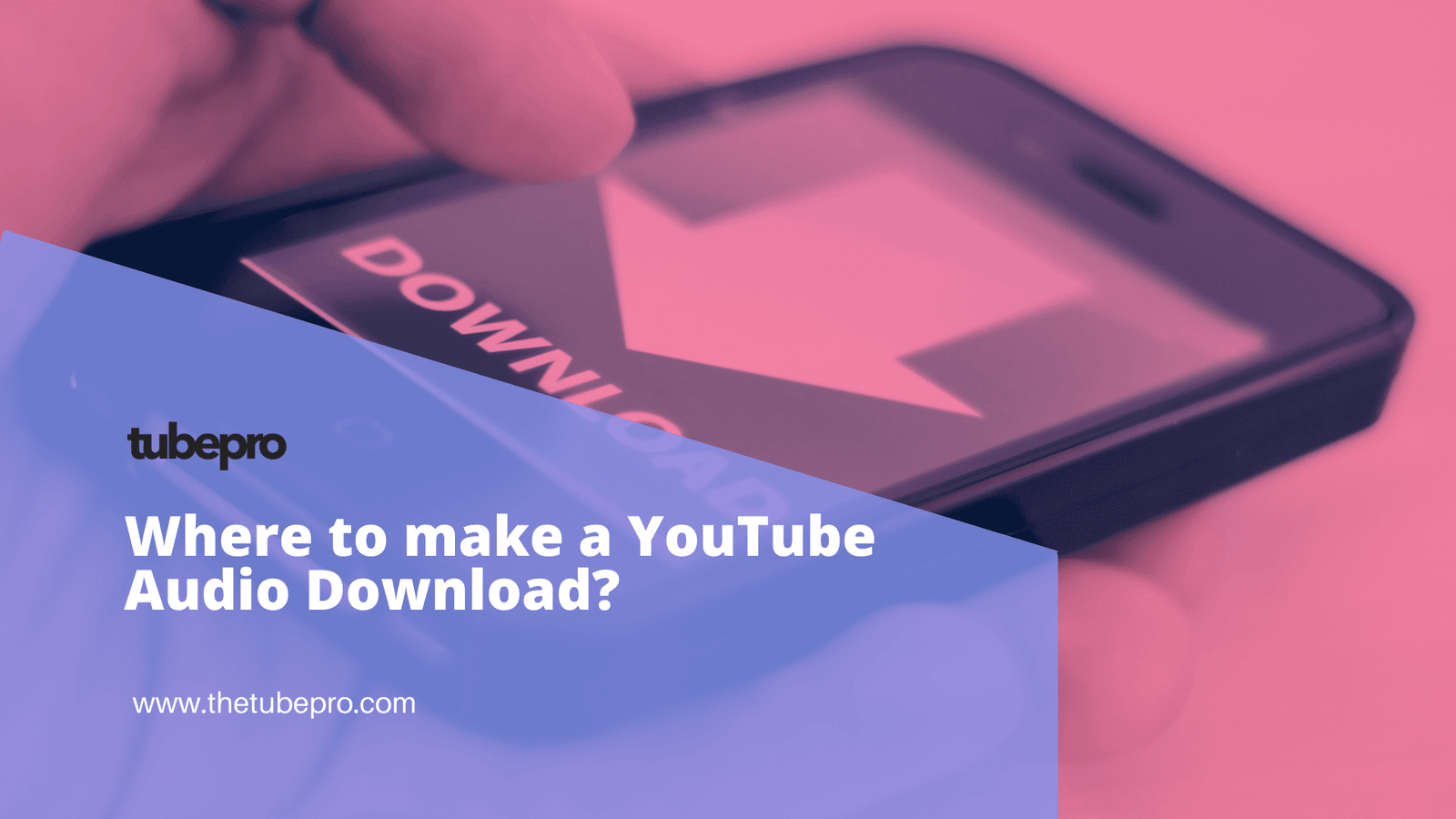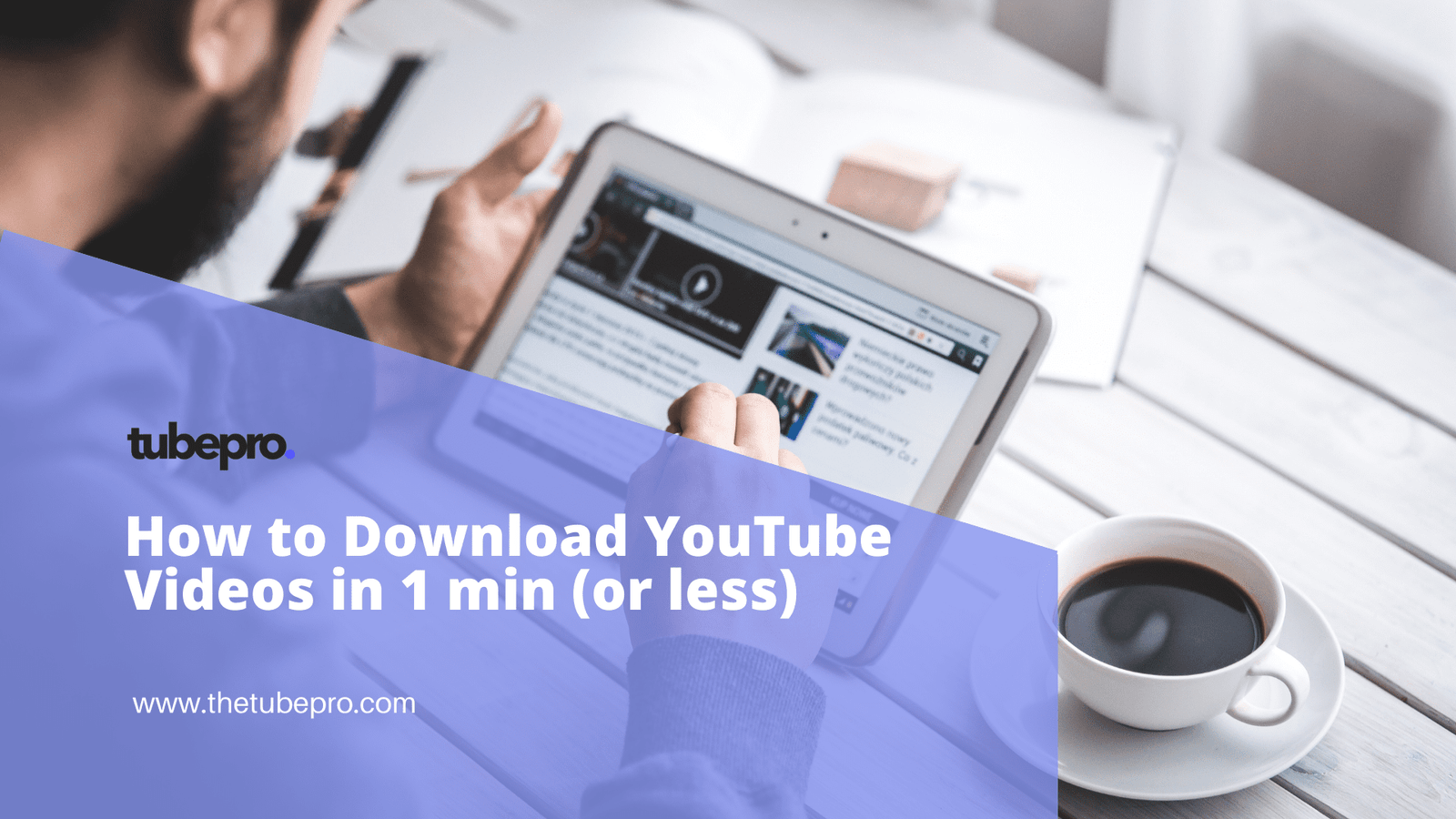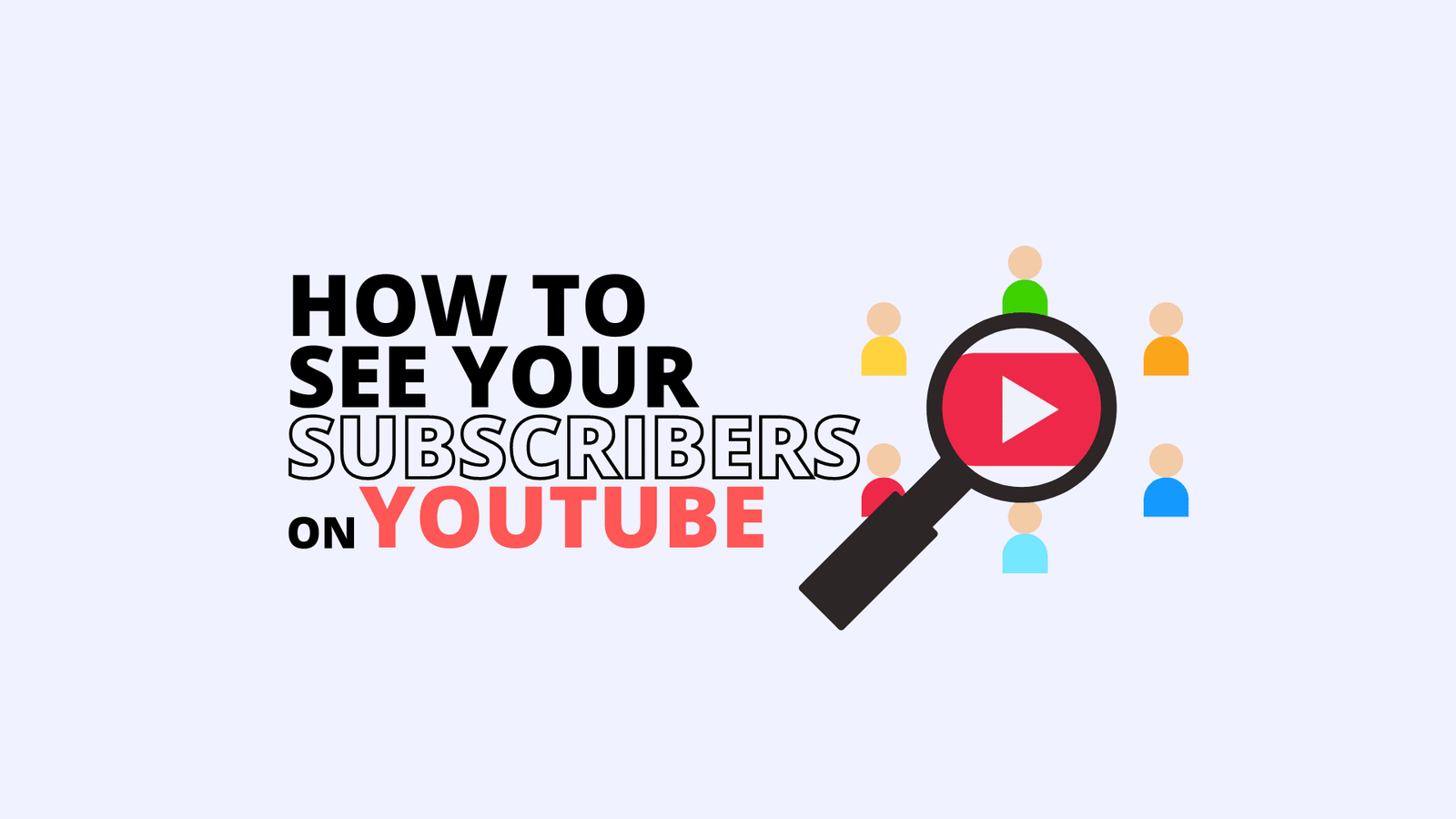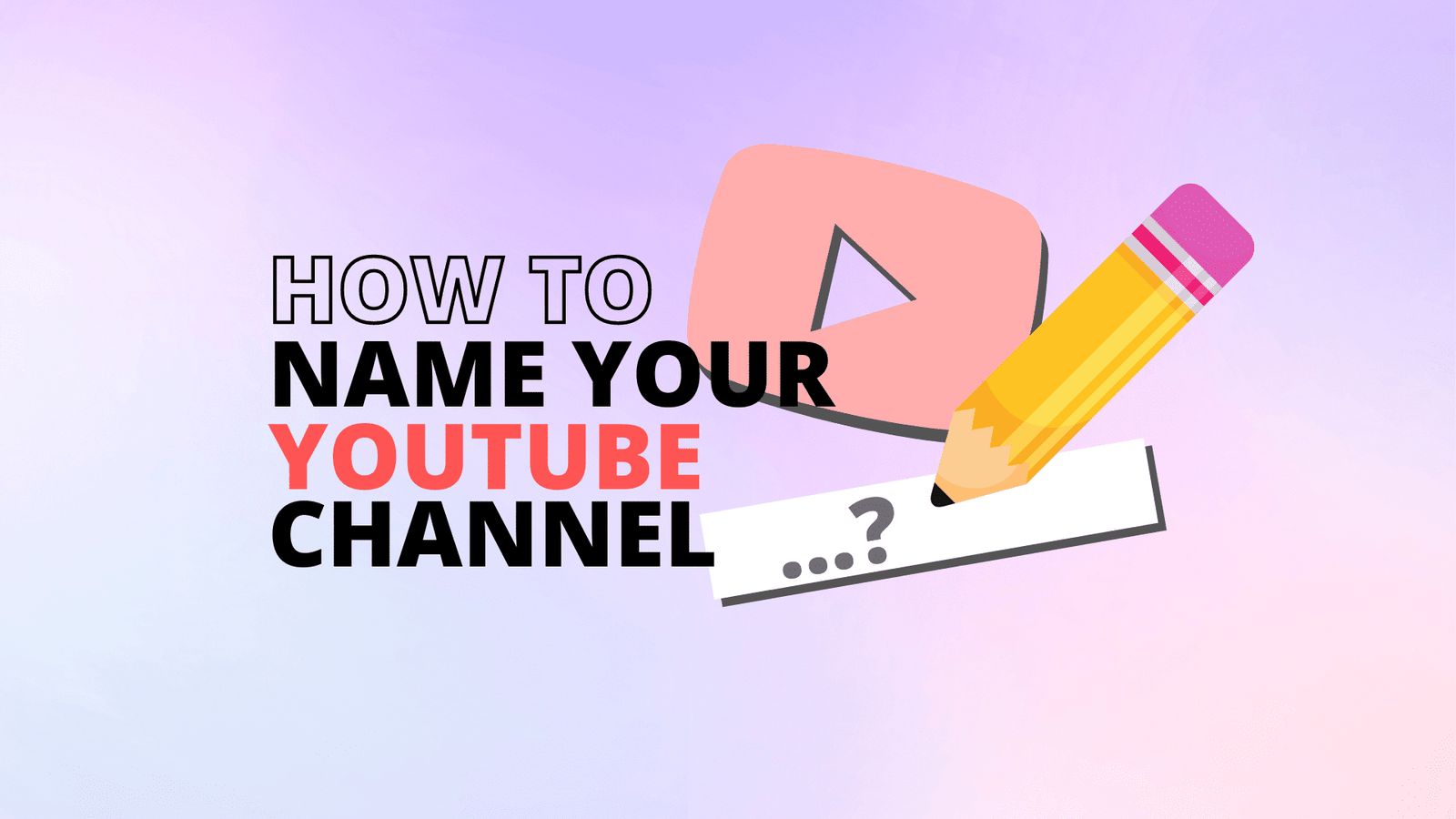YouTube is the second-most visited website in the world behind Google—YouTube’s parent company.
The opportunity to reach your audience on YouTube is massive. It’s the most popular social platform among U.S. adults, and nearly 75% of Americans use the social video site, compared to the 69% who use Facebook.
More than half of those users visit YouTube every single day. Wouldn’t it be nice if they took a look at your content while they were there? Luckily, creating a YouTube account isn’t difficult. Creating a successful YouTube channel is a little more work… but don’t worry, we’ve got you covered there, too.
Table of Contents - Creating a YouTube channel using your Google account - Creating a YouTube channel if you don't have a Google account
Creating a YouTube channel using your Google account
If you have a Google account, you can watch, share and comment on YouTube content. However, Google accounts don’t automatically create YouTube channels. Getting a new channel set up is a simple and quick process, though.
1. Go to YouTube and sign in
Head over to YouTube.com and click ‘sign in’ in the top right corner of the page:

Then log in using the Google account you’d like your channel to be associated with:

2. Head over to your YouTube settings
In the top right corner of the screen, click on your profile icon and then click “Create a channel.”
3. Create your channel
Next, you’ll have the option to create a personal channel or a create a channel using a business or other name. For this example, we’ll choose the “Use custom name” option, which is recommended for small businesses and brands:
After this, you’ll name your channel.
When you create a YouTube Brand Account, you can give multiple people admin access and customize the name and appearance to match your brand.
Also, another cool thing about Brand Accounts: they allow you to access YouTube Analytics, which offers super helpful insight about who’s watching your videos and what content is popular.
4. Customize your YouTube channel
Time to make this sweet new social media profile your own.

In your channel dashboard, click Customize channel. Go through the three tabs — Layout, Branding and Basic Info — to enter information that will help optimize your channel for audience discovery.
When filling out this information, use descriptive keywords that will help your account appear in searches.
Keywords can include your channel’s topics, your industry, questions your content can answer or products featured.
Under Branding, you’ll have the opportunity to upload your channel art and icons to give your channel a unique look. One that, ideally, aligns with your overall brand and visually connects this YouTube account with your other social media platforms and web presence.
5. Upload your first YouTube video
Well, this is exciting. You’re on the verge of becoming a YouTube content creator!

To put your first video out into the world, hit the Create button in the top-right corner and follow the instructions.
Congratulations! You’ve just created a new YouTube channel! ?
Create a YouTube channel if you don’t have a Google account
If you don’t already have a Google account set up, you’ll need to create one before you get started on YouTube. To do this, simply follow the below steps:
- Head to YouTube.com
- Click ‘Sign In’
- Now, choose the option to create a Google account
- Follow the previous steps to create your Google account
Now, you’re all set up with a Google account and can follow the above steps to create a YouTube channel.