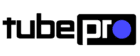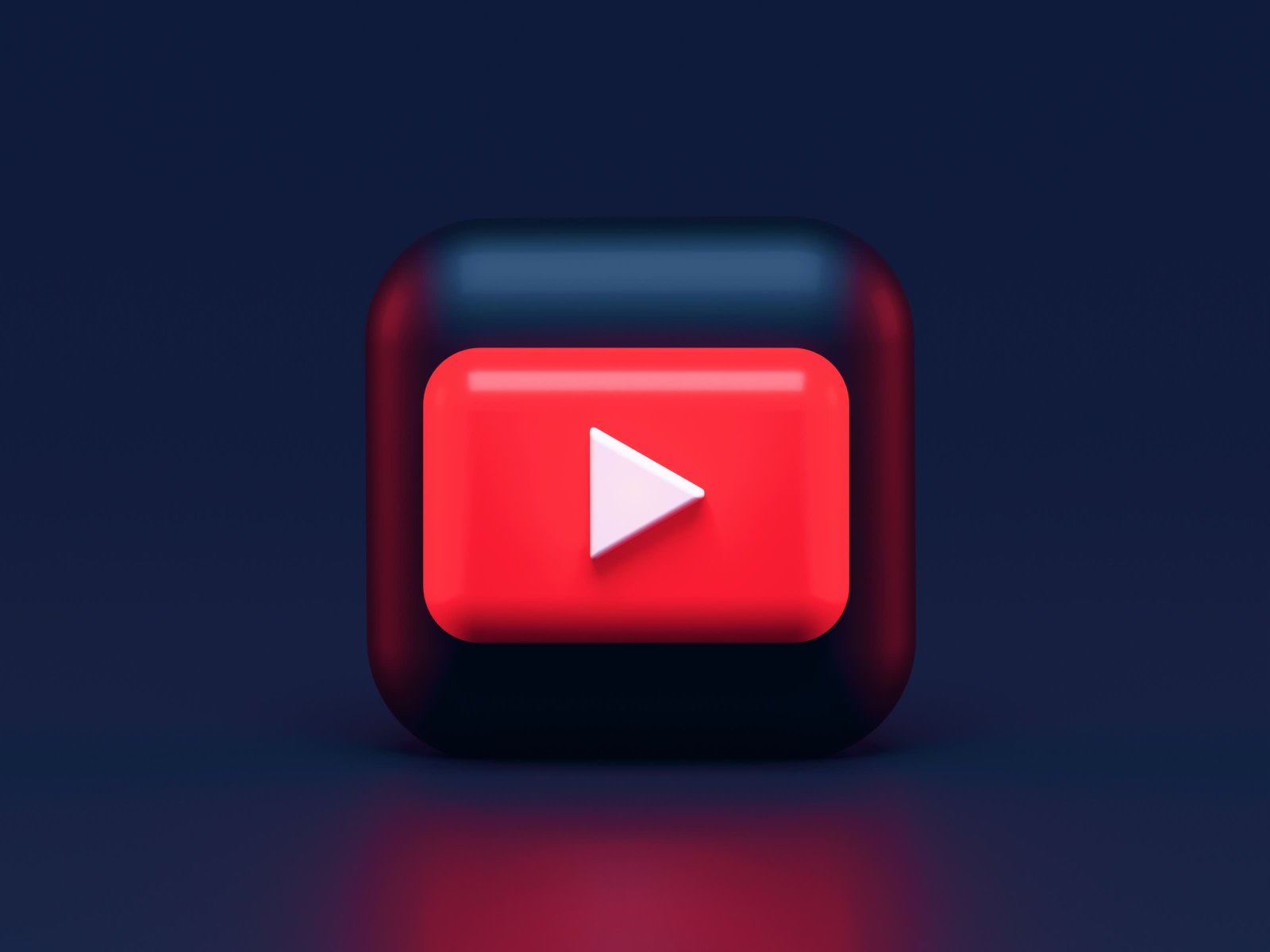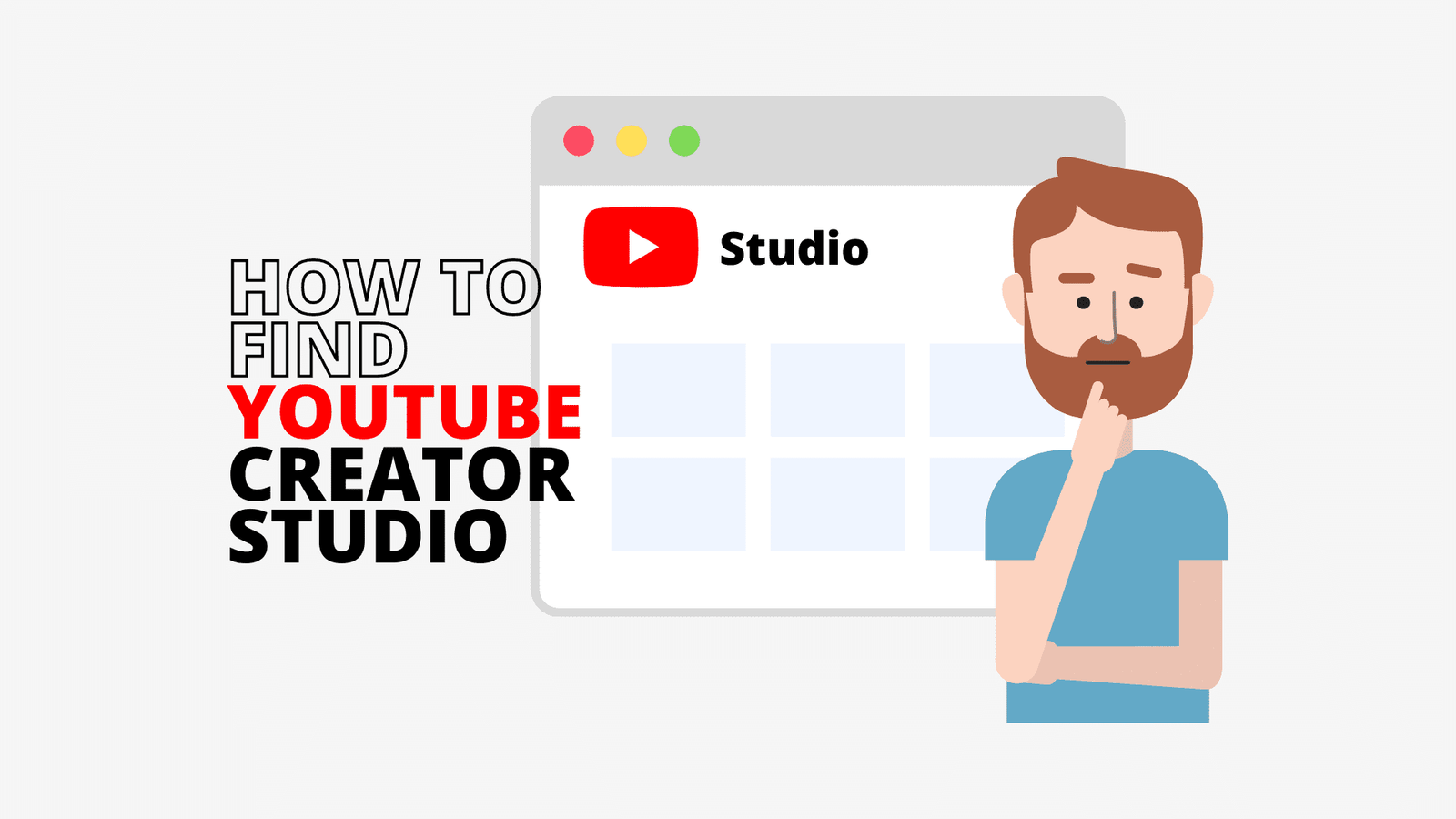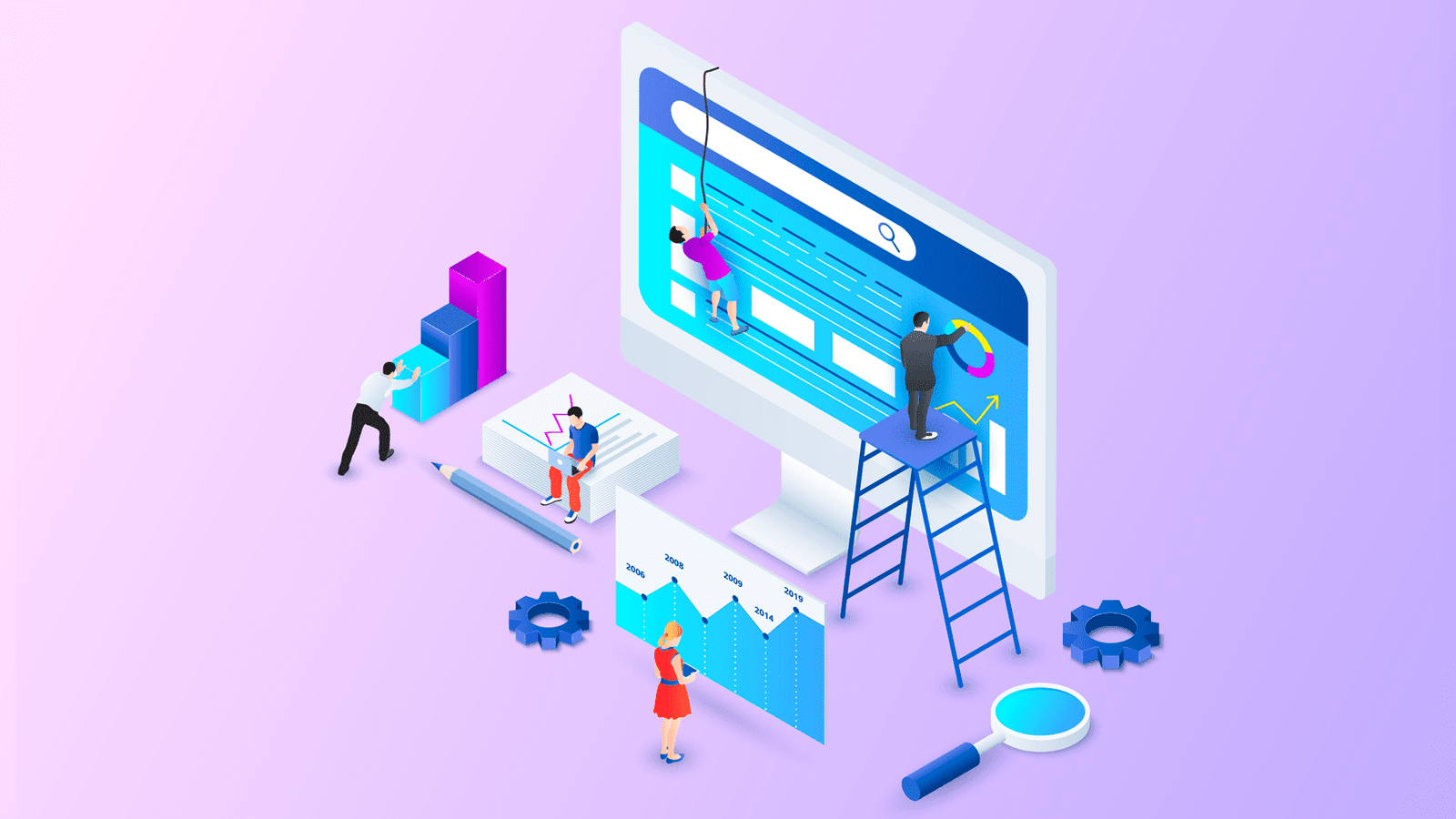In the world of AI chatbots, two prominent players have emerged: ChatGPT and Google Bard.

These conversational AI chatbots have revolutionized the way we interact with technology, providing human-like responses and generating text from prompts.
While both chatbots have their unique features and capabilities, this article will focus on exploring Google Bard AI as an alternative to ChatGPT.
We will delve into the steps and processes required to effectively utilize Google Bard as a substitute for ChatGPT.
Understanding Google Bard AI
Google Bard is an advanced conversational AI chatbot developed by Google. It leverages Google’s own LLM (Large Language Model) called LaMDA (Language Model for Dialogue Applications).
Trained on an extensive dataset encompassing hundreds of billions of parameters, Google Bard possesses the ability to answer any question in a natural and conversational manner.
It excels in understanding human language and can engage in dialogue on a wide range of topics.
Unlike ChatGPT, which is primarily based on pre-2021 data, Google Bard has access to the internet, enabling it to provide up-to-date and relevant information.
This gives Google Bard an advantage when it comes to providing current and accurate responses, especially when querying about recent events or specific details.
Steps to Use Google Bard AI as an Alternative to ChatGPT
Utilizing Google Bard AI as an alternative to ChatGPT involves a few simple steps. Let’s explore the process in detail:
Step 1: Accessing Google Bard
To get started with Google Bard, navigate to the official website at bard.google.com.
As with most Google products, you will need to log in using your Google account. This ensures a personalized experience and allows Google Bard to remember your preferences and previous interactions.
Step 2: Agreeing to Terms of Service
Once logged in, you will be prompted to agree to the terms of service. It’s essential to carefully review and understand the terms before proceeding.
By agreeing to the terms of service, you acknowledge that your interactions with Google Bard may be stored and analyzed for various purposes, such as improving the chatbot’s performance and enhancing user experience.
Step 3: Prompting Google Bard
After accepting the terms of service, you will be presented with an empty text field labeled “Enter a prompt here.”
This is where you can type your prompt or question to initiate a conversation with Google Bard.
Feel free to ask any question or provide a prompt related to the topic you wish to discuss or inquire about.
Step 4: Engaging in Conversation
Once you have entered your prompt, Google Bard will generate a response based on the input and its training on the LaMDA model.
The response will appear in the chat window, providing you with conversational text that aims to address your query or prompt.
You can continue the conversation by responding to Google Bard’s message or asking follow-up questions.
Step 5: Exploring Additional Perspectives
One of the remarkable features of Google Bard is its ability to provide multiple perspectives on a given topic.
If you wish to gain a broader understanding or explore alternative viewpoints, Google Bard can offer different drafts of the same answer.
Clicking on “View other drafts” will present you with additional responses, each with its unique take or variation.
This feature enables you to delve deeper into the subject matter and consider diverse opinions.
Step 6: Regenerating Drafts
In some instances, you may find that the drafts provided by Google Bard are not entirely satisfactory or do not align with your requirements.
In such cases, you have the option to regenerate the drafts by clicking on “Regenerate drafts.”
This prompts Google Bard to generate new drafts, potentially offering more suitable answers or alternative perspectives.
However, it’s worth noting that regenerating drafts often yields similar results, so it may be more effective to modify your prompt or try a different approach to obtain the desired response.
Step 7: Exporting Responses
If you wish to save or share the responses generated by Google Bard, you have various options available.
Google allows you to export the responses directly to Gmail, Google Docs, or Replit (if you are using Bard for coding purposes).
Simply click on the share icon beneath a particular answer, select the desired export destination, and follow the prompts to complete the process.
This feature ensures that you can conveniently store or utilize the text generated by Google Bard for future reference or integration into other platforms.
Step 8: Dark Mode
For users who prefer a darker interface, Google Bard offers a Dark Mode option.
By clicking on the toggle located in the bottom left of the sidebar, you can switch to Dark Mode, providing a visually appealing and comfortable experience during your interactions with Google Bard.
Advantages and Limitations of Google Bard AI
Google Bard AI offers numerous advantages that make it a compelling alternative to ChatGPT. Let’s explore its strengths and limitations:
Advantages of Google Bard AI
- Up-to-date Information: Google Bard has the advantage of being connected to the internet, allowing it to access current and relevant information. This ensures that the responses generated by Google Bard are accurate and reflect the latest developments in various fields.
- Multiple Perspectives: Google Bard excels at providing different drafts of the same answer, enabling users to explore various perspectives on a given topic. This feature promotes critical thinking and a comprehensive understanding of complex subjects.
- Conversational Abilities: Google Bard’s training on the LaMDA model equips it with exceptional conversational skills. It can engage in dialogue on a wide range of topics, mimicking natural language and providing responses that are human-like and easy to comprehend.
- Export Functionality: The ability to export responses to popular platforms such as Gmail, Google Docs, and Replit enhances the usability and versatility of Google Bard. Users can seamlessly integrate the generated text into their workflows or collaborate with others.
Limitations of Google Bard AI
- Computational Resources: Google Bard’s large transformer model requires substantial computational resources to function optimally. This may limit its accessibility for users with limited computing power or slower devices.
- Privacy Concerns: As with any AI chatbot, there are privacy concerns associated with using Google Bard. It collects personal information, including IP addresses, text input, and links to personal information like phone numbers and social media profiles. Users should be aware of the privacy implications and take appropriate measures to protect their data.
- Inability to Save Chats: Google Bard lacks the capability to save chats directly within the chat window. While prompts can be accessed in the “Bard activity” section of the sidebar, the actual responses from Google Bard are not stored. Users must rely on the export functionality to retain the generated text for future reference.
Conclusion
In summary, Google Bard AI presents a compelling alternative to ChatGPT, offering advanced conversational abilities, up-to-date information, and the ability to explore multiple perspectives.
By following the simple steps outlined in this article, you can harness the power of Google Bard AI and utilize it effectively as a substitute for ChatGPT.
Embrace the conversational prowess of Google Bard, take advantage of its export functionality, and enjoy the benefits of an AI chatbot that can provide accurate, comprehensive, and engaging responses.