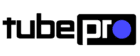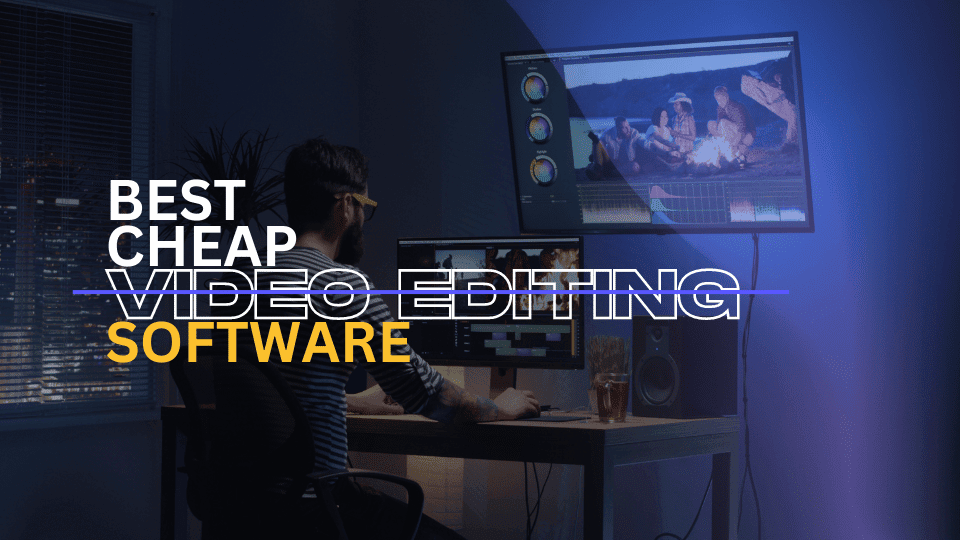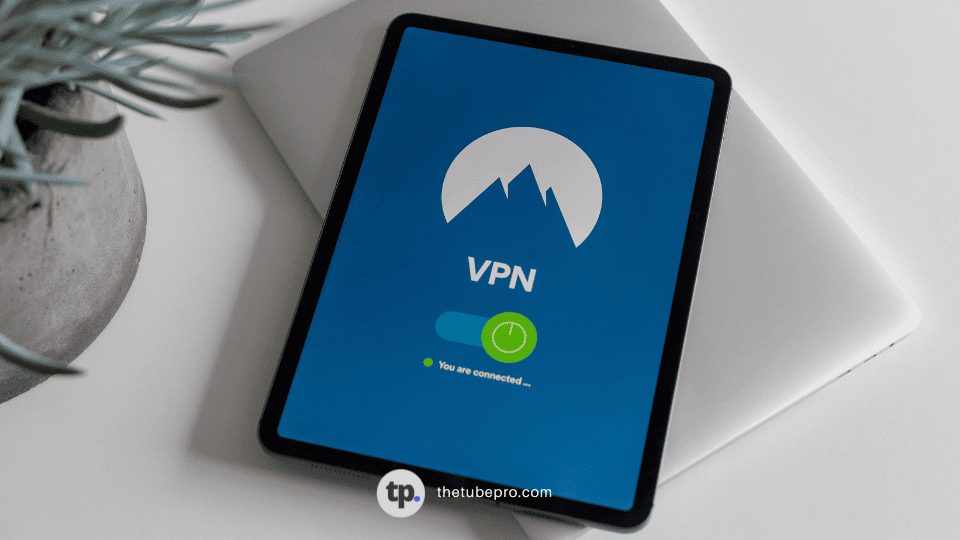Are you looking for a free video editor with no watermark? Video editing software can be a powerful tool for creating and editing videos, but it can be frustrating when your final product is marred by a watermark.
Luckily, there are several free video editors available that don’t add watermarks to your videos.
In this article, we will explore 15 of the best free video editors with no watermark, highlighting their features, ratings, and who they are best suited for. Let’s dive in!

1. VSDC (Windows PC)
VSDC is a free video editor for Windows PC users that offers a wide range of editing tools and effects. It allows you to trim videos, add text, apply color correction, and more.
Features
- Customizable video and audio effects
- Extensive color correction toolset
- Built-in video converter, screen recorder, and webcam capture tool
- Lightweight and works on low-spec computers
Rating
Best for
Users looking for a feature-rich video editor on Windows PC without watermarks.
Why it was picked
VSDC offers a comprehensive set of editing tools, including advanced color correction features, making it a top choice for Windows PC users.
| Pros | Cons |
|---|---|
| – Customizable effects and transitions | – Less intuitive interface |
| – Extensive color correction options | – Functional limitations in the free version |
| – Lightweight and works on low-spec computers | – 7-day trial period with watermark |
2. Kapwing (Web-based)
Kapwing is an intuitive web-based video editor suitable for beginners. It offers a range of editing features like trimming, splitting, and adding text, as well as a built-in Chroma Key tool for removing green backgrounds.
Features
- Works in the browser, no software installation required
- Multiple tracks for video and audio files
- Integrated multimedia gallery with templates, stock images, and sounds
- Direct export to popular social media platforms
Rating
Best for
Users who prefer web-based editing and need quick and easy video editing without watermarks.
Why it was picked
Kapwing’s user-friendly interface, an extensive gallery of templates, and seamless integration with social media platforms make it a top choice for casual video editing.
| Pros | Cons |
|---|---|
| – Easy-to-use interface | – Freemium limitations on exports |
| – Integrated multimedia gallery | – Premium features require subscription |
| – Direct export to social media platforms | – Limited video exports without watermark |
3. iMovie (Mac and iPhone)
iMovie is a free video editor pre-installed on Mac and iPhone devices. It offers a range of editing tools, including trimming, stabilization, and color correction, along with a library of royalty-free soundtracks.
Features
- Intuitive layout and timeline for easy editing
- Wide selection of presets and animated text templates
- Integration with iTunes for importing soundtracks
- No watermarks or limitations on exports
Rating
Best for
Mac and iPhone users who want a free, no-watermark video editor with a user-friendly interface.
Why it was picked
iMovie’s seamless integration with Apple devices, extensive library of presets, and no watermark make it a popular choice for Mac and iPhone users.
| Pros | Cons |
|---|---|
| – User-friendly interface | – Limited to Apple devices |
| – Wide selection of presets and templates | – Limited advanced editing features |
| – No watermarks or limitations on exports | – Mac and iPhone only |
4. Kdenlive (Windows, Mac, and Linux)
Kdenlive is a free and open-source video editor available for Windows, Mac, and Linux. It offers a range of advanced features like multi-camera editing, alpha channel support, and deep audio settings.
Features
- Advanced video editing features like multi-camera editing
- Extensive color correction and audio settings
- Proxy technology for smooth editing of 4K and effect-heavy projects
- No watermarks or hidden fees
Rating
Best for
Users who prefer open-source software and need advanced video editing capabilities without watermarks.
Why it was picked
Kdenlive’s extensive set of features, including advanced color correction and multi-camera editing, make it a top choice for users who need more control over their video editing.
| Pros | Cons |
|---|---|
| – Advanced video editing features | – Limited technical support |
| – Extensive color correction and audio settings | – Less user-friendly for beginners |
| – Proxy technology for smooth editing | – Requires a powerful computer |
5. Lightworks (Windows, Mac, and Linux)
Lightworks is a professional video editor used in the production of movies. It offers a range of advanced editing features, including keyboard controls and powerful color correction tools.
Features
- Advanced editing features used in professional filmmaking
- Impressive selection of built-in video effects and color correction controls
- No watermarks or limitations in the free version
- Three subscription plans for different experience levels
Rating
Best for
Aspiring professional filmmakers who need a free video editor with advanced features and no watermarks.
Why it was picked
Lightworks’ reputation in the film industry, extensive editing features, and no watermark make it a top choice for aspiring professional filmmakers.
| Pros | Cons |
|---|---|
| – Advanced editing features used in professional filmmaking | – Requires a powerful computer |
| – Impressive selection of built-in video effects | – Limited export options in free version |
| – No watermarks or limitations in the free version | – Subscription plans for additional features |
6. Avid Media Composer First (Windows, Mac)
Avid Media Composer First is a free version of the professional-grade Avid Media Composer software. It offers a range of advanced editing features, including multicam editing and color correction.
Features
- Professional-grade editing features for complex projects
- Multicam editing, smart trimming, and video stabilization
- Support for AVX and AAX plugins
- Export in 1080p resolution and direct upload to YouTube and Vimeo
Rating
Best for
Aspiring videographers who want to work with professional-grade editing features without watermarks.
Why it was picked
Avid Media Composer’s powerful editing features, support for plugins, and ability to work on complex projects make it a top choice for aspiring videographers.
| Pros | Cons |
|---|---|
| – Professional-grade editing features | – High system requirements |
| – Multicam editing and color correction | – Limited technical support |
| – Export in 1080p resolution | – Limited export options in free version |
7. Openshot (Windows, Mac, and Linux)
Openshot is a free and open-source video editor available for Windows, Mac, Linux, and Chrome OS. It offers a range of editing features, including multiple tracks and a gallery of effects.
Features
- User-friendly interface suitable for beginners
- Multiple tracks for video and audio files
- Extensive selection of video transitions and effects
- No watermarks or limitations in the free version
Rating
Best for
Users who prefer open-source software and need a beginner-friendly video editor without watermarks.
Why it was picked
Openshot’s user-friendly interface, extensive effects library, and availability across multiple operating systems make it a top choice for beginners.
| Pros | Cons |
|---|---|
| – User-friendly interface | – Limited technical support |
| – Multiple tracks for video and audio files | – Less advanced editing features |
| – No watermarks or limitations in the free version | – Less stable performance |
8. Clipchamp (Web-based)
Clipchamp is an online video editing app that offers a free version with no watermarks. It provides a range of editing features, templates, and stock media files.
Features
- Browser-based video editing, no software installation required
- Templates for quick and easy video creation
- Extensive gallery of stock media files
- Direct export to popular social media platforms
Rating
Best for
Creators, influencers, and online teachers who need a quick and effortless video editing solution without watermarks.
Why it was picked
Clipchamp’s browser-based editing, an extensive gallery of stock media files, and direct export to social media platforms make it a top choice for content creators.
| Pros | Cons |
|---|---|
| – Browser-based editing, no software installation | – Freemium limitations on exports |
| – Templates for quick and easy video creation | – Premium features require subscription |
| – Extensive gallery of stock media files | – Limited access to premium stock files |
9. Videopad (Windows, Mac)
Videopad is a free video editor available for Windows and Mac. It offers a range of editing tools, effects, and templates, along with a library of sounds and clipart objects.
Features
- Ribbon-style interface for easy access to tools and effects
- Extensive selection of video effects and transitions
- Built-in library of sounds and clipart objects
- No watermarks or limitations on exports
Rating
Best for
Users who prefer a feature-rich video editor with a wide selection of effects and templates without watermarks.
Why it was picked
Videopad’s extensive library of effects, transitions, and templates, along with its user-friendly interface, make it a top choice for users who want a comprehensive video editing experience.
| Pros | Cons |
|---|---|
| – Wide selection of effects and templates | – Ribbon-style interface may be overwhelming |
| – Built-in library of sounds and clipart objects | – Limited technical support |
| – No watermarks or limitations on exports | – Windows and Mac only |
10. Davinci Resolve (Windows, Mac)
Davinci Resolve is a professional-grade video editor developed by Blackmagic Design. It offers a range of advanced editing features, including powerful color correction and grading tools.
Features
- Advanced editing features used in professional filmmaking
- Extensive color correction and grading tools
- Reference shot feature for accurate color grading
- No watermarks or limitations in the free version
Rating
Best for
Aspiring professional filmmakers who need a free video editor with advanced features and powerful color correction tools.
Why it was picked
Davinci Resolve’s reputation in the film industry, advanced editing features, and powerful color correction tools make it a top choice for aspiring professional filmmakers.
| Pros | Cons |
|---|---|
| – Advanced editing features used in professional filmmaking | – High system requirements |
| – Extensive color correction and grading tools | – Limited technical support |
| – No watermarks or limitations in the free version | – Steeper learning curve |
11. Shotcut (Windows, Mac, and Linux)
Shotcut is a free and open-source video editor available for Windows, Mac, and Linux. It offers a range of editing features, including multiple tracks and a wide selection of effects.
Features
- User-friendly interface suitable for beginners
- Multiple tracks for video and audio files
- Extensive selection of video effects and transitions
- No watermarks or limitations in the free version
Rating
Best for
Users who prefer open-source software and need a beginner-friendly video editor without watermarks.
Why it was picked
Shotcut’s user-friendly interface, extensive effects library, and availability across multiple operating systems make it a top choice for beginners.
| Pros | Cons |
|---|---|
| – User-friendly interface | – Limited technical support |
| – Multiple tracks for video and audio files | – Less advanced editing features |
| – No watermarks or limitations in the free version | – Less stable performance |
12. Hitfilm Express (Windows, Mac)
Hitfilm Express is a free video editor available for Windows and Mac. It offers a range of editing features, visual effects, and advanced green screen capabilities.
Features
- Advanced editing features and visual effects
- Powerful green screen capabilities
- Extensive library of visual effects and presets
- No watermarks or limitations in the free version
Rating
Best for
Users who want a free video editor with advanced visual effects and green screen capabilities without watermarks.
Why it was picked
Hitfilm Express’ advanced visual effects, powerful green screen capabilities, and no watermark make it a top choice for users who want to create professional-looking videos.
| Pros | Cons |
|---|---|
| – Advanced visual effects and green screen capabilities | – High system requirements |
| – Extensive library of visual effects and presets | – Limited technical support |
| – No watermarks or limitations in the free version | – Less stable performance |
13. Olive Editor (Windows, Mac, and Linux)
Olive Editor is a free and open-source video editor available for Windows, Mac, and Linux. It offers a range of editing features, including multi-track editing and a user-friendly interface.
Features
- User-friendly interface suitable for beginners
- Multi-track editing for complex projects
- Extensive selection of video effects and transitions
- No watermarks or limitations in the free version
Rating
Best for
Users who prefer open-source software and need a beginner-friendly video editor without watermarks.
Why it was picked
Olive Editor’s user-friendly interface, multi-track editing capabilities, and extensive effects library make it a top choice for beginners.
| Pros | Cons |
|---|---|
| – User-friendly interface | – Limited technical support |
| – Multi-track editing for complex projects | – Less advanced editing features |
| – No watermarks or limitations in the free version | – Less stable performance |
14. VN Video Editor (MacOS)
VN Video Editor is a free video editor available for MacOS. It offers a range of editing features, including multi-track editing, filters, and transitions.
Features
- User-friendly interface suitable for beginners
- Multi-track editing for complex projects
- Extensive selection of filters, effects, and transitions
- No watermarks or limitations in the free version
Rating
Best for
MacOS users who need a beginner-friendly video editor with a wide range of effects and transitions without watermarks.
Why it was picked
VN Video Editor’s user-friendly interface, multi-track editing capabilities, and extensive effects library make it a top choice for MacOS users.
| Pros | Cons |
|---|---|
| – User-friendly interface | – Limited technical support |
| – Multi-track editing for complex projects | – Less advanced editing features |
| – No watermarks or limitations in the free version | – Less stable performance |
15. Movavi Video Editor (Windows, Mac)
Movavi Video Editor is a user-friendly video editor available for Windows and Mac. It offers a range of editing features, effects, and transitions.
Features
- User-friendly interface suitable for beginners
- Extensive selection of effects, filters, and transitions
- Multi-track editing for complex projects
- No watermarks or limitations in the free version
Rating
Best for
Users who want a user-friendly video editor with a wide range of effects and transitions without watermarks.
Why it was picked
Movavi Video Editor’s user-friendly interface, extensive effects library, and multi-track editing capabilities make it a top choice for users who need a comprehensive yet easy-to-use video editor.
| Pros | Cons |
|---|---|
| – User-friendly interface | – Limited technical support |
| – Extensive selection of effects, filters, and transitions | – Less advanced editing features |
| – Multi-track editing for complex projects | – Less stable performance |
Conclusion
When it comes to free video editors with no watermarks, there are several excellent options to choose from.
Whether you’re a beginner or an aspiring professional filmmaker, you can find a video editor that suits your needs.
From VSDC’s extensive editing features to Kapwing’s web-based convenience, these video editors offer a range of tools and effects to bring your videos to life.
So go ahead, get creative, and start editing your videos without any annoying watermarks.