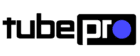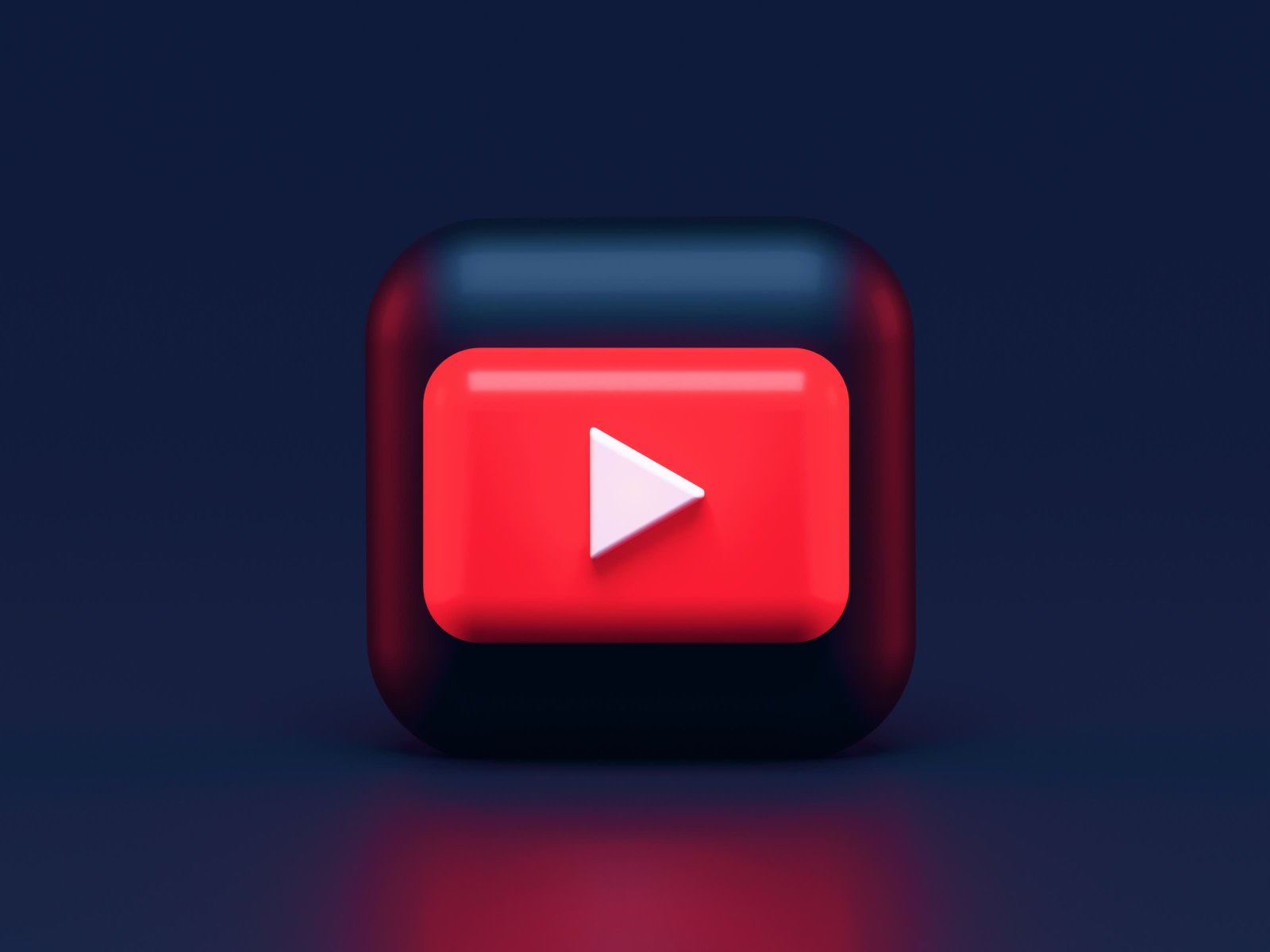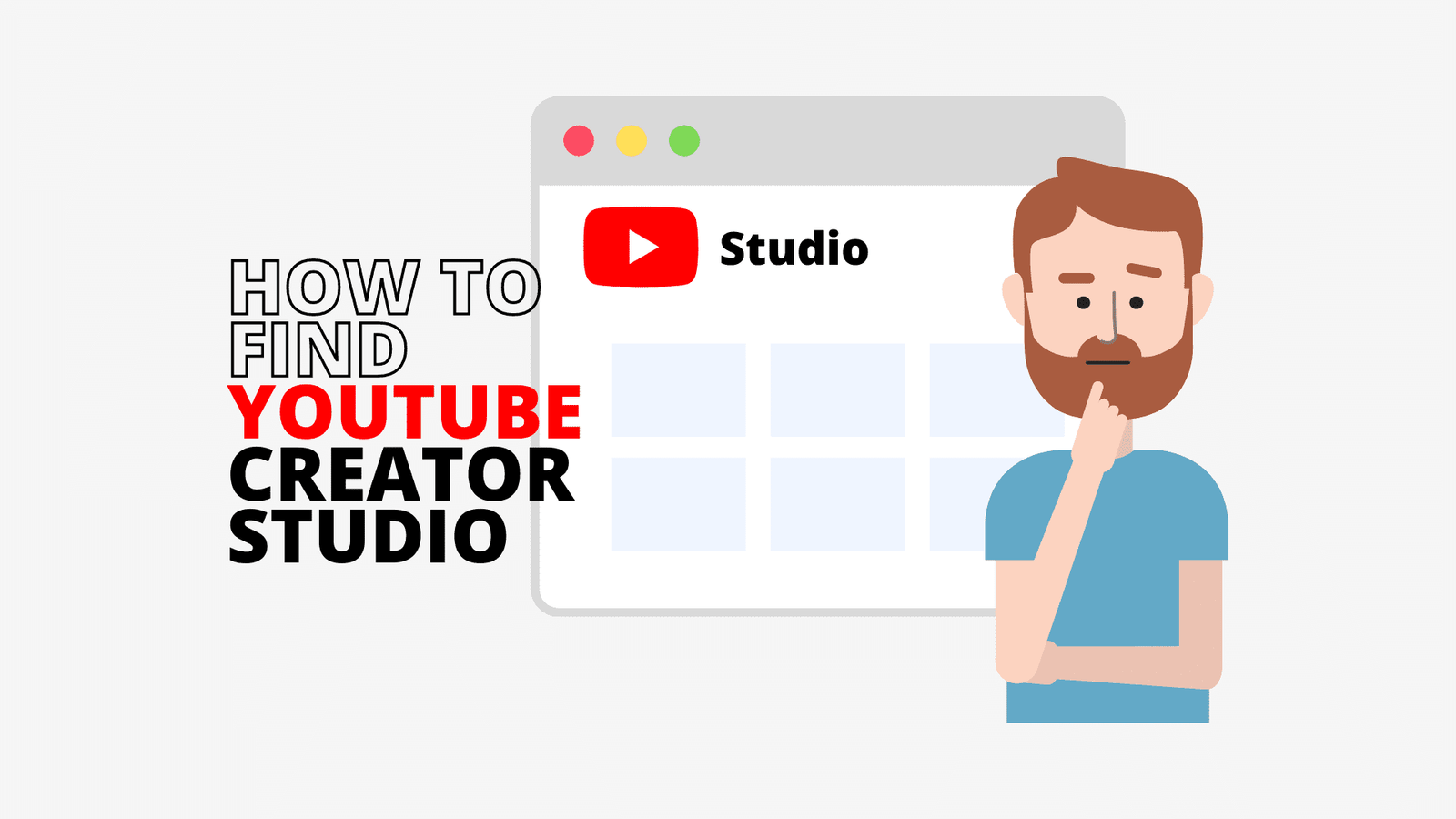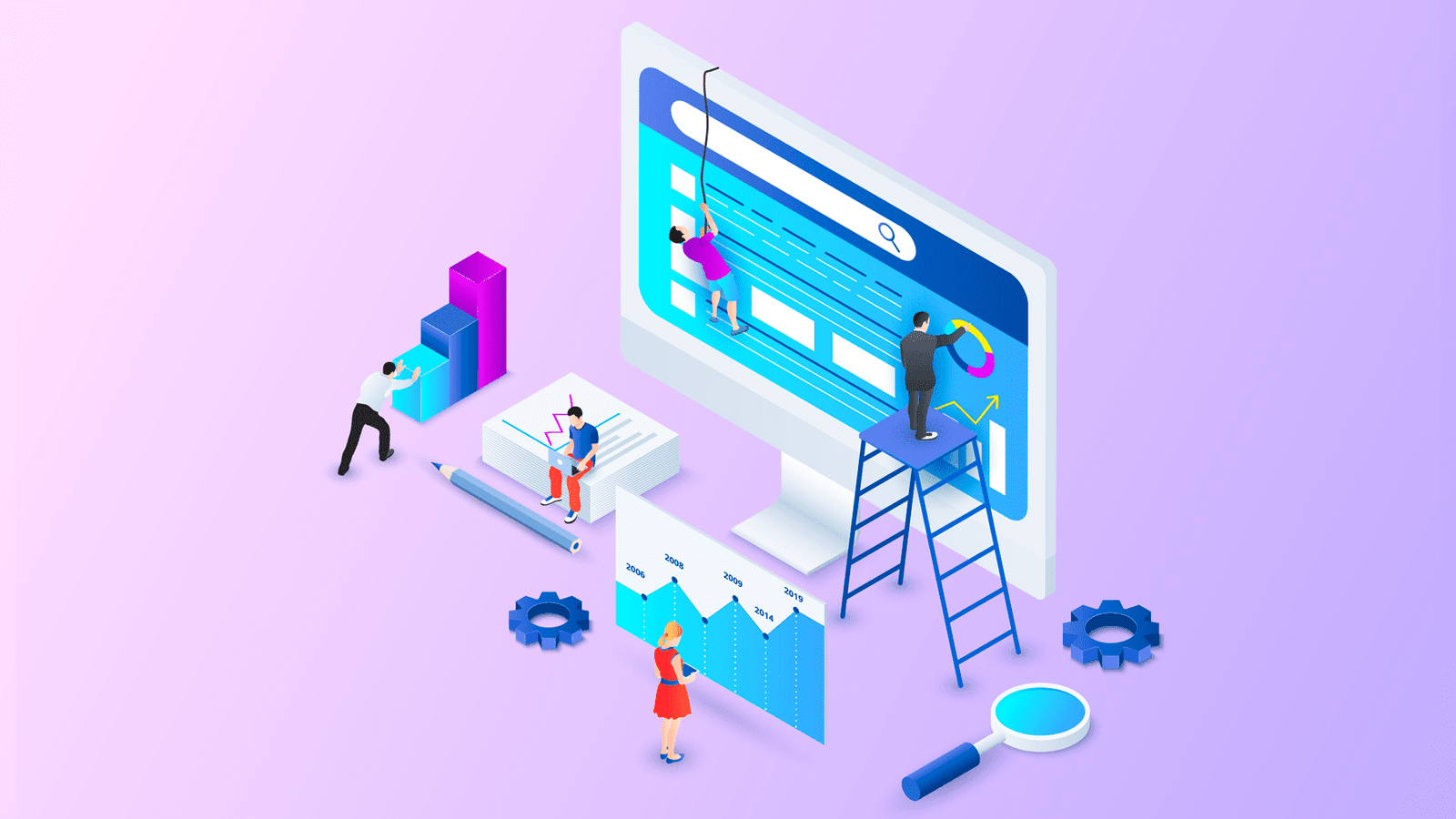Choosing the best bitrate for YouTube is a common question asked by many YouTubers.
As you may be aware, YouTube is the second-largest search engine in the world after Google. With over a billion users and billions of hours watched every month, it’s easy to see why many people use YouTube as their go-to video site for entertainment and information.
However, the main issue with this popular website is that there are so many different video quality settings — from 240p up to 4K – which can be challenging to decide which one to choose.
- Best Bitrate for YouTube
- Encoding a video to upload on YouTube
- FAQ’s about the best bitrate for YouTube
- What is a bitrate?
- What happens if I use a bitrate that is too low?
- What happens if I use a bitrate that is too high?
- What's the best audio bitrate for YouTube?
- What is the best bitrate for YouTube videos?
- What is a good bitrate for 1080p?
- Is 6000 bitrate too high?
- What bitrate should I record at 720p?
- What bitrate does YouTube play at?
- Does bitrate affect video quality on YouTube?
- Is a higher bitrate better for YouTube?
- Conclusions

This article will go over what bitrates are, and which one you should use.
I will show you how to find what bitrate best suits your needs.
So let’s get to it.
Best Bitrate for YouTube
So, what is a bitrate? And, more importantly, what is the optimum video bitrate for YouTube? But, before that, let’s talk about what is a bitrate in video streaming.
The best bitrate for YouTube is between 2000 kbps (2 Mbps) and 8000 kbps (8 Mbps).
If you need to calculate a specific bitrate, check out our Bitrate Calculator here.
Bitrate in video streaming
A bitrate is the number of kilobits per second (kbps) needed to transmit a video file without loss. This can be sufficient for small clips but will not work for larger files or longer videos.
Most people wonder why the bitrate is so essential when streaming videos. This is because if you have a low bitrate, your video will become pixelated and fuzzy.
On the other hand, a high bitrate will allow for a clearer video, but using a higher bitrate will mean that your computer may have more bandwidth problems while playing or viewing it.
It is recommended that the highest quality MP4 file should be somewhere between 2000kbps to 8000kbps.
Then, if someone wants to download HD files on their computer, they can stream from websites such as YouTube in standard definition 480p resolution without any issues of buffering or pixelation.
What is the best video format for YouTube?
The MP4 file is the ideal format for YouTube with a typical aspect ratio of 16:9 and H.264 video codec and AAC-LC audio codec. This makes a better video with a lower file size. When you upload a video to YouTube, the site recommends using a format that is as close to the original if possible. If your video is in high definition or higher resolution, it’s critical.
Although MP4 is the preferred video format on YouTube, other video formats, such as MPEG4, MPEG PS, MOV, AVI, WMV, FLV, 3GPP, and WebM, are also supported by YouTube.
Video Type, Bitrate (Standard Framerate), and Bitrate (High Framerate)
| Type | Bitrate (Standard Framerate) | Bitrate (High Framerate) |
|---|---|---|
| 2160p (4k) | 35-45 Mbps | 53-68 Mbps |
| 1440p (2K) | 16 Mbps | 24 Mbps |
| 1080p | 8 Mbps | 12 Mbps |
| 720p | 5 Mbps | 7.5 Mbps |
| 480p | 2.5 Mbps | 4 Mbps |
| 360p | 1 Mbps | 1.5 Mbps |
The correct video size for YouTube
| Resolution | Pixel Size/Dimensions | Quality |
|---|---|---|
| 240p | 426 x 240 | Minimum video size for YouTube |
| 360p | 640 x 360 | Traditional resolution for websites |
| 480p | 854 x 480 | Standard definition |
| 720p | 1280 x 720 | Minimum resolution for YouTube HD video |
| 1080p | 1920 x 1080 | Maximum resolution for YouTube HD video |
| 1440p | 2560 x 1440 | 2K video quality for YouTube videos |
| 2160p | 3840 x 2160 | 4K video quality for YouTube videos |
What is the best YouTube video size?
To ensure the best quality YouTube video uploads, the following video resolutions and dimensions are suggested:
| Resolution | Pixel Size/Dimensions | Quality |
|---|---|---|
| 240p | 426 x 240 | This is the minimum video file size on YouTube (great for viewing on a slow connection) |
| 360p | 640 x 360 | This is ideal for YouTube videos that need to be posted on websites. |
| 480p | 854 x 480 | This is the most common size for YouTube videos. |
| 720p | 1280 x 720 | This is the optimal YouTube HD video size when watching videos on mobile data or a slow internet connection. |
| 1080p | 1920 x 1080 | The default HD video size and the one to use if you want to watch videos on your television. |
| 1440p | 2560 x 1440 | This is the size of YouTube videos that are shot in 2K quality. |
| 2160p | 3840 x 2160 | This is the video quality of YouTube videos in 4K. |
Encoding a video to upload on YouTube
When it comes to encoding a video, there are several things to consider. We could probably write an entire article on each one, but it’s worth noting them because they’re important to know when dealing with video encodings.
Container or Wrapper
A container file is a type of file that allows numerous streams of data to be stored in a single file. Metadata is generally included in a container, which may provide information about the file, such as the title.
There are numerous examples of container files outside the realms of audio and video, but essential information kept within a video wrapper is the video and audio data. Said that the wrapper file can contain various audio and video codecs.
MP4 is the most preferred container of YouTube, but the codecs you employ will significantly impact how effectively YouTube processes your video.
Codecs (Audio and Video)
The process of compressing video or audio is known as codecs. This is used to reduce the size of the data to make it more easily streamed over the Internet.
Codecs (the results of compression) works by lowering the video or audio stream data as much as possible. For example, leaving a stretch of video without any audio or image uncompressed will take up the same amount of space as a video with similar length and action onscreen.
With compression, that stretch of a blank, silent screen can be reduced in size to a great extent.
The goal of codecs in video compression is to reduce the amount of data required to represent a video. Different codecs use different strategies for this reduction. Some, for example, prioritize preserving as much information as possible, which gives the best results visually but not necessarily the most excellent data savings.
On the other hand, some codecs may be designed to reduce the file size while sacrificing a large amount of fine detail.
As a result, finding the correct code is about achieving an appropriate balance between those two elements. That being said, YouTube’s most popular audio codec is AAC-LC, while H.264 is their preferred video codec.
Framerate
The framerate of a video is the number of frames of video that are displayed per second. A single frame is, in essence, a still image at the resolution used to process the video. For example, let’s assume that you’re shooting a video at 1080p resolution with a frame rate of 30 fps.
This means that you’ll need to shoot and process thirty 1920 x 1080 still photos every second for a 10-minute video.
The more frames your footage has, the smoother viewing experience it will have. That being said, it is not always better to have more frames. There are a few aesthetic criteria to keep in mind.
For example, 24 frames per second is the usual framerate in movies, and as a result, videos with this framerate have a cinematic appearance. On the other hand, if the video is of a video game, you will want to use 60 frames per second whenever possible.
Although YouTube does not restrict you to one of these choices, the most widespread frame rates are 24, 25, 30, 48, 50, and 60 fps (frames per second).
Resolution and Aspect Ratio
The aspect ratio and resolution of your video are two different things. A video’s resolution is the number of pixels shown on screen, represented as width and height. 1080p video is 1920 x 1080, or 1,920 horizontal pixels and 1,080 vertical pixels.
The aspect ratio of a video screen is the proportion of width to height, which describes the form of the video display.
The most frequent screen ratio on YouTube is 16:9, as shown by the above indicated 1920 x 1080.
A 16:9 aspect ratio means that each horizontal pixel is the same size as each vertical pixel. For example, a 4:3 aspect ratio equates to a 12:5 resolution, which is deemed 16:9. 4K and 240p, for example, are both 16:9. Meanwhile, a 1:1 aspect ratio is seen in a square video, where the width and height of the resolution are equal.
FAQ’s about the best bitrate for YouTube
What is a bitrate?
In video streaming, bitrate indicates the quantity of bytes conveyed or processed in a given period of time. Bitrate is commonly measured in bits per second (bit/s). Prefixes used to describe bitrate include ‘kilo’, ‘mega’, ‘giga’, or ‘tera’.
One kilobit per second (kbit/s) is the equivalent of 1000 bits per second, while one megabit per second (mbit/s) equals 1000 kbit/s.
In video, a higher bitrate enables better video quality in the output. For example, the bitrate for high-definition videos is generally 5-20 Mbps. Standard-definition videos range from 1 to 6 Mbps, while high-quality online video is around 2 Mbps. Video for phones is typically measured in kilobits per second (kbps).
There is an alternative definition. Bitrate can also be referred to as the number of bits that come through your internet connection every second. The more you have, the better quality and resolution you can stream at.
So, if you want to go Full HD, 4K, and even 3D videos – your bitrate needs to be big enough to not choke or buffer during playback.
What happens if I use a bitrate that is too low?
When you use a low bitrate, your stream will be of lower quality. Whether or not this is a negative thing is debatable; if you’re happy with the video’s quality at a specific bitrate, it doesn’t matter whether it’s low by any other measure.
Lowering your bitrate without sacrificing quality is ideal since it provides a smoother streaming experience for your viewers. So even if a person has a high-bitrate video connection, it’s OK to watch it at a lower rate if the quality is acceptable.
What happens if I use a bitrate that is too high?
Higher bitrates will need more bandwidth for your user, which might be required for specific video qualities. Streaming 4K at 60fps in anything better than mediocre quality, for example, will necessitate a great deal of bandwidth. When the bandwidth demands are greater than your viewer’s connection can handle, they will experience choppy, stuttering, or buffering playback.
We had a particular consequence in mind for having a bitrate that was too high. When you raise the bitrate of a video, you will reach a point of diminishing returns where the increase in bitrate causes only a tiny—or unnoticeable—quality improvement. In this case, the increased demand for your viewer’s Internet connection isn’t worth it for the minimal boost it provides.
What’s the best audio bitrate for YouTube?
The following are some of the best audio bitrates:
| Type | Audio Bitrate |
|---|---|
| Stereo | 320 kbps |
| Stereo 5.1 | 512 kbps |
| Mono | 128 kbps |
What is the best bitrate for YouTube videos?
For uploads, YouTube recommends the following bit rates. Note that the audio playback bitrate is not related to video quality.
For HDR uploads, the recommended video bitrates are:
| Type | Video Bitrate for High Frame Rate (48, 50, 60) | Video Bitrate for Standard Frame Rate (24, 25, 30) |
|---|---|---|
| 360p | No longer supported | No longer supported |
| 480p | No longer supported | No longer supported |
| 720p | 9.5 Mbps | 6.5 Mbps |
| 1080p | 15 Mbps | 10 Mbps |
| 1440p (Quality: 2K) | 30 Mbps | 20 Mbps |
| 2160p (Quality: 4K) | 66 – 85 Mbps | 44 – 56 Mbps |
For SDR uploads, the recommended video bitrates are:
| Type | Video Bitrate for High Frame Rate (48, 50, 60) | Video Bitrate for Standard Frame Rate (24, 25, 30) |
|---|---|---|
| 360p | 1.5 Mbps | 1 Mbps |
| 480p | 4 Mbps | 2.5 Mbps |
| 720p | 7.5 Mbps | 5 Mbps |
| 1080p | 12 Mbps | 6 Mbps |
| 1440p (Quality: 2K) | 24 Mbps | 16 Mbps |
| 2160p (Quality: 4K) | 53 – 68 Mbps | 35 – 45 Mbps |
In terms of “resolution,” the most OK video format for YouTube is 1080p. Therefore, ensure you shoot the video in HD (1920 x 1080). It looks excellent on all devices, mainly if your frame rate is higher than 30 frames per second (fps). The maximum FPS is 60. Anything below 30 frames per second will cause your video to appear blurry.
What is a good bitrate for 1080p?
The bitrate for 1080p video at 30 frames per second should be 3,500 to 5,000 kbps — the same as for 720p video at 60 fps. The upload speeds for the two plans are also identical, ranging from 4.4 to 6.2 Mbps. The bitrate for 1080p video at 60 frames per second should vary between 4500 and 6000 kbps.
Is 6000 bitrate too high?
The quality of a video depends not only on the bitrate but also on other factors, such as compression and video codec. The thing that matters most is the frame rate (fps) and resolution. Higher frame rates (frames per second) produce smoother motion, whereas higher resolutions make videos look clearer and sharper.
Those aspects are to be balanced among each other; consider how your audience may react if you put out lower-quality content than they expect from your brand. Using a larger bitrate does not guarantee the best quality all by itself; in this case, such high bitrates cause instability.
When selecting the type of video stream, bear in mind that a maximum of 6000 is suggested. In many cases, high bandwidth causes broadcast instability.
What bitrate should I record at 720p?
According to YouTube, the most common recommended upload bitrate for 720p videos is 9.5 Mbps (9500 Kbps in OBS terms).
What bitrate does YouTube play at?
To maintain high quality, YouTube uses one of these bitrates:
| Video Quality | Resolution (pixels) | Framerate (FPS) | Bitrate (average) |
|---|---|---|---|
| 144p | 256×144 | 30 | 80-100 Kbps |
| 240p | 426×240 | 30 | 300-700 Kbps |
| 360p | 640×360 | 30 | 400-1,000 Kbps |
| 480p | 854×480 | 30 | 500-2,000 Kbps |
| 720p (HD) | 1280×720 | 30-60 | 1.5-6.0 Mbps |
| 1080p (FHD) | 1920×1080 | 30-60 | 3.0-9.0 Mbps |
| 1440p (QHD) | 2560×1440 | 30-60 | 6.0-18.0 Mbps |
| 2160p (4k) (UHD) | 3840×2160 | 30-60 | 13.0-51.0 Mbps |
| 4320p (8k) (FUHD) | 7680×4320 | 30-60 | 20-50 Mbps (estimated @30FPS) |
Does bitrate affect video quality on YouTube?
Yes. When it comes to the quality of your streams, bitrate is crucial. A higher bitrate video file looks better and has a larger file size. Although you’ll still encounter problems such as limited bandwidth and buffering, there are several methods to handle them. A lower bitrate, on the other hand, lowers both quality and size.
Is a higher bitrate better for YouTube?
Yes. See, the term “bitrate” is used to describe the measurement of data encoded in a unit of time, which is generally Mbps (megabits per second), for video. As you guessed, the higher the bitrate, the better the video quality.
Conclusions
When it comes to creating and uploading the best video format for YouTube, you can take a deep breath. It’s not as complicated or challenging as it may seem. If you know what content is recommended by YouTube, things become hassle-free.
All in all, we hope you’ve found this blog post helpful and has helped clear up some of your misconceptions about how videos should be uploaded on YouTube and that our words have been encouraging enough to get you excited about producing more great content!
If you’re looking for the best Twitch Bitrate, then check out this guide.
If you have any questions, feel free to reach out, and we would be happy to answer them for you!