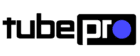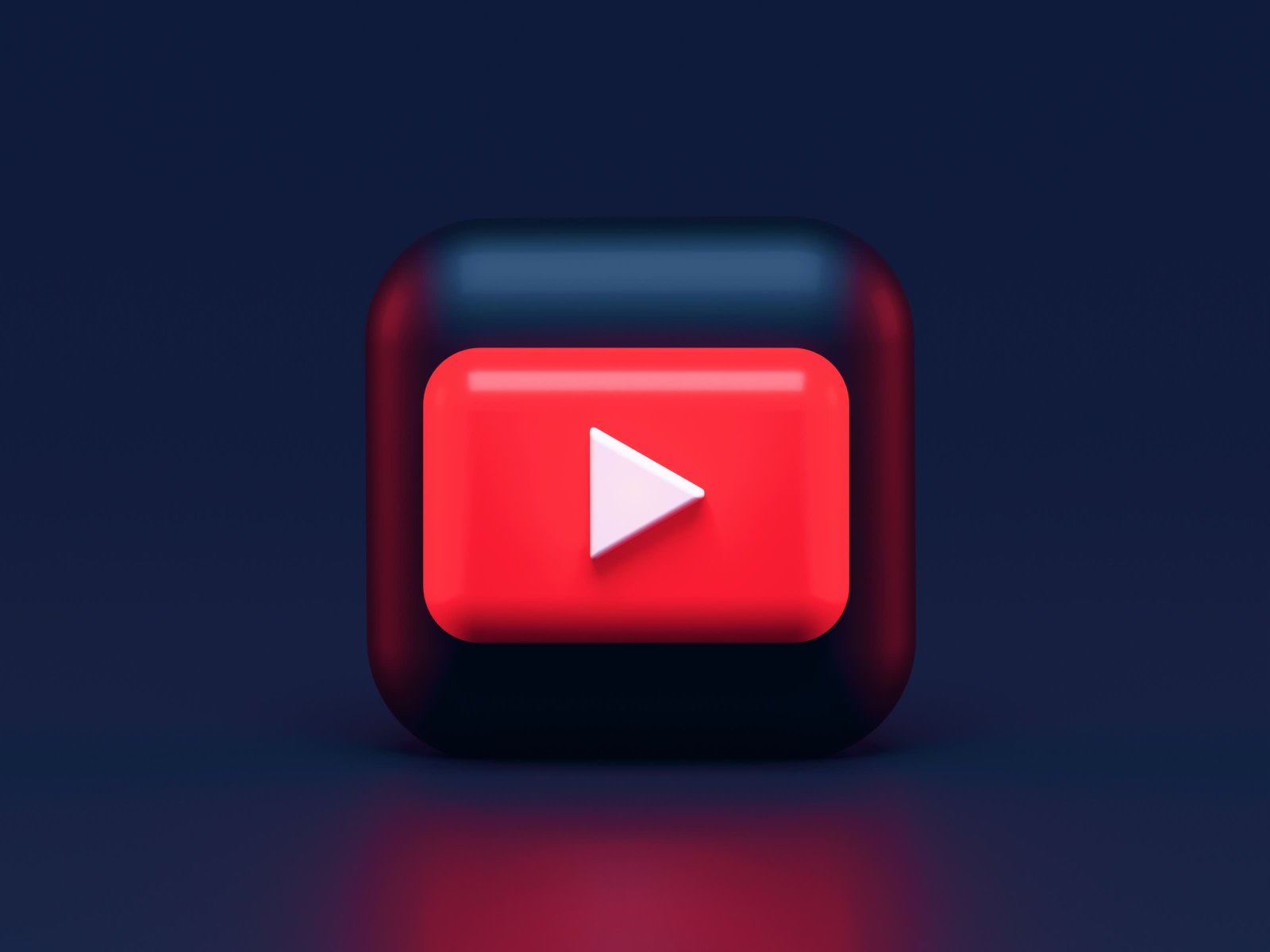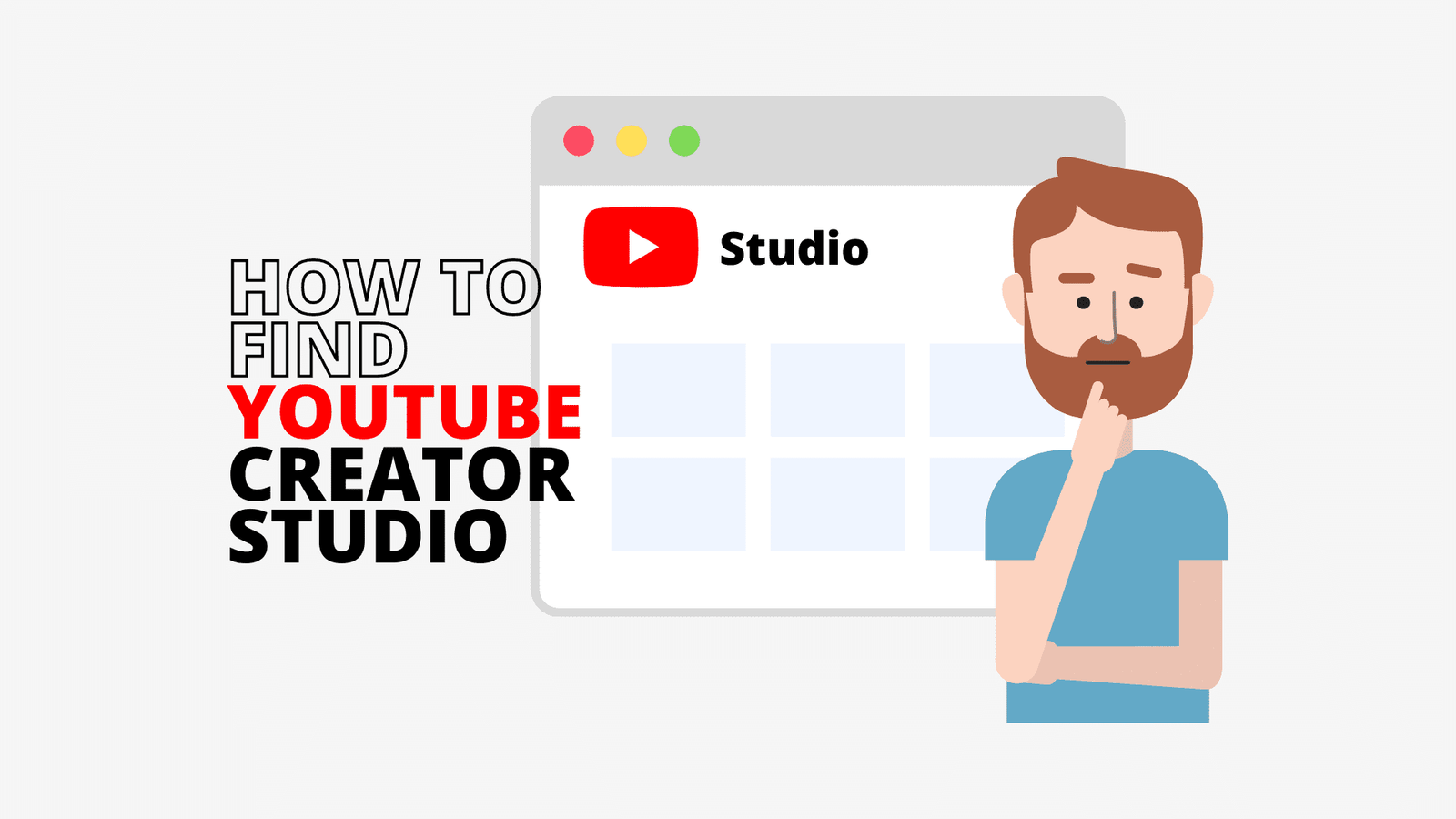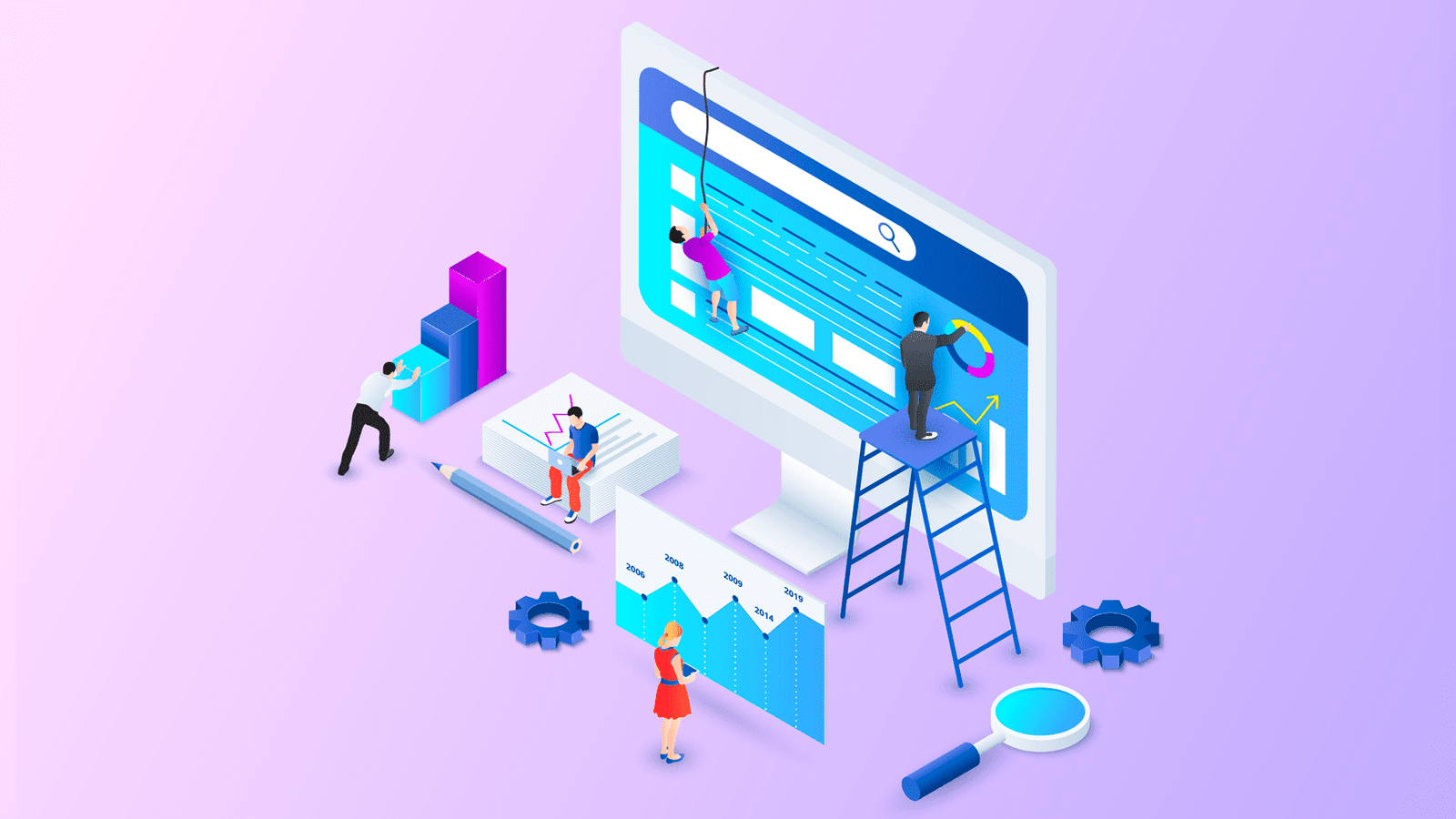When you start a YouTube channel, you will have the ability to create a custom URL once your channel reaches some requirements.
In this quick guide you will learn how to get a custom YouTube URL for the first time, and how to change it.

Table of Contents - Custom YouTube URL eligibility - Set a Custom YouTube URL - Change Custom YouTube URL
If you’re in YouTube for a while, then probably your channel qualifies to have its own custom URL.
However, if you already had set up a custom YouTube URL and want to change it, there’s a quick and easy way of doing it.
This a relative new feature, because in the past, YouTube didn’t let channels change their custom URL, once first selected.
QUICK SUMMARY - How do I get a Custom YouTube URL? 1. Sign in to YouTube Studio. 2. From the left Menu, select "Customization" and then "Basic info". 3. Under Channel URL, click "Set a custom URL" for your channel. 4. In the box, you'll see your custom URL. You can add extra letters or numbers to make your custom URL unique. 5. Click "PUBLISH", then click "CONFIRM" to confirm your custom URL.
Custom YouTube URL eligibility
In order to create a custom YouTube URL, your channel needs to:
- Have 100 or more subscribers
- Be at least 30 days old
- Have an uploaded profile picture
- Have an uploaded banner image.
Note that Google reserves the right to change, reclaim or remove custom URLs at any time, for instance, “We may reclaim a custom URL that was associated with a deleted Google account.”
Set a Custom YouTube URL
To start setting a custom URL for your YouTube channel, sign in to your YouTube Studio.
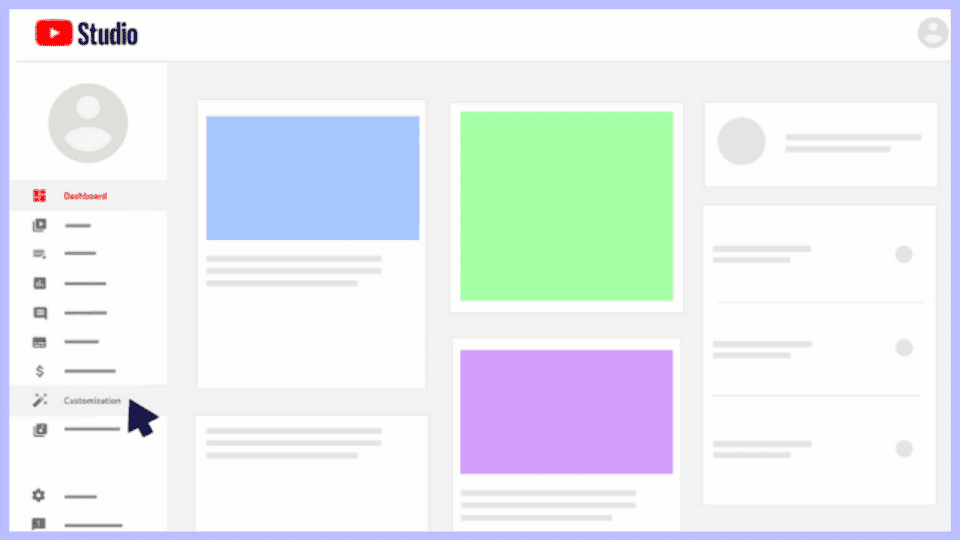
On the left navigation menu, select “Customization”, and then select “Basic Info” on the front tab.

Below the “Channel URL” heading title, select the option “Set a custom URL for your channel”.
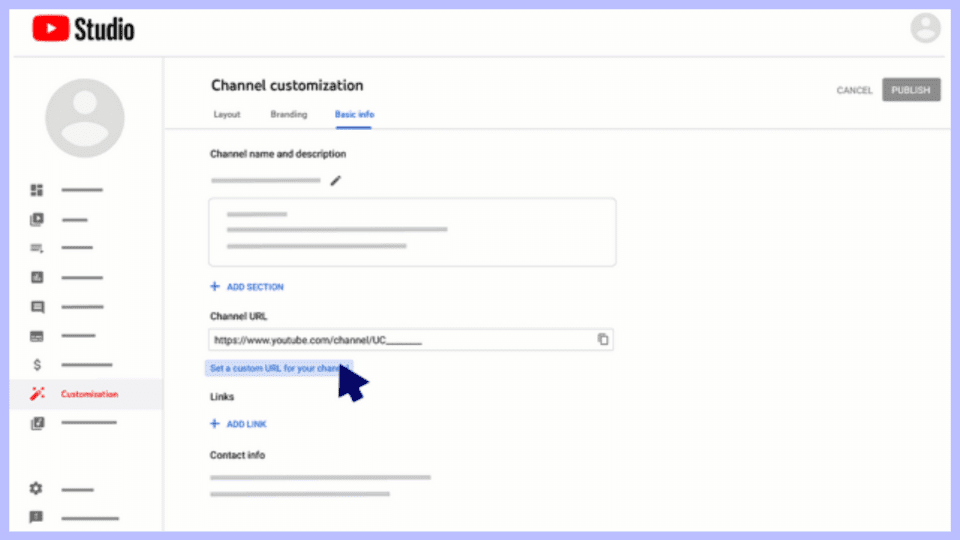
A box will appear, where you will see some suggestions from YouTube so you can set your custom URL.
You’ll have the option to add extra characters to further customize it.
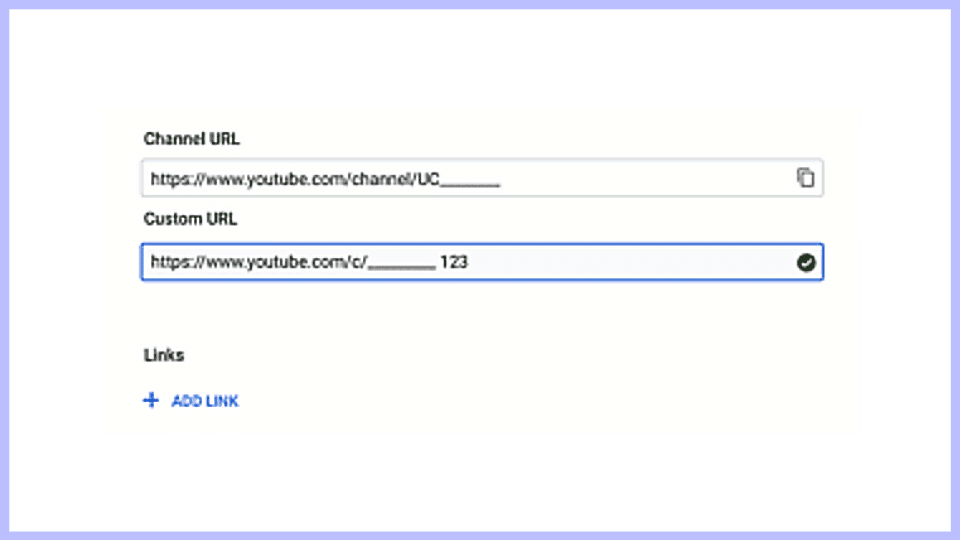
Click “Publish” on the top right corner, and it’s all set.
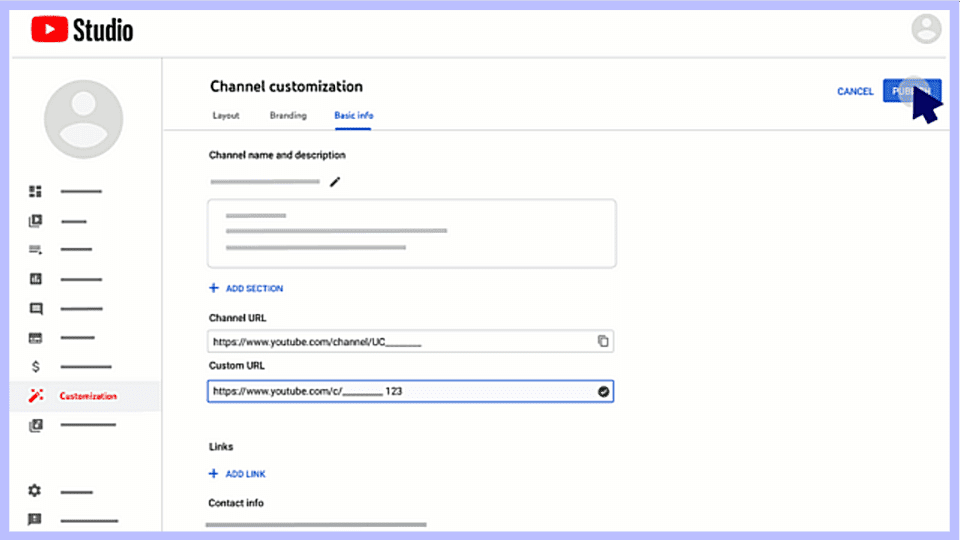
Change Custom YouTube URL
As YouTube states, you can only change your custom URL up to 3 times per year.
So, to change your YouTube channel’s custom URL, start by signing into YouTube Studio.
On the left navigation menu, select “Customization”, and then select “Basic Info” from the front tab.
Below your current custom URL, click “DELETE”.

A new page will appear, and below the “About” heading title, click on the arrow that it is located on the right, after your custom URL.

Then click “Remove”. Click again on “Remove” to confirm that you want to delete your URL.
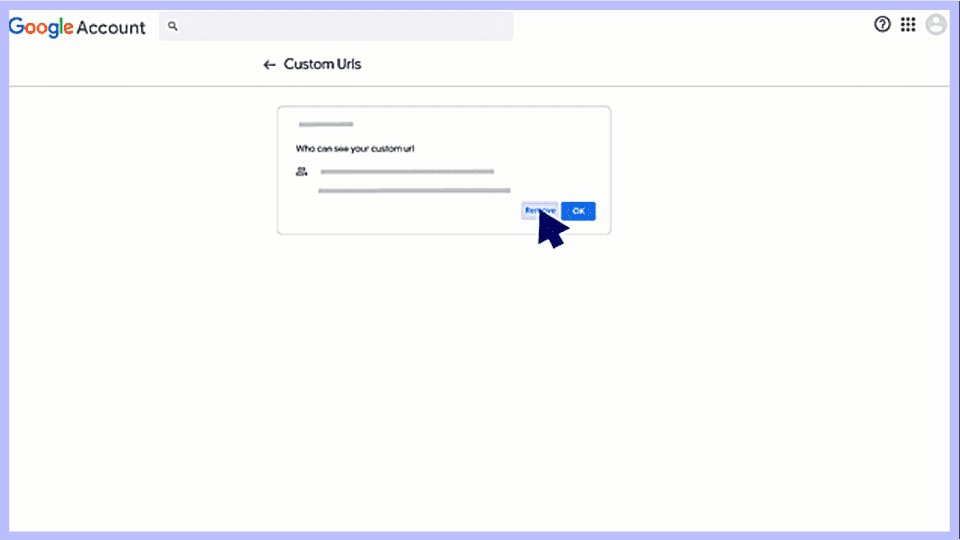
Note that you may not be able to set a new custom URL right away, after removing the old one. YouTube states that it may take some days for the previous URL to deactivate.
Once your old URL is removed, you can now Set a new Custom URL again, by following the previous steps.