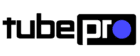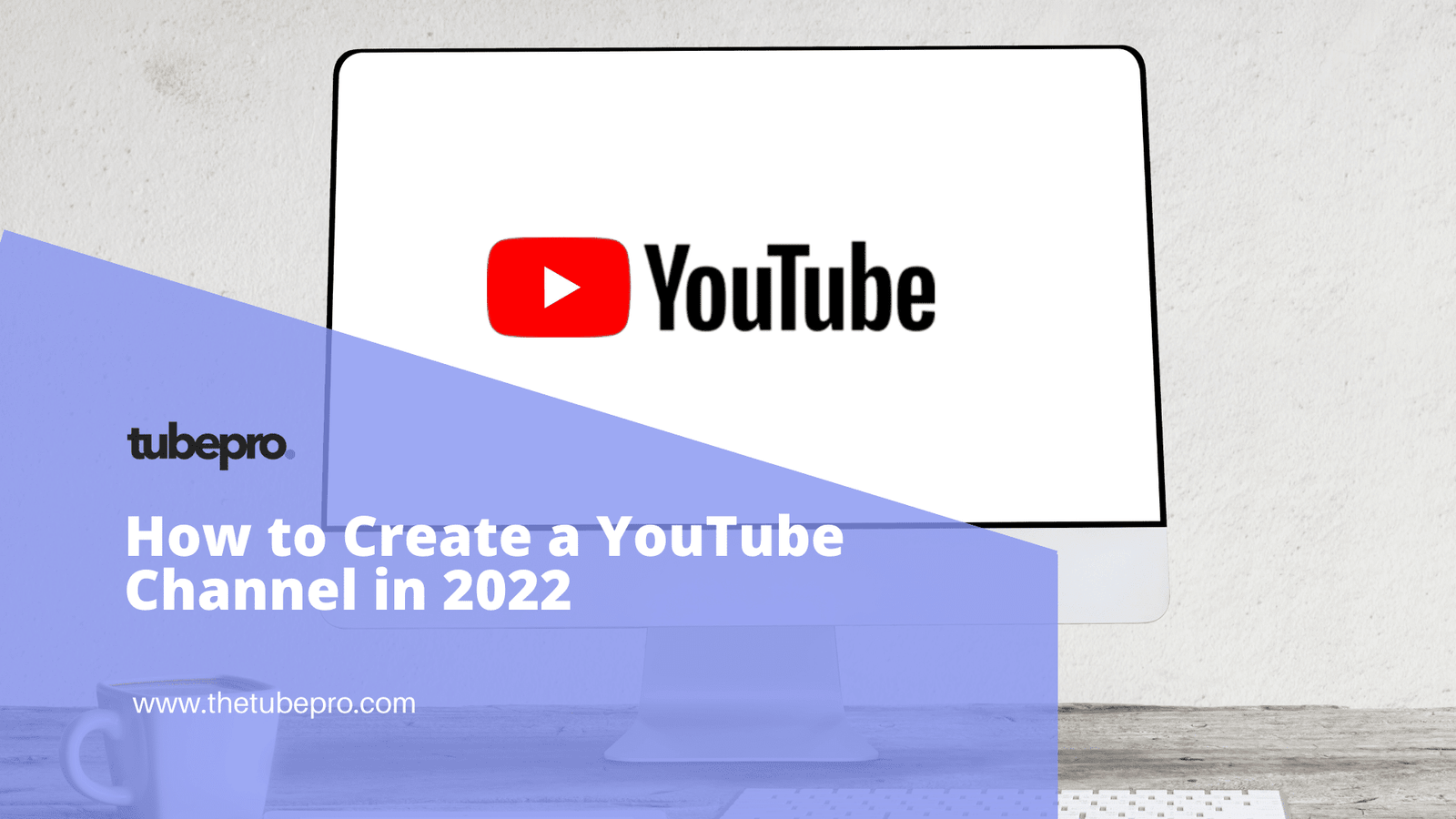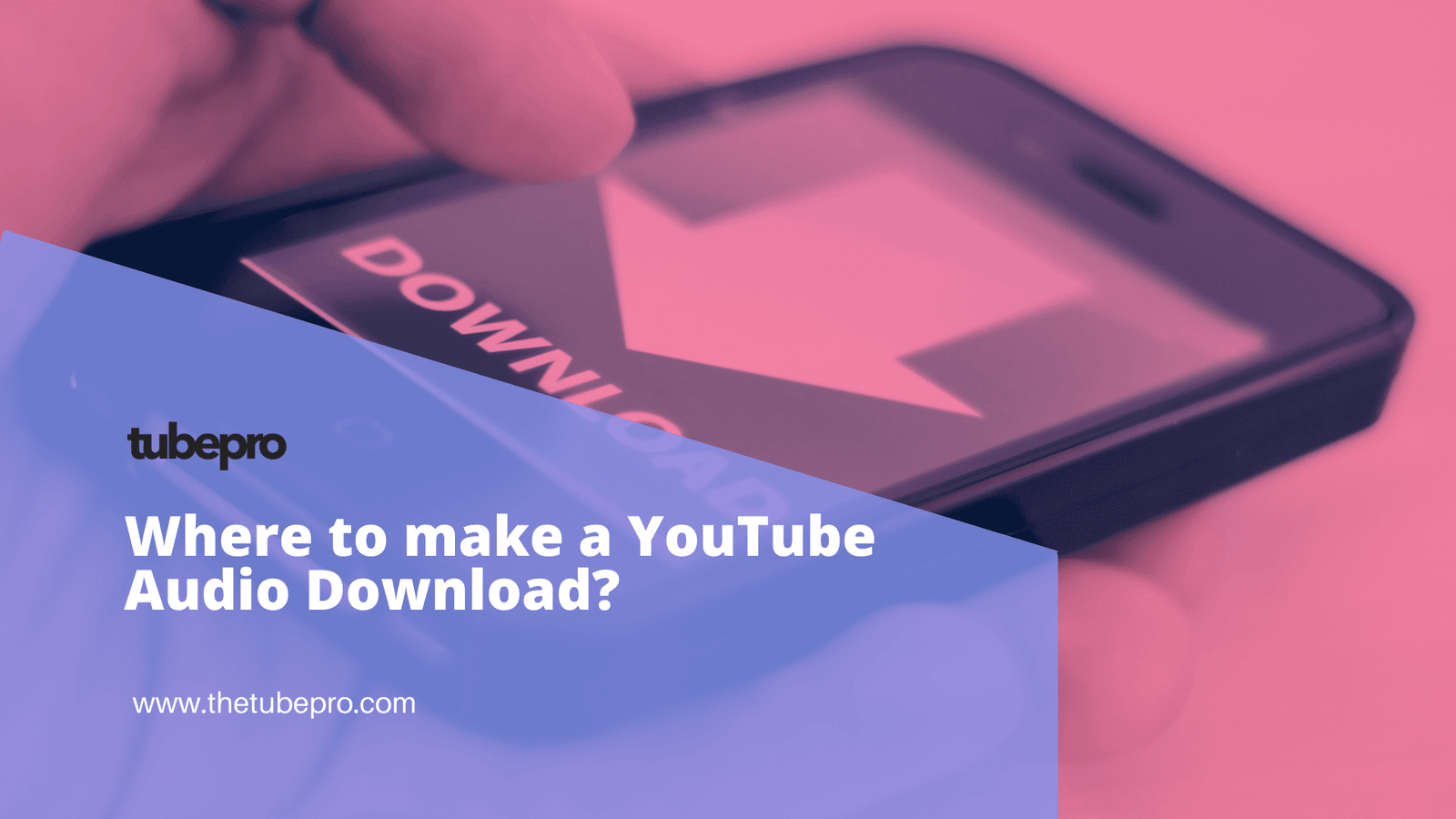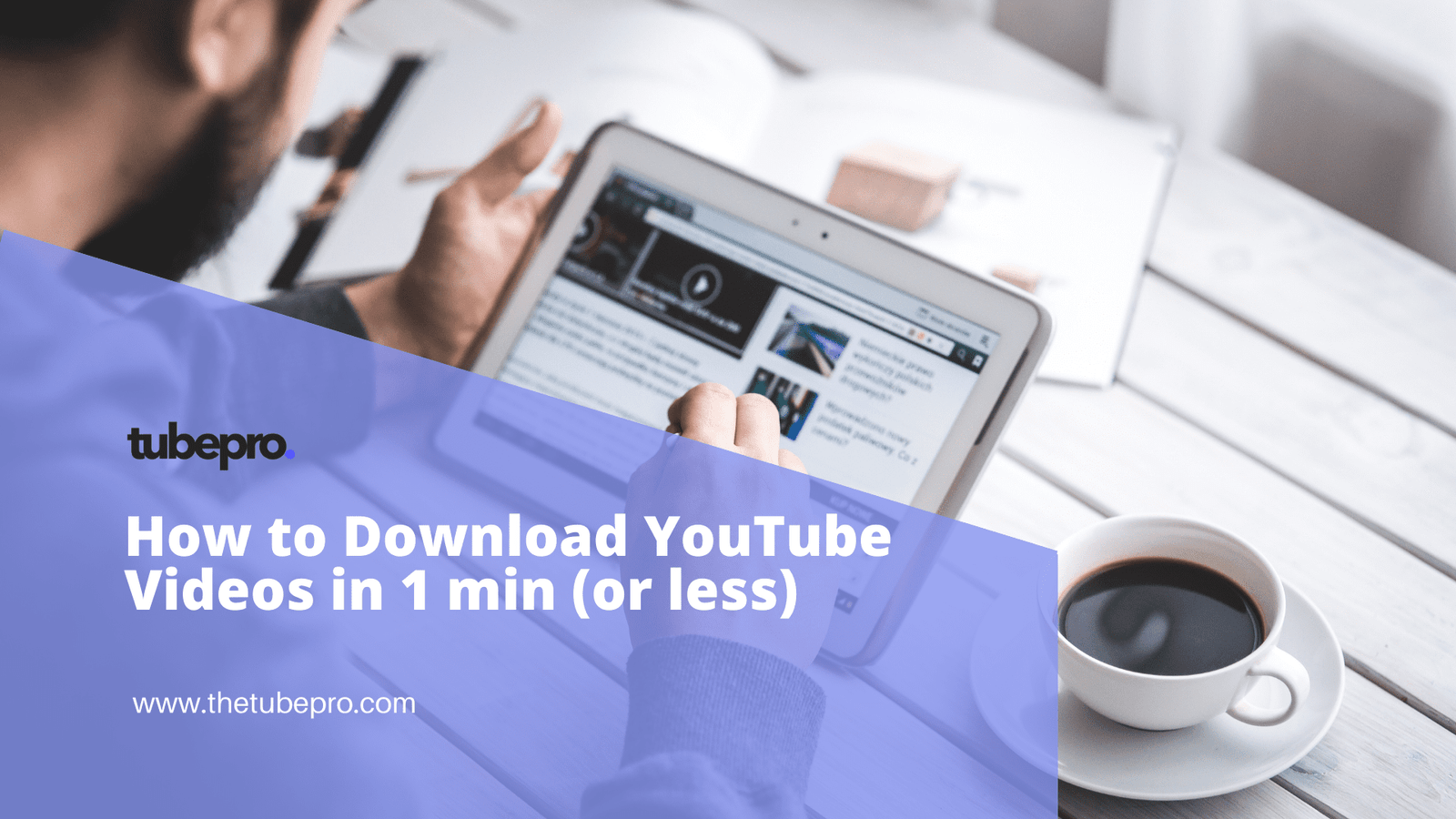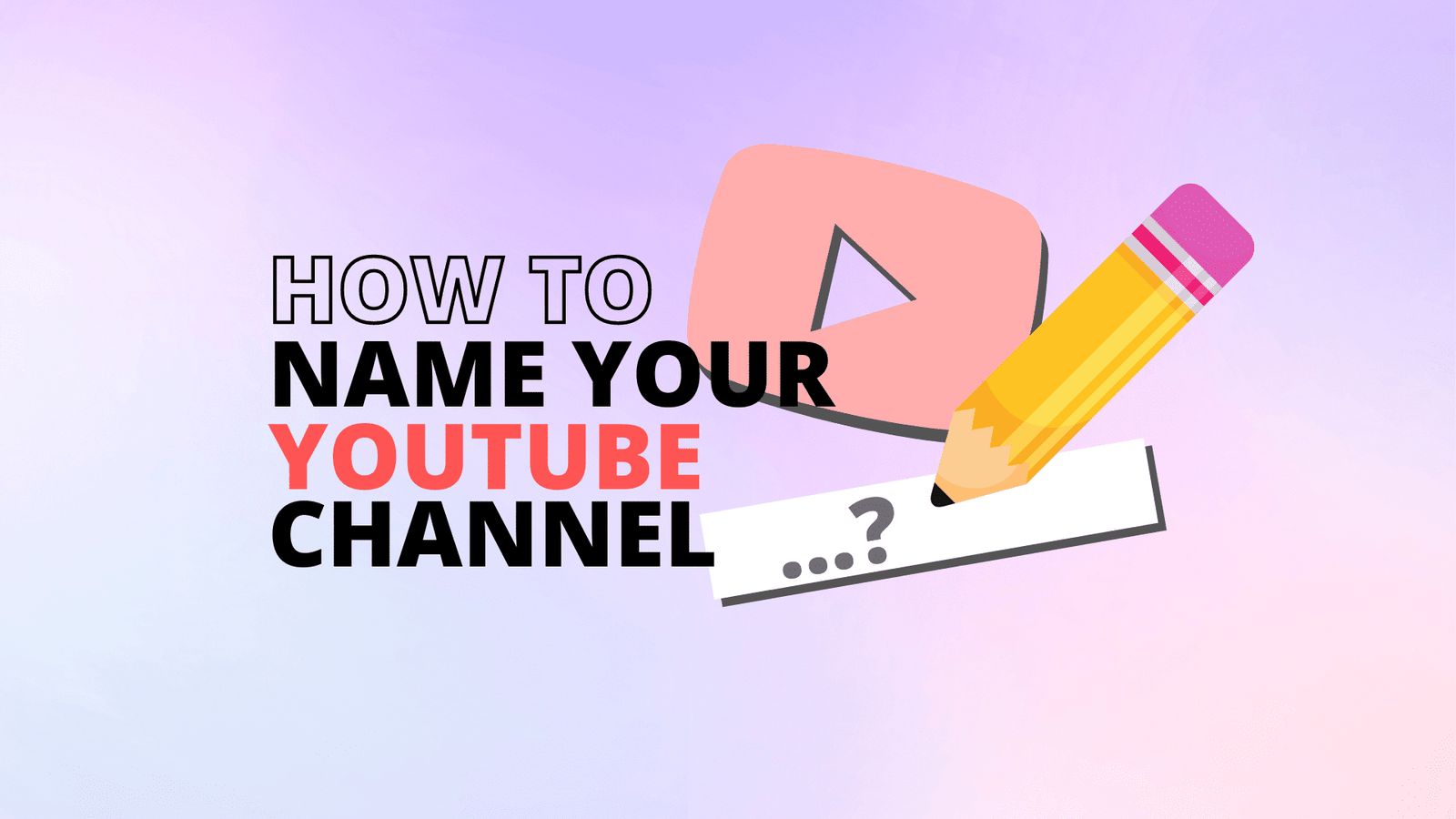Thinking of changing your YouTube channel name? You’ve come to the right place. There are lots of reasons why you may want or have to change your YouTube name. It offers you an opportunity to re-purpose your content and start fresh without having to delete your channel. You could also re-name your YouTube channel to better reflect the contents you produce.
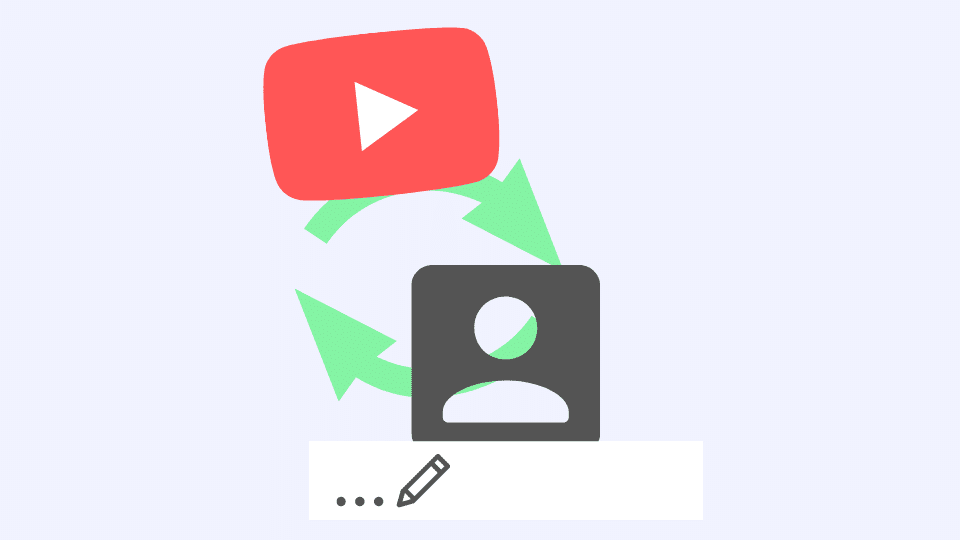
YouTube has made changing channel names super easy, and the best part is, you can now change your YouTube channel name without changing your Google account names – just how great is that! Are you ready to go on this exciting journey with us? Let’s go!
Table of Contents - How to Change YouTube Channel Name - Is Changing a YouTube Channel Name a Good Practice?
How to Change YouTube Channel Name
Your YouTube channel name can be changed using your smartphone or PC. To do this using your mobile device, follow these simple steps:
- Open your YouTube app and click on your profile photo.
- Select “Your channel”, and then “Edit channel”.
- Type in your new channel name and click OK.
- If you’d like to change your profile photo too, tap on the current photo and choose between “Select an existing photo” or “Take a new one”. Once you’ve done that, click SAVE.
The name changing process is a bit different if you’re using your PC. Follow this step-by-step process to get it done:
- Go to YouTube Studio and then sign in.
- Select “Customization” on the left menu of the homepage. Click on “Basic info”, and then select “Edit”.
- Type in your new channel name and click “Publish”.
- If you’d also like to change your profile photo, click “Customization” from the left menu and then select “Branding”. After that, click “Upload” and then select the image of your choice. Adjust the image and click “Done”. Lastly, click “Publish” to make it appear as your profile picture.
This change will separate your YouTube name and content from your Gmail and Google Account. That way, your real name, and not your YouTube name, will appear on your Google accounts.
Note: If you change your YouTube channel name after you’ve been verified, your verification badge will disappear and you’d have to apply again. However, your custom URL will be the same. Also, note that you are permitted to change your channel name only 3 times within 90 days.
Is Changing a YouTube Channel Name a Good Practice?
Changing your YouTube name isn’t a bad idea and could be a good practice. For instance, imagine you opened a YouTube channel when you were in high school with a name that sounded cool back then, but it’s embarrassing to you now and doesn’t reflect your growth as a brand and individual?
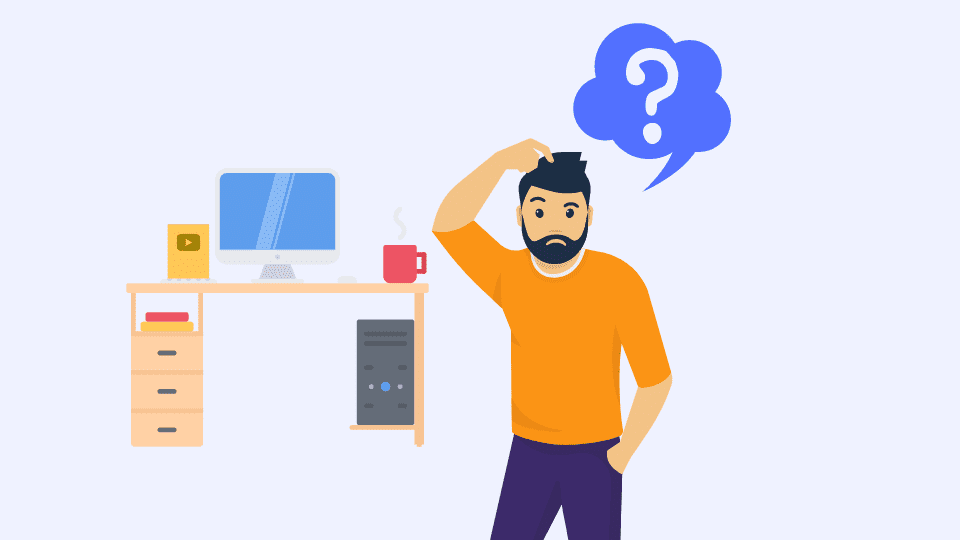
That right there is why YouTube allowing users to change their channel names is a great improvement.
Also, it presents an opportunity to re-brand your business. If you’re going through re-branding, you might have to change your channel name to reflect the new contents you’ll be uploading.
It also gives you the chance to start all over again, doing something else, instead of having to delete your account.
If you need a YouTube Channel Name Generator, you can find one here on this list of 20 different generators.
Conclusions
Changing your YouTube channel name has a couple of advantages you can exploit as a channel owner. If you’ve always wanted to change your YouTube channel name, but didn’t know if you could or how to go about it, you’ll be able to do that in 3 simple steps after going through this article. Good luck!