If you just purchased an Apple Pencil, you might be unsure about how to connect it to an iPad. You can draw, write, and use a variety of gestures with an iPad and an Apple Pencil together. This article will guide you on how to connect an Apple Pencil to an iPad.
![How to Connect Apple Pencil to iPad [Complete Guide 2022]](https://thetubepro.com/wp-content/uploads/2022/10/How-to-Connect-Apple-Pencil-to-iPad-Complete-Guide-2022-1.png)
How to Connect Apple Pencil to iPad
Connecting your Apple Pencil to your iPad is quite easy and simple. All that matters is the need of using the right model.
All Apple Pencils are not supported by all iPad versions. In the same way, all iPad devices do not support all Apple pencils. You have to find the right generation of Apple Pencil for the right version of the iPad.
Step 1
Before connecting your Apple Pencil to the iPad, it is mandatory to remove the cap from the Apple pencil’s back end. When you remove the cap you will come to about its generation. If it is a first-generation model, then connect it to your iPad.
Step 2
Use the magnetic connector on the side of your iPad to secure your Apple Pencil, if you have a second-generation model, to the device (all you need to do is to hold your Apple Pencil to the side of your iPad).
![How to Connect Apple Pencil to iPad [Complete Guide 2022]](https://thetubepro.com/wp-content/uploads/2022/10/image-1.png)
Step 3
Tap on pair option.
![How to Connect Apple Pencil to iPad [Complete Guide 2022]](https://thetubepro.com/wp-content/uploads/2022/10/image-2.png)
Step 4
After tapping on the pair option, you can easily set up your Apple Pencil.
Step 5
Tap on settings.
![How to Connect Apple Pencil to iPad [Complete Guide 2022]](https://thetubepro.com/wp-content/uploads/2022/10/image-3.png)
Step 6
You can scroll down and can easily tap of Apple Pencil again.
![How to Connect Apple Pencil to iPad [Complete Guide 2022]](https://thetubepro.com/wp-content/uploads/2022/10/image-4.png)
Step 7
Here, you may change the settings for your Apple Pencil and check how much charge it has.
Step 8
If you’d like to use your fingers to operate your smartphone and only use your Apple Pencil for drawing or writing, turn Only Draw with Apple Pencil on.
![How to Connect Apple Pencil to iPad [Complete Guide 2022]](https://thetubepro.com/wp-content/uploads/2022/10/image-5.png)
Step 9
Turn on Scribble to type any handwritten text in a text area.
![How to Connect Apple Pencil to iPad [Complete Guide 2022]](https://thetubepro.com/wp-content/uploads/2022/10/image-6.png)
Step 10
Tap To practice writing in a text box and having it translated into type, by using Scribble.
![How to Connect Apple Pencil to iPad [Complete Guide 2022]](https://thetubepro.com/wp-content/uploads/2022/10/image-7.png)
Step 11
Using your Apple Pencil to take screenshots can be turned on or off by tapping Left Corner Swipe. When enabled, even if Only Draw with Apple Pencil is toggled on, this gesture will function.
![How to Connect Apple Pencil to iPad [Complete Guide 2022]](https://thetubepro.com/wp-content/uploads/2022/10/image-8.png)
Step 12
Right Corner: Tap Swipe to turn on or off using your Apple Pencil to open a Quick Note. When activated, this gesture will function even if Only Draw with Apple Pencil is selected.
![How to Connect Apple Pencil to iPad [Complete Guide 2022]](https://thetubepro.com/wp-content/uploads/2022/10/image-9.png)
Apple Pencil Compatibility with Your iPad
Check that your iPad’s generation is compatible with your Apple Pencil before you start. You can use the following iPad models with a second-generation Apple Pencil:
- iPad Pro 12.9 inch (It supports Apple Pencil if it is 3rd or later generation)
- iPad mini (6th generation supports Apple Pencil)
- iPad Air (4rth generation supports Apple Pencil)
- iPad Pro 11-inch (It supports Apple Pencil if it comes in first and later generations)
This Apple Pencil supports the above models of iPad. If you have a first-generation Apple Pencil, you can connect it to the following iPad models:
- iPad mini (5th and later generations like iPad mini 6th generation support Apple Pencil first generation).
- iPad Air (3rd generation supports the old version of Apple Pencil that’s the first generation).
- Some old versions of the iPad like iPad pro (12-inch, iPad 11-inch, iPad 10.5-inch, and iPad 9.7-inch) support the first generation of Apple Pencil
Get to know the Best iPads for Drawing in this buying guide.
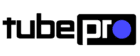
![How to Split Screen on iPad [Complete Guide]](https://thetubepro.com/wp-content/uploads/2022/09/How-to-Split-Screen-on-iPad-Complete-Guide.png)
![How to Connect Apple Airpods [to All Devices] in 2022](https://thetubepro.com/wp-content/uploads/2022/10/How-to-Connect-Apple-Airpods-to-All-Devices-in-2022.png)