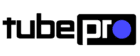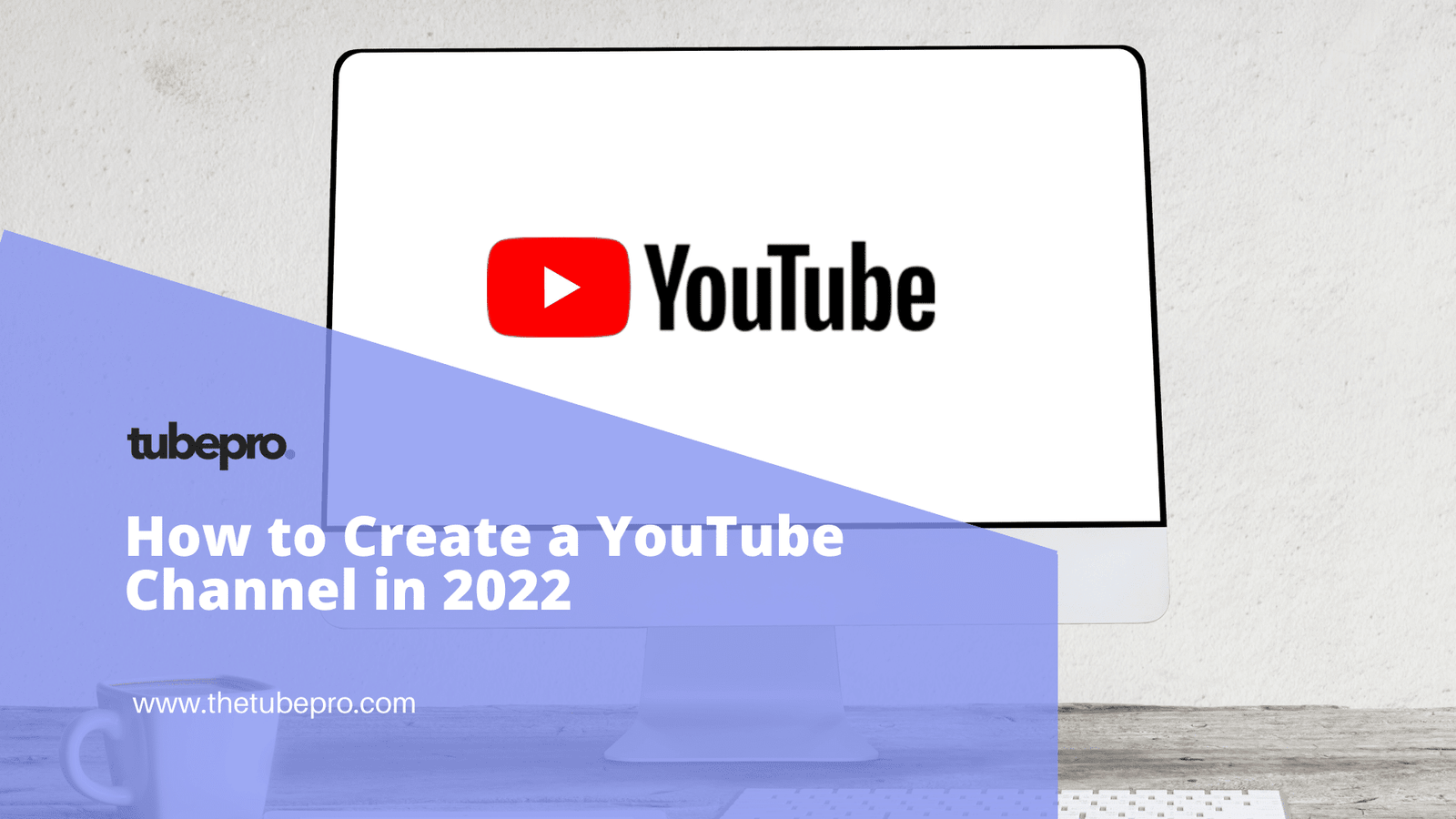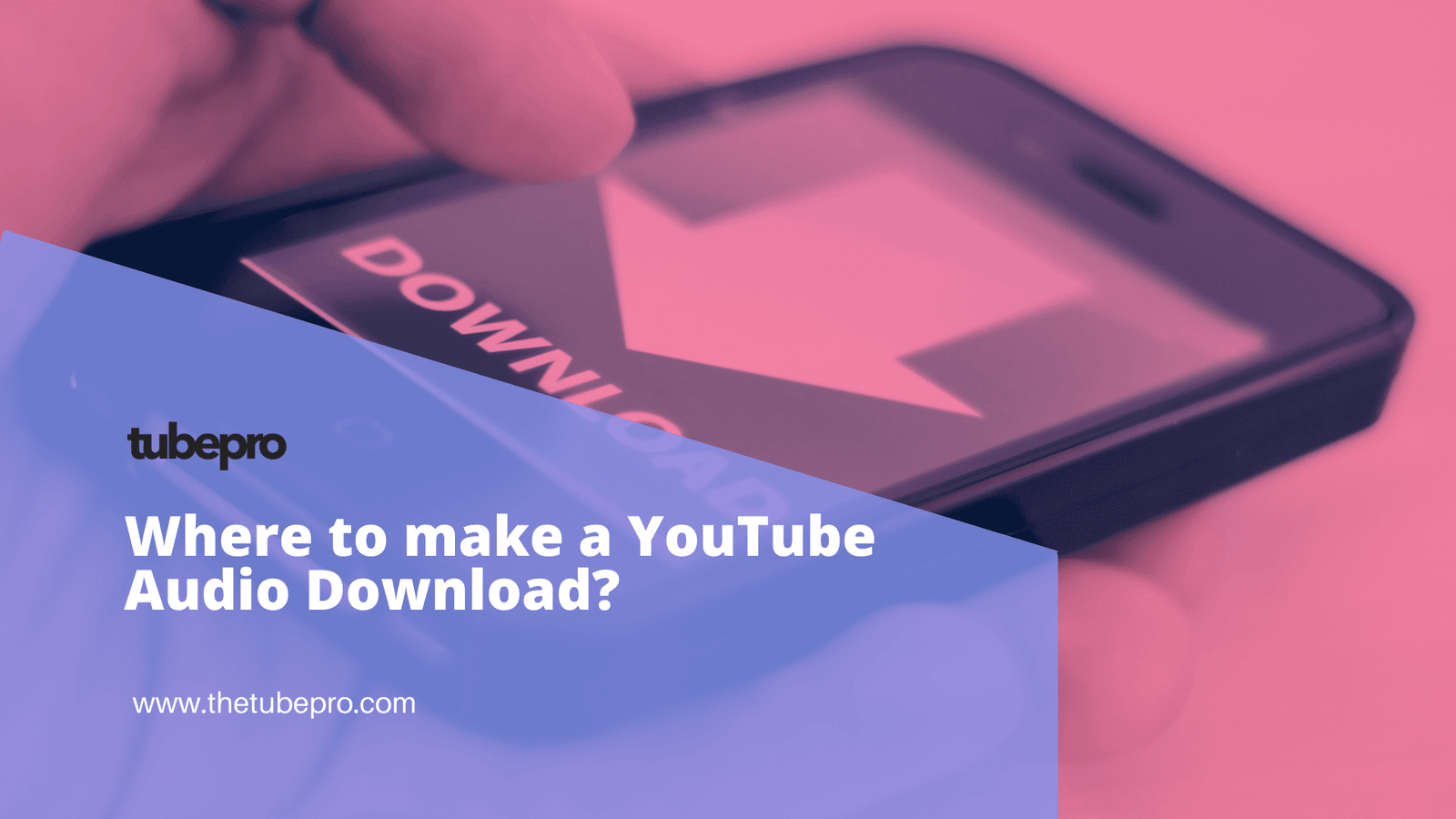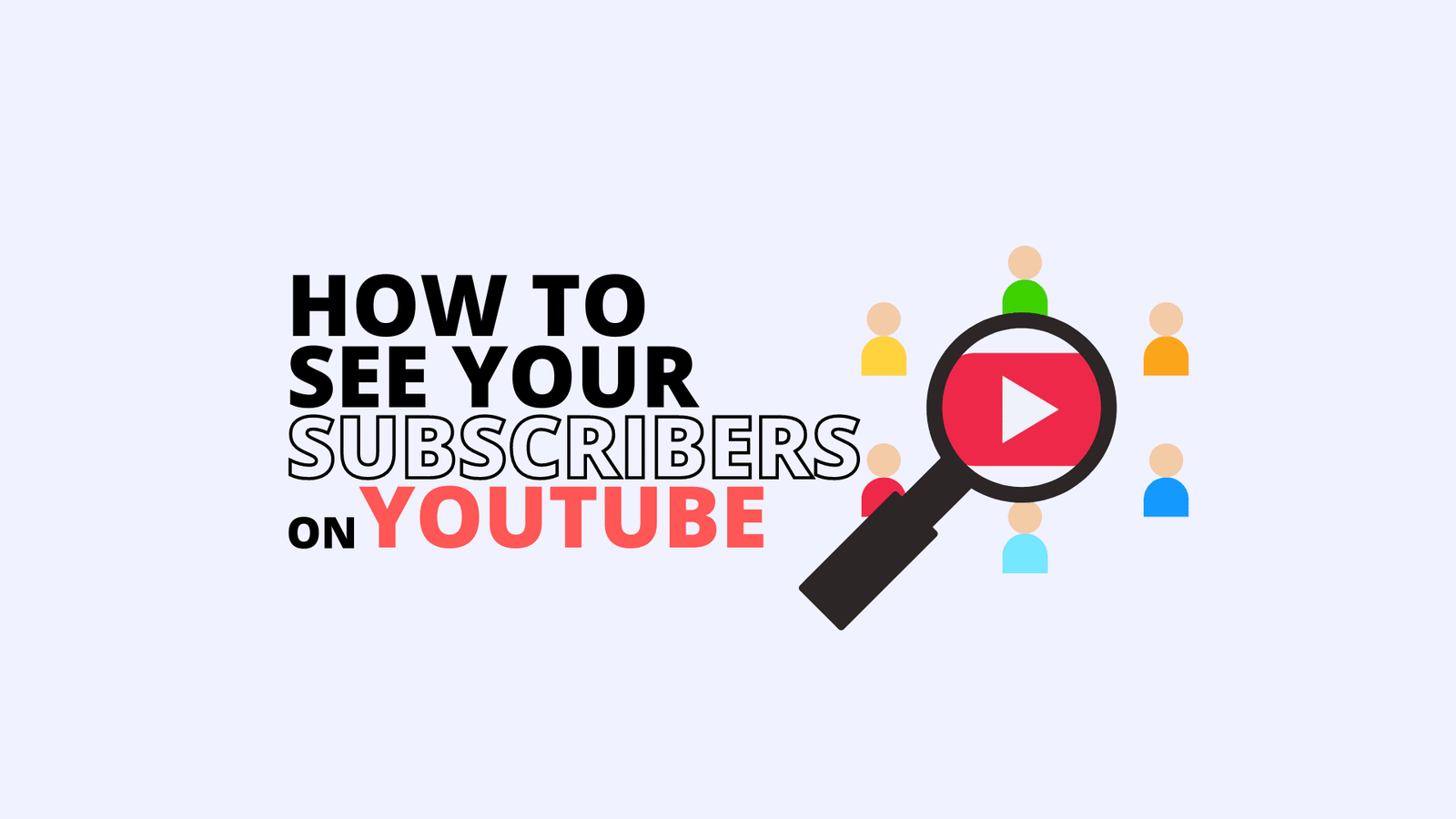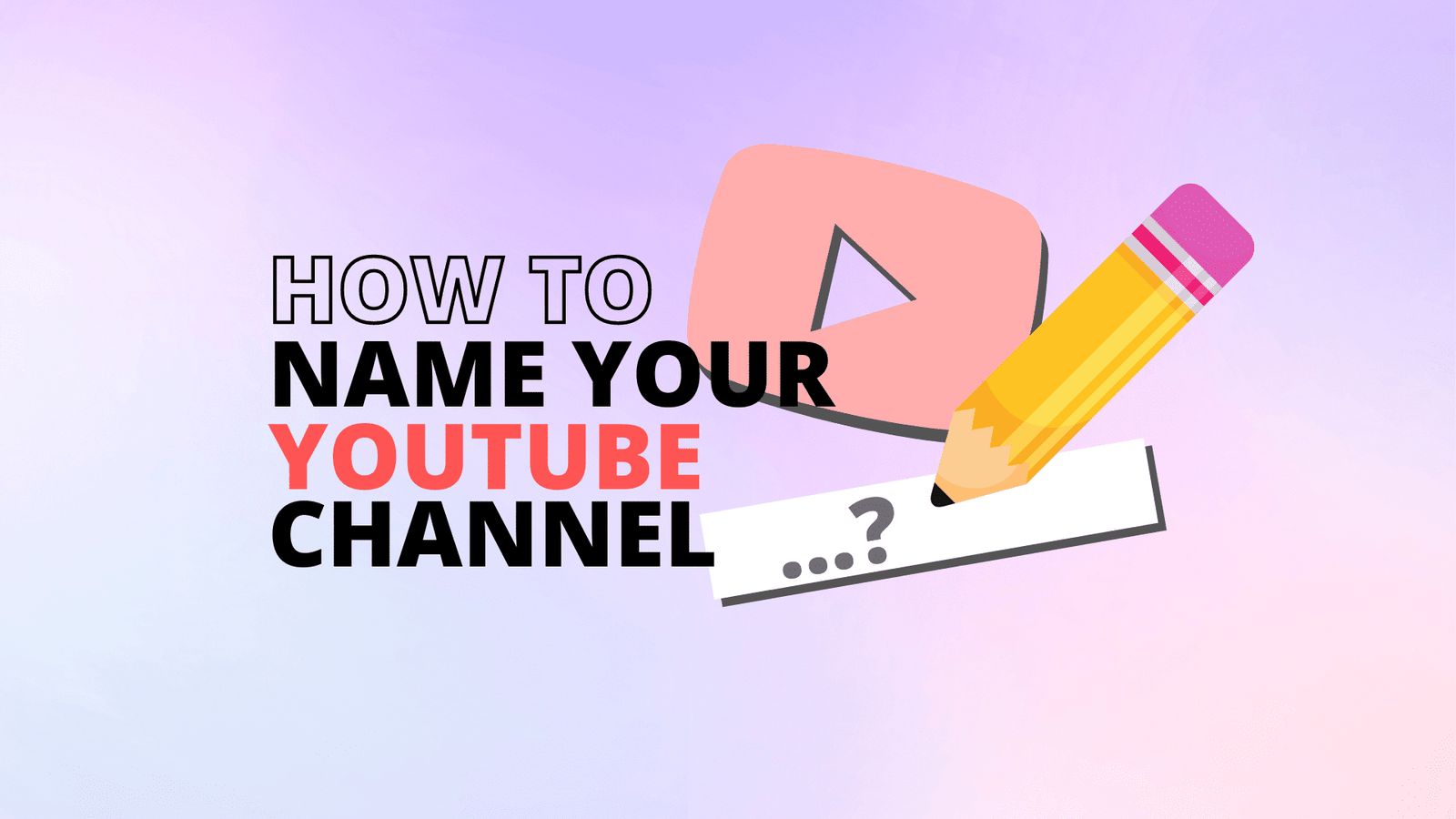Do you want to download a YouTube video on your computer, laptop, iPhone, iPad or simply without any software?

Whatever the reason, we’re here to show you how to do it. In this article, we will walk you through the process of downloading YouTube videos step-by-step. So whether you’re using a desktop or laptop computer or a mobile device, we have got you covered.
Table of Contents - Steps for How to Download YouTube Videos - How to Download YouTube Videos on Laptop or Desktop - How to Download YouTube Videos on Mobile - How to Download YouTube Videos Directly - How to Download YouTube Videos with Browser Add-Ons/Extensions - How to Download YouTube Videos with a VLC Player - How to Download YouTube Videos using YouTube Premium - Frequently Asked Questions on How to Download YouTube Videos - Is Downloading YouTube Videos Legal? - Can I download YouTube videos for free? - How do I download YouTube videos to my android? - What music can I use when creating YouTube videos? - What is YouTube batch downloading? - Can you download a video file from YouTube? - What is the best way to download YouTube videos? - How can I download YouTube videos without any software?
Steps for How to Download YouTube Videos
There are a few different ways to go about downloading YouTube videos. We’ll outline some of the most popular methods below:
How to Download YouTube Videos on Desktop or Laptop
You can download YouTube videos on your desktop or laptop directly through online services. This is probably the easiest way to download YouTube videos.
There are several online services that allow you to do this, and they usually work in a similar way.
You simply need to copy and paste the URL of the video you want to download, and then the service will provide you with a link to download the video.
Here’s how to do it:
- Visit the website of the online service that you want to use. We recommend using one of the following services: SaveFromNet (https://en.savefrom.net/145/), SaveVid (https://savev.id/), or KeepVid (https://www.keepvid.to/1).
- Navigate to the YouTube video that you want to download.
- Copy the URL of the video from the address bar of your web browser.
- Paste the URL into the input field on the online service’s website.
- Click on the “Download” button.
- Wait for the video to be processed by the online service. This usually only takes a few seconds.
- Click on the “Download” button again when prompted. This will start downloading the video file to your computer.
How to Download YouTube Videos on Mobile (iPhone or Android)
There are also a number of apps that you can use to download YouTube videos on your mobile device, such as an iPhone, Android, tablet or iPad. These usually work in a similar way to the online services, but you will need to download and install the app before you can use it.
We recommend using one of the following apps: TubeMate, VidMate, or SnapTube. Here we will show how to download YouTube videos using TubeMate.
Here’s how to do it:
- Download and install the TubeMate app.
- Launch the app and navigate to the YouTube video that you want to download.
- Open the video you wish to download.
- Tap the Share icon just below the video.
- Tap TubeMate from the list of apps.
- Allow permissions for TubeMate.
- Tap one of the MP4 download options.
- Click on the “Download” button. The app will now start downloading the video file to your device.
Depending on your internet connection, this could take a few minutes. Once it has finished downloading, you can watch the video offline by opening the app and navigating to the “Downloads” section.
How to Download YouTube Videos Directly
If you’re using a desktop or laptop computer, such as Windows or Mac, there are also a number of software apps that you can use to download YouTube videos. Again, these work in a similar way to online services, but you will need to download and install the program before you can use it.
We recommend using one of the following software: 5KPlayer for Windows, YTD Video Downloader, or Wondershare AllMyTube. All of these software apps work on both PC and Mac. Just download the compatible version.
Here’s how to do it:
- Download and install 5KPlayer for Windows.
- Launch the program and click the red YouTube button.
- Navigate to the YouTube video that you want to download.
- Copy the video URL from the address bar of your web browser.
- Open 5KPlayer and paste the URL into the input field.
- Click Paste URL & Analyze.
- Click the gear icon next to the video preview to change the download settings.
- Click on the “Download” button.
How to Download YouTube Videos with Browser Add-Ons/Extensions
If you’re using a desktop or laptop, such as Mac or Windows, the easiest way to download YouTube videos is by using a browser add-on or extension. This method works on all major browsers, including Google Chrome, Mozilla Firefox, Microsoft Edge, and Apple Safari.
There are many different add-ons and extensions available, but we recommend using one of the following:
- DownloadHelper (Firefox)
- Video Downloader Professional (Chrome)
- SaveFrom.net Helper (Chrome, Firefox, Edge, Safari)
Once you have installed the add-on or extension, go to the YouTube video you want to download and click on the download button. The video will then be downloaded to your computer in the format of your choice.
DownloadHelper and Video Downloader Professional both allow you to download videos in multiple formats, including MP fours, FLVs, and WebMs.
How to Download YouTube Videos with a VLC Player
You can download YouTube videos using a VLC player. The process is pretty simple and only requires a few steps:
- Go to YouTube and copy the URL of the video you want to download. Then, keep the video playing, and launch the VLC player. If you didn’t install the VLC player on your PC, do it first.
- Open the VLC player and click on ‘Media.’
- Select ‘Open Network Stream’ from the dropdown menu.
- A new window will pop up. In the ‘Network’ field, paste the YouTube video URL you want to download.
- Once the video starts playing, go to Tools > Codec Information.
- A new window will pop up with some technical details about the video. Look for the section that says “Location” and copy the URL of the video from there.
- Paste the link in your web browser and press ‘Enter.’
- Right-click the video and select ‘Save video as.’ A new window will pop up, prompting you to save the MP4 file with the “videoplayback” name.
- Click the ‘Save’ button.
- The video will start downloading on your computer. Once the file is downloaded, you can view it by double-clicking it.
How to Download YouTube Videos using YouTube Premium
If you have a YouTube Premium subscription, and you want to know how to download YouTube videos without any software, you can download any video on YouTube without ads. With YouTube Premium, you can also select the download quality.
The process is simple and only requires a few steps. Here’s how:
- Open the YouTube app,
- Go to the video that you want to download.
- Tap Download.
The video will be saved in your Downloads folder. You can find it in the Library tab of the app. Besides, the download button will change to a black and read “Downloaded” after being downloaded. You can watch these videos offline.
Frequently Asked Questions on How to Download YouTube Videos
Is Downloading YouTube Videos Legal?
Yes, downloading YouTube videos for personal use is legal in most countries. However, there may be some restrictions on what you can do with the videos once you have them. For example, you may not be able to redistribute them without permission from the copyright holder.
Can I download YouTube videos for free?
There are many websites that allow you to download YouTube videos for free. One easy way to do this is by using a website called SaveTube.com. Simply enter the URL of the YouTube video you want to download into the box on the homepage, and then click ‘Download’. The video will be downloaded to your computer.
How do I download YouTube videos to my android?
There are a few ways to do this.
Option 1: Use an app like TubeMate or YTD Video Downloader.
Option 2: Use a web browser like Chrome or Firefox and add the “Download YouTube Videos as MP4” extension.
Option 3: Use an online service like KeepVid or YouTube MP4 Downloader.
What music can I use when creating YouTube videos?
You can use any music that you want when creating YouTube videos. Just be sure to avoid copyright infringement by only using songs you have the right to use. You can find free and royalty-free music online, or you can buy music from various sources.
Be sure to read the terms and conditions of any music you use to ensure you are not violating any copyright laws.
What is YouTube batch downloading?
YouTube batch downloading is the process of downloading multiple videos from YouTube at once. This can be done using special software or a web browser extension. Batch downloading can be useful if you want to download many videos from a channel or playlist or if you want to download videos of high quality.
Can you download a video file from YouTube?
Yes, you can download a video file from YouTube. Just copy the URL of the video you want to download and paste it into a website like http://www.savefrom.net, and then click on the “Download” button. You can also use software like YouTube Downloader to download videos directly from YouTube.
What is the best way to download YouTube videos?
There is no definitive answer to this question. Different methods work better for different people, depending on their computer skills and preferences.
Some of the most popular methods are downloading YouTube videos with software like 4K Video Downloader, using online tools like KeepVid, or using a browser extension like YouTube Video Downloader.
In addition, a few websites allow you to download YouTube videos directly, without any extra software or tools. No matter which method you choose, make sure you have the latest version of your selected software or tool and the most up-to-date version of your web browser.
Additionally, keep in mind that downloading videos from YouTube is against their terms of service, so you use any of these methods at your own risk.
How can I download YouTube videos without any software?
You can’t download YouTube videos without any software. However, there are many software programs that can help you do this. First, try searching for a “YouTube video downloader” to find one that works for you.
Check out this list of YouTube Video Downloaders here.
Once you’ve downloaded and installed the software, follow the instructions to download your desired YouTube videos. Keep in mind that some software programs may not work with all videos, so you may need to try a few different ones before finding one that works for you.
Conclusion
We hope that this article has helped you learn how to download YouTube videos. If you have any questions or comments, please feel free to leave them below.
If you are interested in converting YouTube videos to MP3, you can check our list of 30 different apps that you can use here.
Thanks for reading. Downloading YouTube videos is a great way to watch your favorite videos offline. You can easily download YouTube videos using a desktop app, mobile app, or online service software by following the instructions above.