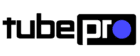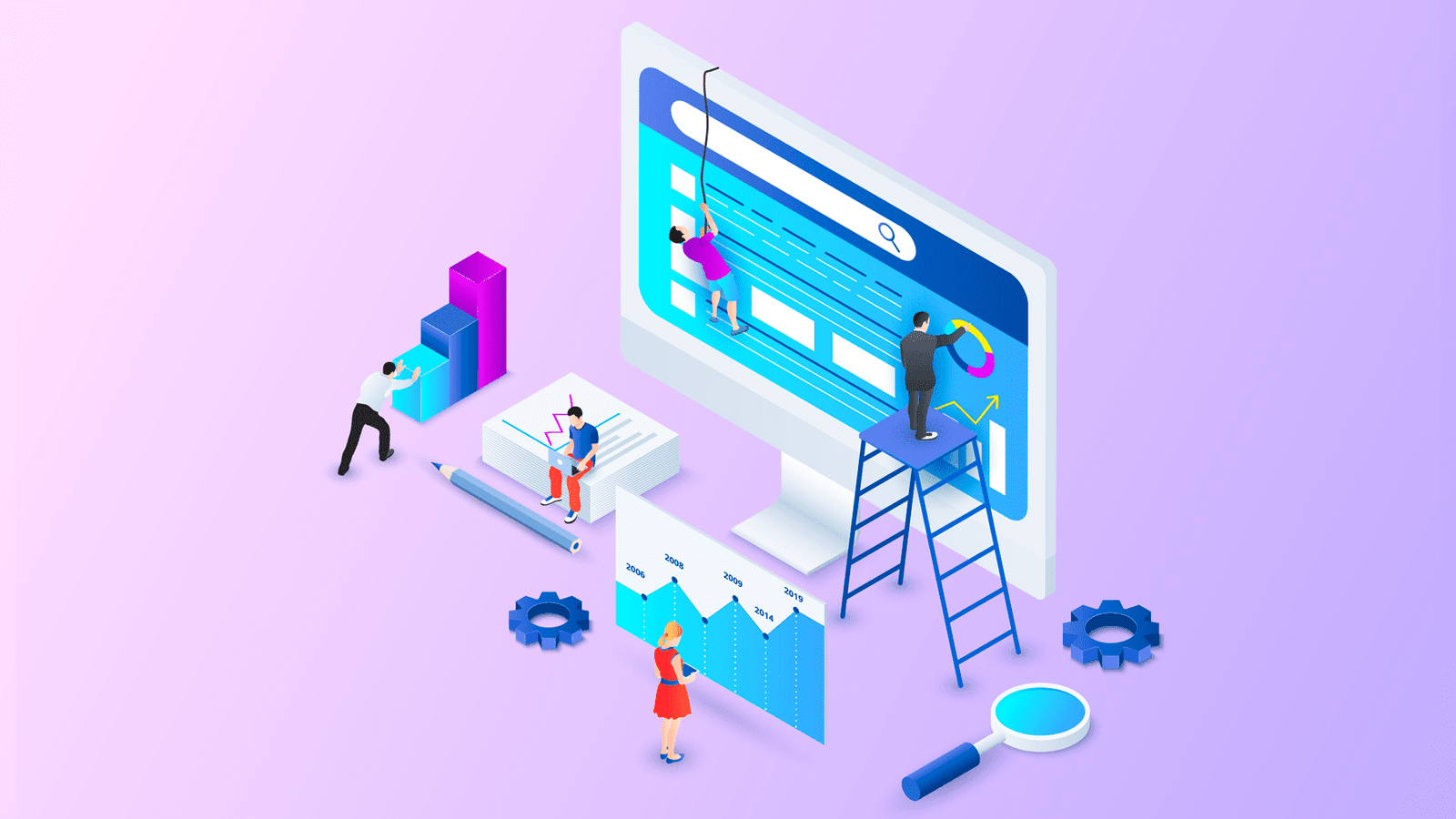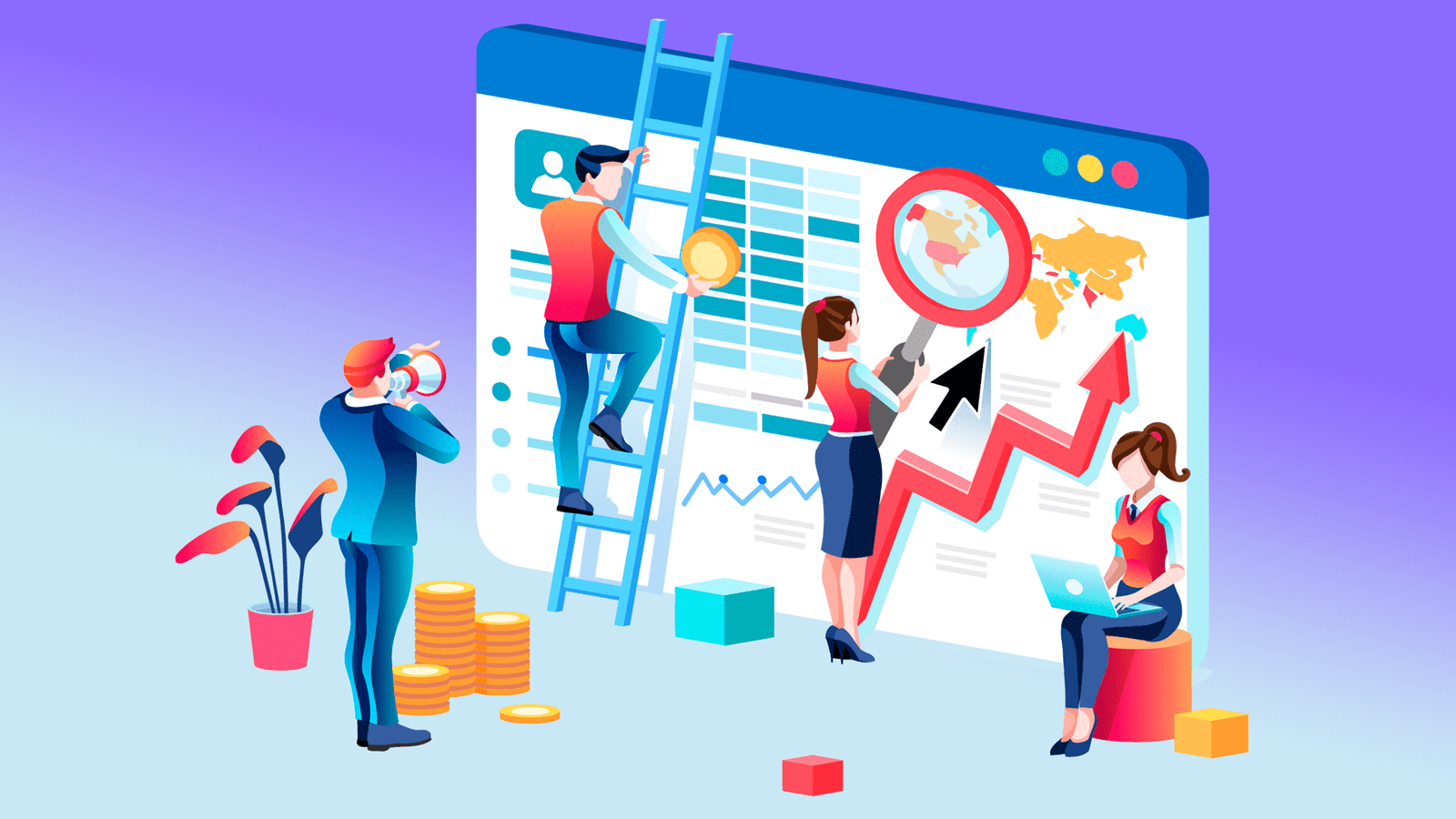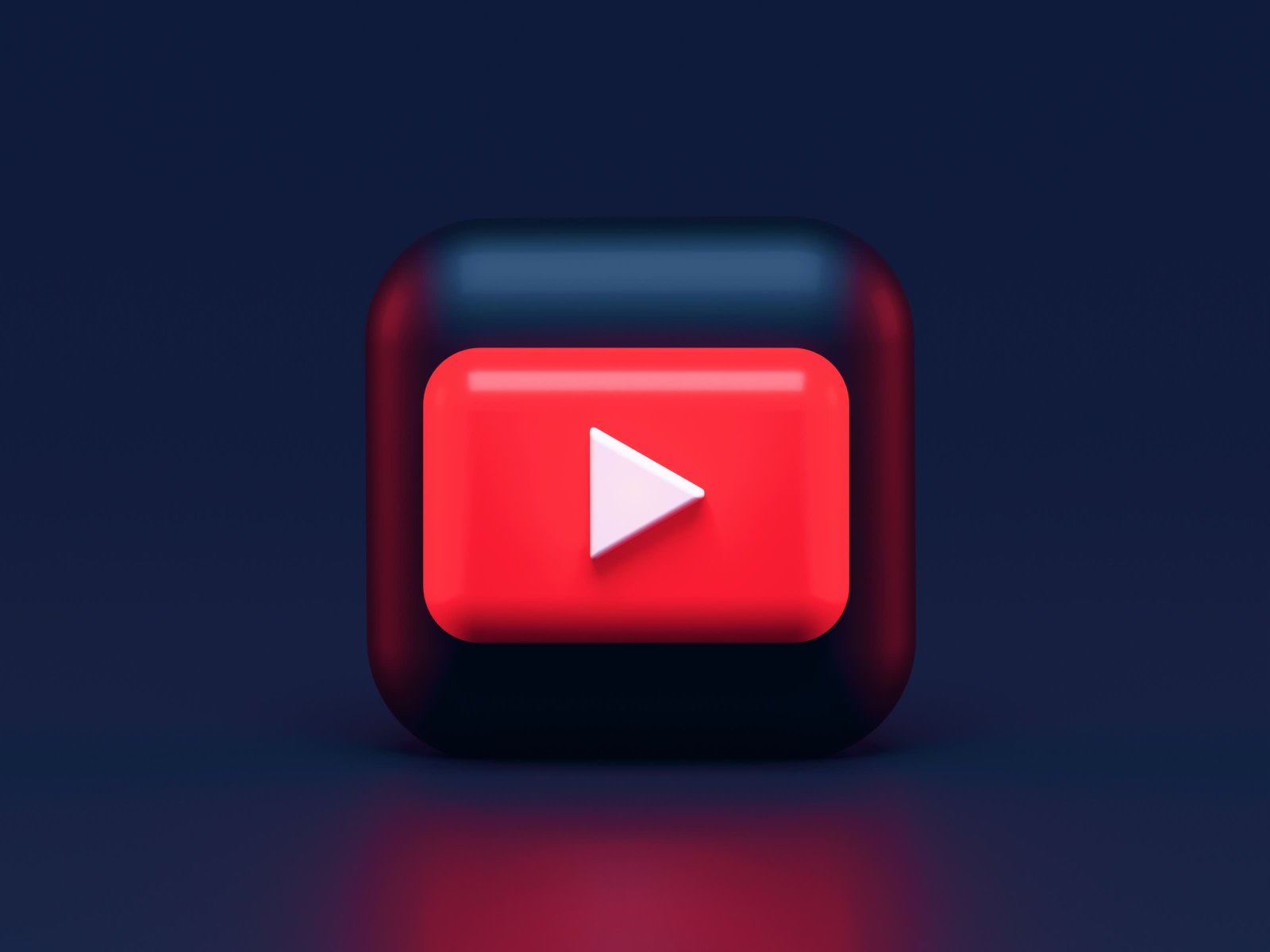YouTube has 1.9 billion users logged in every month on their platform. And we can only imagine what the numbers could look like if all the viewers would log in.

So how can you get more viewers to watch your videos?
The first step is, to create a perfect YouTube thumbnail.
Sounds easy right? Well, this article will give you the perfect YouTube thumbnail size and guide you through the best practices for you to create a thumbnail for your YouTube videos that will get you more views.
Table of Contents - YouTube Thumbnail Size Guidelines - The Use of YouTube Thumbnails - Why YouTube Thumbnails are Important - YouTube Thumbnail Dimensions Explained - How to Add a Thumbnail to Your Video - Tips to Create an Effective Thumbnail - Tools to Create a YouTube Thumbnail - YouTube Thumbnails Best Practices
YouTube Thumbnail Size Guidelines
According to YouTube guidelines, they refer five important points when it comes to thumbnail images. By following these guidelines, you will see some YouTube growth.
Here are the five points to follow:
- The perfect YouTube thumbnail size is 1280 pixels by 720 pixels.
- The YouTube thumbnail dimensions use an aspect ratio of 16:9.
- Make sure your thumbnail size has a minimum of 640 pixels wide.
- Thumbnail images files should be under 2MB.
- The image file formats allowed are JPG, GIF or PNG.
The Use of YouTube Thumbnails
When entering the YouTube platform, the first thing you see are thumbnails. They are the small preview images that are used to represent each video. Their function is to attract the viewer’s attention and get them to watch the video.
When you’re at a bookstore, the first thing you see are the book covers. So, think of YouTube thumbnails like covers, but these ones you judge them by their cover.
Why YouTube Thumbnails are Important
As I said before, most people “judge a book by its cover”, and the same is true for YouTube thumbnails. This means that your thumbnail images can make your video fail or go viral, sometimes.
A good and attractive thumbnail can help you get a ton of views. However, a bad one will probably drag your video.
After you upload your video to YouTube, three images are automatically generated from your video that you can use as thumbnails.

This is a reasonable option, if you don’t have a way of creating a custom thumbnail, but it’s always best to create one.
Custom thumbnails are statistically better for your videos, because it helps you stand out from the crowd, and will definitely have a huge impact on your YouTube channel audience growth.
What brands usually do, is taking advantage on the fact that they need to create a custom thumbnail, to add their brand identity, like color schemes and aesthetics.
YouTube Thumbnail Dimensions Explained
As mentioned before, it’s very important to know the best size for your YouTube thumbnail.
The recommendations from Google itself are that your custom YouTube thumbnail size should be 1280 pixels wide by 720 pixels tall. This thumbnail image needs to have a minimum width of 640 pixels.

In other words, your YouTube thumbnail size should be big. Why? According to Google, your thumbnail image should be as large as possible because it is often used in embedded players, which can have a larger size than the ones you see regularly on YouTube.
Besides that, it is always good to have a thumbnail created with the best resolution and quality possible.

When uploading your thumbnail, make sure you use one of these formats: JPG, GIF or PNG.
Always remember that your custom YouTube thumbnail file must be under 2MB.
How to Add a Thumbnail to Your Video
This one is easy, but let’s run through on how to upload your thumbnail image.
If you haven’t uploaded a video yet, first, go to your YouTube channel and click the camera-plus icon so you can upload a new video.

Once you started uploading your video, you can scroll down to the Thumbnail section and click “Add thumbnail”. From here, you’re set (thumbnail-wise).

If you already uploaded a video, then go to your videos in the YouTube Studio dashboard. Then click on the video to edit its settings.
Inside the video settings, there will be three auto generated thumbnails, and on the left side, there’s an “Options” button above the current thumbnail to upload your custom YouTube thumbnail. Click on “Change” and you’re set.

Tips to Create an Effective Thumbnail
When creating a YouTube thumbnail you get a great opportunity for creativity, meaning that this is your chance to make an effective thumbnail every time you upload a video.
Here are some tips to help you start creating your thumbnails.
Use a frame image from your video
This one is the most typical and basic way of creating a thumbnail for YouTube. You choose the perfect timing on your video, the perfect angle, and take a screenshot of it. Sometimes you can add some text over, if not, it’s your choice.

Creating a custom graphic thumbnail
This option is often used by brands in which they may have an in-house designer that creates specific graphics for each video, that represents the content. This could also include a title that gives a perception of what’s coming on the video.
It can include the brand logo or name.

Mix a video frame with graphics
This for me is the one that usually makes sense. Doesn’t necessarily mean that will get you a huge click-through rate, but it makes sense because you show what your video content is about, and you add some graphics to help the viewer understand what he or she can watch.

Only title
The title of your video should be important, so including it in your thumbnail is almost essential.
If you can catch the viewer’s focus while letting them know what your video is about, then you have an effective thumbnail.

Avoid misleading pictures or titles
One of the mistakes you can make with your YouTube thumbnails is clickbait and not delivering what you initially showed. This will mean losing a viewer and potential subscriber.
Don’t create a thumbnail with pictures that have nothing to do with the video content, or simply put a title that is misleading or just bait for the click.
Tools to create a YouTube Thumbnail
Today are currently out there tons of amazing YouTube thumbnail tools you can use to create an eye-catching design.
Here are some to design awesome thumbnails.
Canva

This a free tool you can use to create awesome YouTube thumbnails, by simply drag-and-drop elements from the dashboard.
It’s really easy to create any design.
How To Create a YouTube Thumbnail in Canva Complete Step-by-Step Guide, that you can read more here.
Crello

Crello is very similar to Canva, also with a free plan where you can create all the thumbnails you need by simply using the thousands of graphic elements available.
Visme

Visme is a graphic design creator with a free and paid version. It has professionally designed templates and icons you can use to create great thumbnails.
YouTube Thumbnails Best Practices
Now that you are prepared to make a YouTube thumbnail after reading all the technical details, let’s take a look at some good practices that capture the viewer’s attention and gets them to click to watch your video.
Here are some examples of the best practices.
- Your thumbnail must represent accurately your video
- Include a shorter version of your video title
- Make sure that the text on your thumbnail is large enough to read
- Use a good contrasting color to capture the attention
- Use whitespace and negative space
- Include your brand logo or name
- Develop a strong brand aesthetic by being consistent
If you follow these best practices, you will be making it easier for your viewers to find your videos and therefore, boost your views.
Conclusions
As I said before, your thumbnail can get your video to boost your views or completely break your marketing efforts.
Leverage the power of a good, structured design that captures viewer’s attention and get them to click to watch your YouTube videos.
You will always need some time to create a good design, so don’t be afraid of spending one hour or two on your thumbnail.