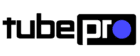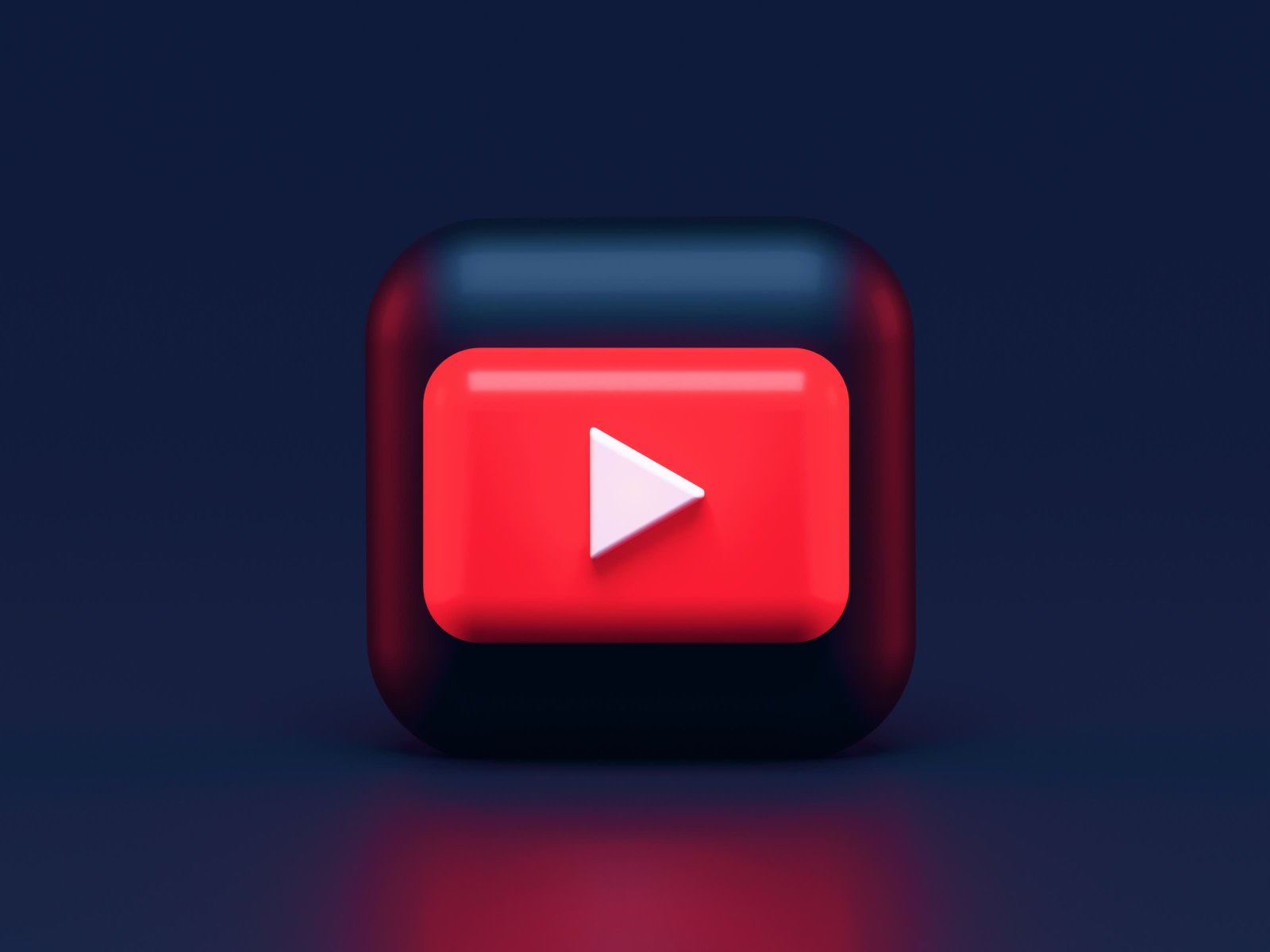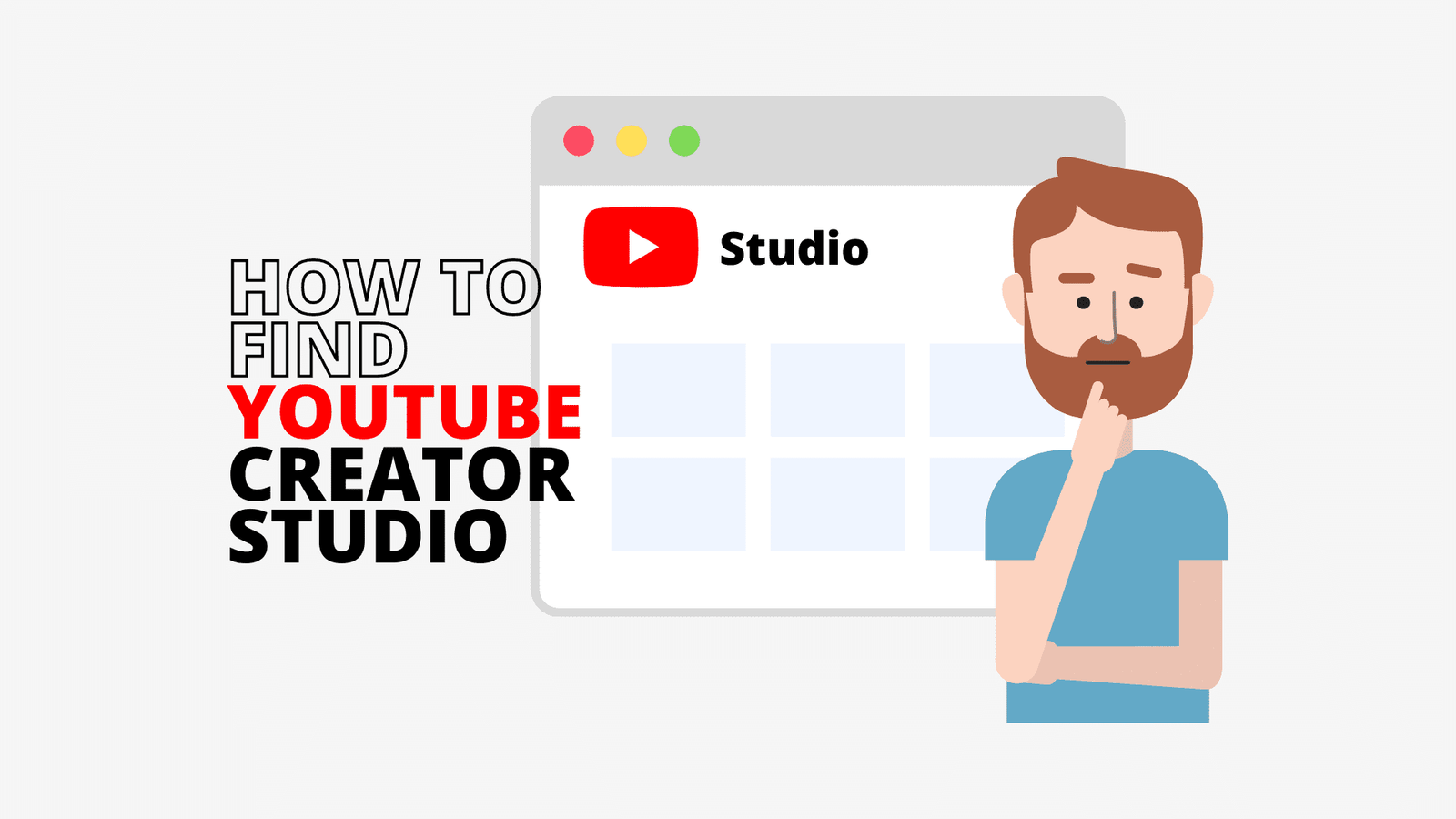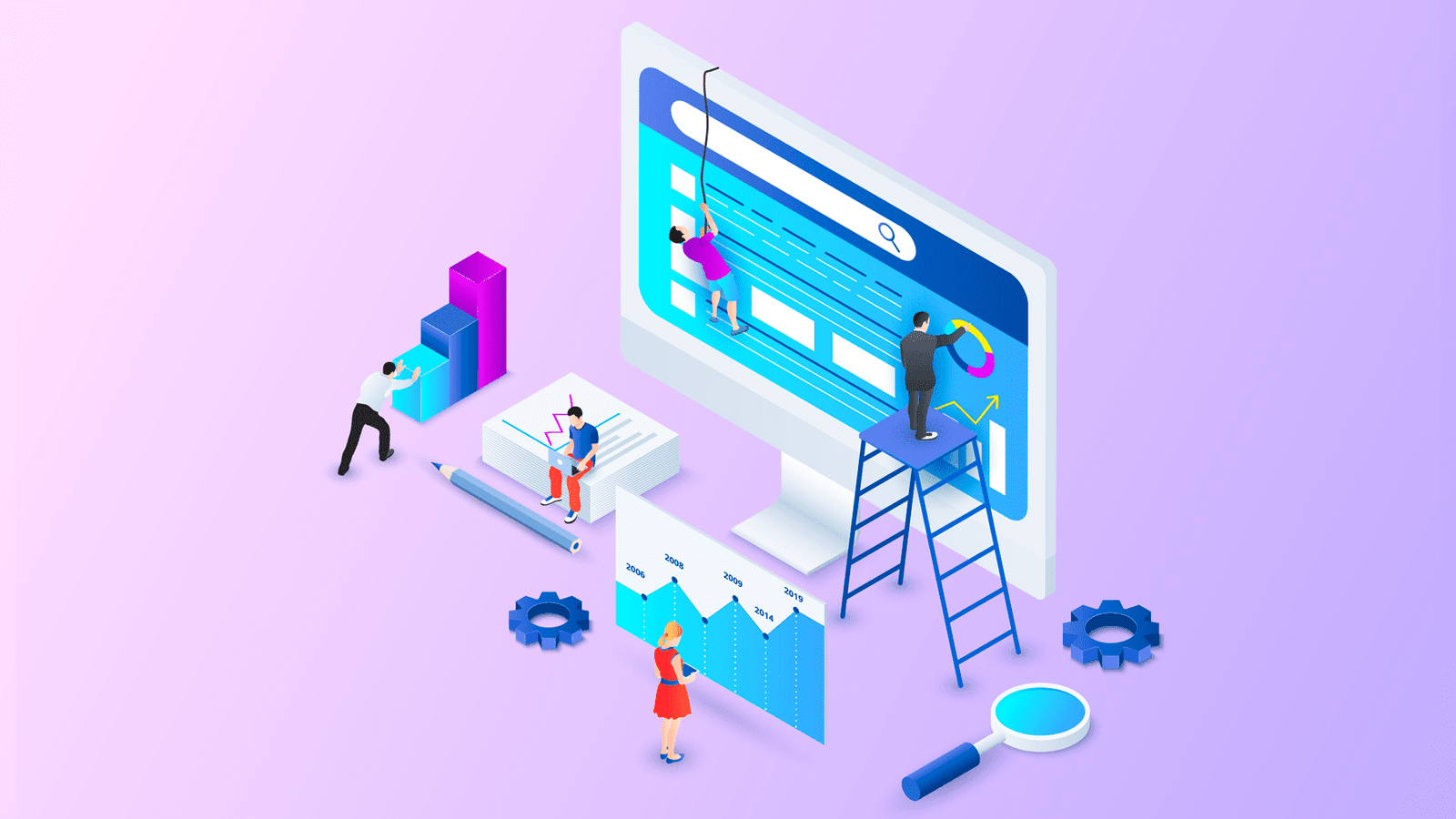In the past, YouTube would play a specific audio bitrate depending on the video resolution selected.
In 2024, YouTube streaming is done at a different bitrate.
The bitrate at which YouTube audio is delivered has an impact on the audio’s quality. You need to understand the concept of audio bitrate in order to make sure that your audio files play on YouTube with the best quality possible.
An audio bitrate is the number of audio bits or data that are processed in a second. Simply, these audio bits are digital signals that makeup audio. Audio quality is very important for YouTube videos.

If you are an artist and your job is to deliver music to your fans and audience, your voice should be clear.
If you are a teacher, your students will need to hear things clearly from you. You should be enough loud and clear that your audience does not get the objection to the quality of your audio sound.
Thus, we are going to talk about YouTube audio bitrate quality which is quite relevant in today’s world. If you’re looking for YouTube’s video bitrate, check this guide here.
What’s YouTube Audio Bitrate in 2023?
In 2023, YouTube streaming is done at 128 kbps ACC when you choose the normal quality. The High quality which streams at 256 kbps AAC, is also available to premium users. You can also choose Low quality with 48 kbps HE-AAC to save bandwidth.
| YouTube Audio Bitrate |
|---|
| 128 kbps |
Based on the device and connection, YouTube chooses the bitrate and resolution settings automatically. The audio quality is unaffected by manual video resolution changes, although the Internet connection may become slower as a result.
The following guidelines are for audio tracks that you provide to YouTube. These guidelines describe the formatting specifications that yield the highest quality for playing audio on YouTube and for matching your audio tracks to the audio tracks of user-uploaded videos.
Note that an audio track would only be played back on YouTube if you have opted to include that track in YouTube’s AudioSwap program.
Generally, it is recommended that you upload the highest quality audio possible.
Supported File Formats
| File Formats | |
|---|---|
| MP3 audio in MP3/WAV container | ?? |
| PCM audio in WAV container | ?? |
| AAC audio in MOV container | ?? |
| FLAC audio | ?? |
Minimum audio bitrate for lousy formats: 64 kbps
Minimum audible duration: 33 seconds (excluding silence and background noise)
Maximum duration: None
Audio Settings
| Settings | |
|---|---|
| Channel: | 2(Stereo) or Stereo + 5.1 |
| Audio Codec: | AAC-LC |
| Sampling Rate: | Between 96 kHz and 48 kHz |
Recommended Audio Bitrates for uploads
| Type | Audio Bitrate |
|---|---|
| Mono | 128 kbps |
| Stereo | 384 kbps |
| 5.1 | 512 kbps |
Mono sound means only one channel is used to record and convert the signal to sound.
While stereo sound means multiple channels are used to convert multiple signals to sounds.
Mono audio only contains a single audio channel while stereo audio contains several audio tracks. So, they require a different audio bitrate.
Audio Bitrates when downloading videos from YouTube
YouTube Music Premium members can select the bitrate at which music is streamed and downloaded. If you have not selected a quality setting, it will automatically be set to the “Normal” bitrate for your location.
If you want to select the download audio quality on YouTube Music, you can follow these steps:
- Open the YouTube Music app.
- Tap your profile picture.
- Go to Settings > Download & storage > Audio quality.
You can see three options and you can select the one you want to use:
- Low: this will use the least storage on your device and the bitrate is 48kbps AAC.
- Normal: this is the default audio quality setting and the bitrate is 128kbps AAC.
- High: this setting will use more storage on your device and the bitrate is 256kbps AAC.
If you have previously downloaded songs, they will stay at their current audio quality unless you re-download them. Changing the download audio quality only impacts the quality of future downloads.
Streaming Audio Quality
Audio quality on Wi-Fi
If you are using a Wi-Fi network connection, you can follow these steps to change streaming audio quality on YouTube Music:
- Open the YouTube Music app.
- Tap your profile picture.
- Go to Settings > Playback & restrictions > Audio quality on Wi-Fi.
You will see three available options on the screen. Then, you can just select the one you want to use:
- Low: this audio quality will use the least data and the upper bound is 48kbps AAC.
- Normal: this is the default setting of audio quality. The upper bound is 128kbps AAC.
- High: this audio quality will use extra data and the upper bound is 256kbps AAC.
- Always high: if you select this option, you will always get high audio quality even if the network connection is poor. The bitrate can reach 256kbps AAC.
Audio quality on mobile network
If you are using a mobile data network connection, you can follow these steps to change streaming audio quality on YouTube Music:
- Open the YouTube Music app.
- Tap your profile picture.
- Go to Settings > Playback & restrictions > Audio quality on mobile network.
You can also see four options. Just select the one you want to use:
- Low: this audio quality will use the least data and the upper bound is 48kbps AAC.
- Normal: this is the default setting of audio quality. The upper bound is 128kbps AAC.
- High: this audio quality will use extra data and the upper bound is 256kbps AAC.
- Always high: if you select this option, your streaming will maintain high audio quality even if the network connection is poor. The bitrate can reach 256kbps AAC.
Best Audio export settings for YouTube
It is important to understand YouTube’s suggested audio export settings before making any adjustments. AAC-LC is the preferred audio codec for YouTube. The suggested audio bitrate for stereo is 384 kbps. YouTube recommends different bitrates for different audio types.
- For Mono, YouTube recommends 128kbps.
- If you use Stereo, YouTube recommends 384kbps.
- For 5.1, YouTube recommends 512kbps.
YouTube prefers a progressive framerate, and any of the most commonly-used rates are acceptable.
One can upload MP3, WAV, AAC, and FLAC audio files which are supported by YouTube. FLAC and WAV are recommended for a better sound experience. The optimum audio format for YouTube is MP3, though, to avoid compatibility issues when editing audio on a computer.
The best audio and recording format for you, if you are after high sound quality, is WAV, especially if you want to get the original audio file without sacrificing sound quality
There are likewise various things you ought to remember before picking your export settings. While it is fundamental to guarantee that you send out your recordings as per prerequisites, it is similarly critical to observe a portion of the elements, like size and quality.
Most video-sharing sites favor recordings to be transferred at the most ideal quality. Be that as it may, excellent recordings are generally delayed to transfer over a normal web connection, because of their large document size. This does not sit very well with most content makers.
This prompts the famous discussion: Size versus Quality. Should makers focus on size over quality?
Basically, recordings with smaller file sizes will bring about quicker commodity and shareability yet lower quality.
Recordings with higher quality will bring about better review encounters yet more slow export and shareability.
The decision is consistently to pay attention to your viewer’s insight. Along these lines, higher quality wins.
Why converting YouTube to MP3 320kbps is not good?
YouTube does not play sound at 320kbps, even on the most elevated video goal. It does not come really near 320kbps. YouTube utilizes two kinds of sound configurations – AAC (enclosed by an MP4 container) or Opus in a WebM container.
| AAC | MP3 |
|---|---|
| The AAC format leverages its optimal transform window sizes and pure MDCT to beat MP3 at these bit rates. | With higher bitrates (192 kbps and above), the focus shifts from the audio format to the encoder. |
| AAC’s sample frequencies range between 8 kHz to 96 kHz. | MP3 has sample frequencies ranging from 16 kHz to 48 kHz. |
| AAC developers can accurately reproduce the original files as they decrypt audio files. | MP3 competes favorably and is surprisingly robust if you work with an efficient encoder. |
Audio Codec refers to a computer program that encodes and decodes audio streams. The current best audio codec is the AAC format. This is what YouTube recommends. For AAC, YouTube will play a most extreme YouTube audio bitrate of around 128 kbps.
For Opus, it tends to be between 56 kbps and 165 kbps. This is no matter what the sound source design is being transferred because YouTube will consequently re-encode recordings to utilize their organization. So regardless of whether you transfer a video with 24/96 lossless sound, YouTube will change it over completely to 128 kbps AAC in an MP4 container.
By changing a YouTube video over completely to 320 Kbps MP3, you are as a matter of fact harming the sound quality. The transformation will tear the YouTube audio in its AAC/MP4 container, and then re-convert it to a 320 Kbps MP3.
Whenever you convert a sound record starting with one configuration and then onto the next, it gets compacted once more – and by “upsampling” a 128 Kbps source to 320 Kbps MP3, you are simply adding a lot of futile information to the document which likens to pointless background clamor.
If you want to know more information on how to check the YouTube audio bitrate for a specific video, check this guide.