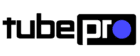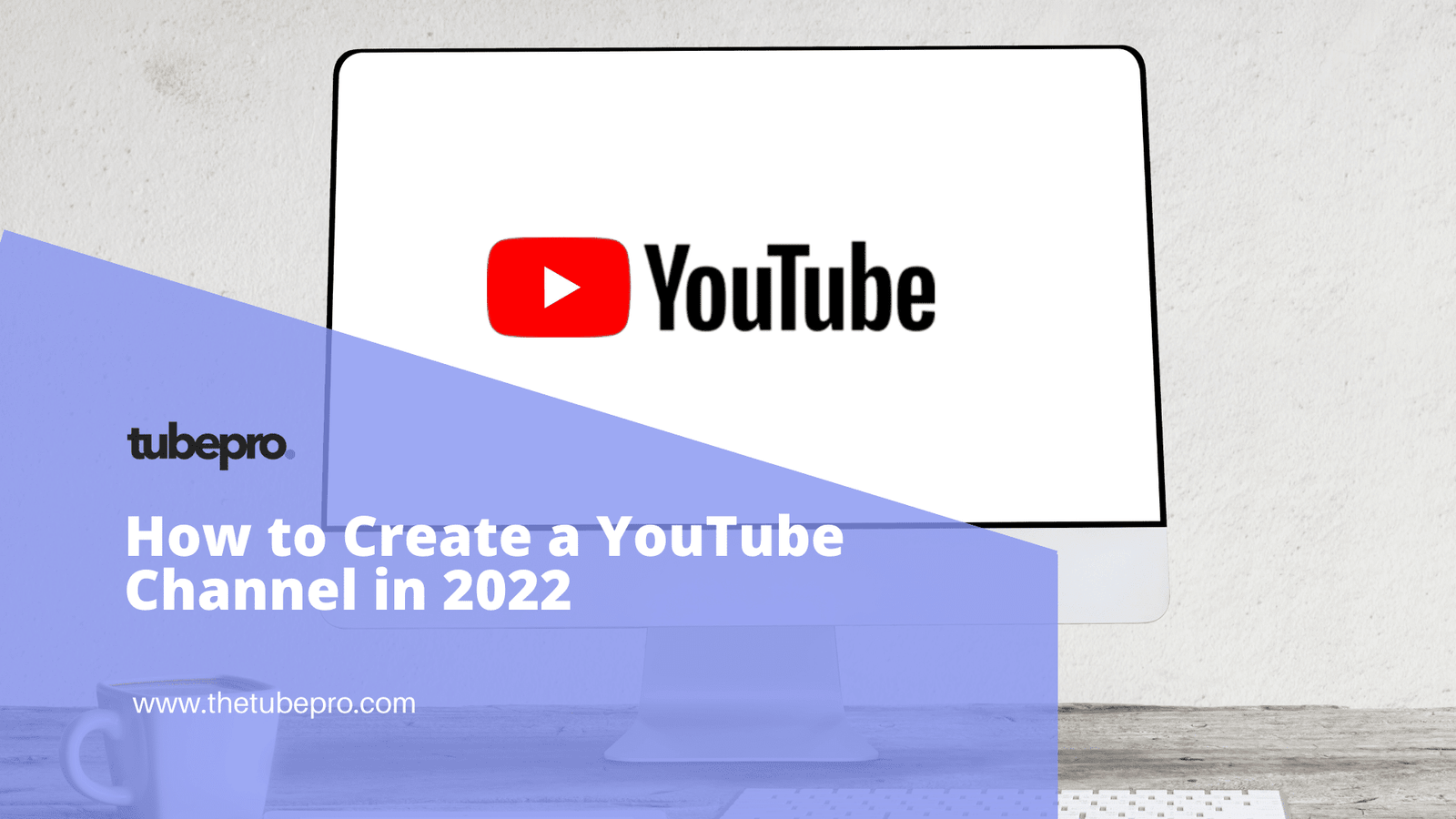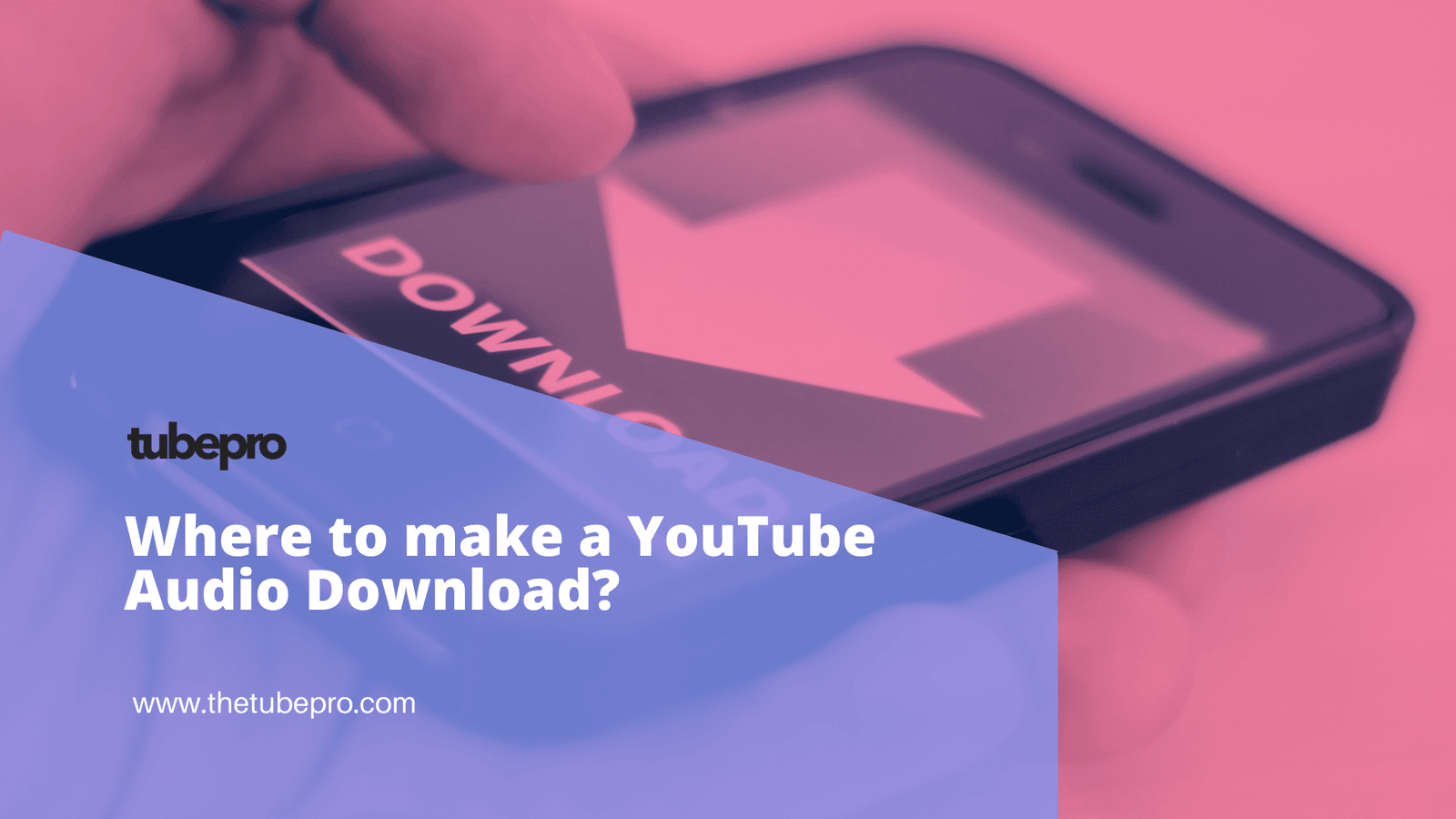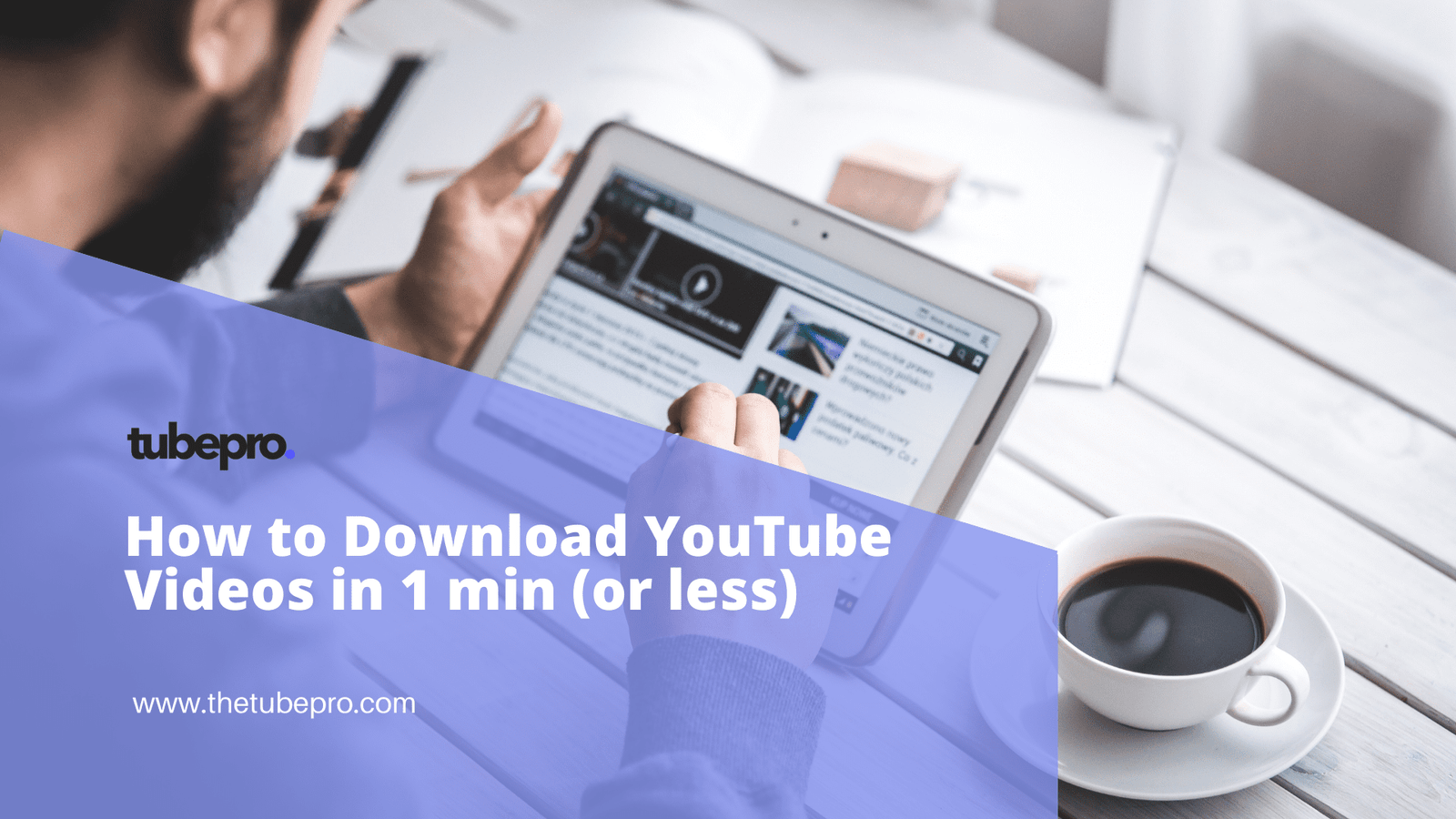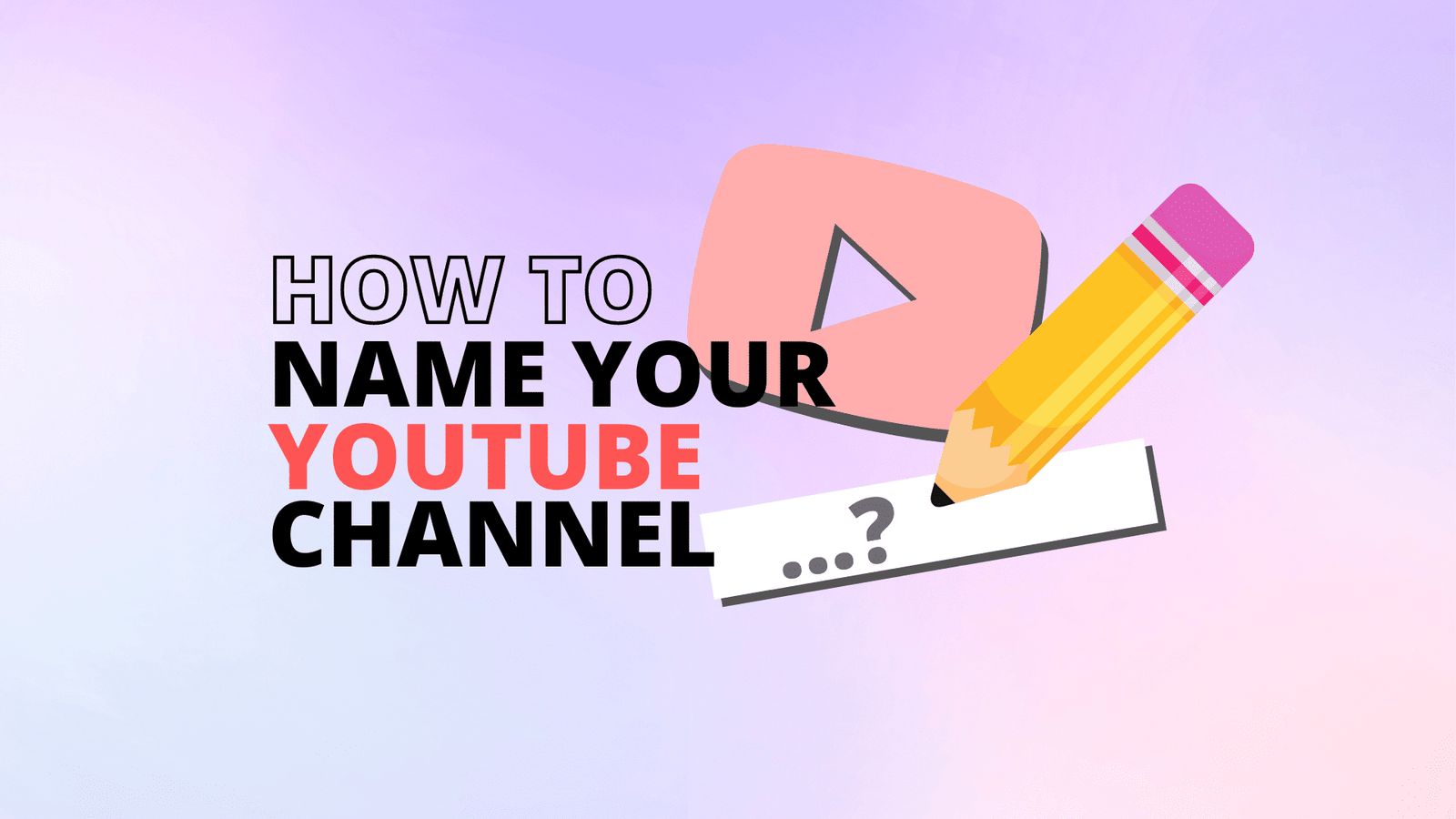Now, it is common knowledge that when you search for something on YouTube, it gets stored in your search history. YouTube keeps a record of your search history so they can recommend more content based on the videos you like.

However, if you prefer not getting suggestions from YouTube or you don’t want anyone else to have access to your search history, you can easily clear or delete it. Wondering how to do this?
You can do this in very easy steps which we are going to show you right after we discuss some of the pros and cons of clearing your search history on YouTube.
Table of Contents - Pros and Cons of Clearing Your YouTube Search History - How to Clear YouTube Search History
Pros and Cons of Clearing Your YouTube Search History
Everything that has an advantage definitely has disadvantages and clearing your YouTube search results is no exception to that. Before you decide to do this, you should get to know some of its pros and cons.

Pros
- Clearing your search results will stop or reduce the way YouTube collects data about you.
- Protects your privacy – nobody will have access to your search history especially when using a shared mobile device or computer.
Cons
- You will no longer get recommendations from YouTube.
- Your searches will not show any more as suggestions so if you want to search previous videos, you’d have to type them out again.
How to Clear YouTube Search History
There are several ways to clear your YouTube search history. You can decide to clear your entire search history or delete specific search entries.

Whichever method you prefer can be done on TV, computer, or smartphones.
On Your Computer
Whether you’re using Windows or MacOS, you can access YouTube on your computer using any web browser of your choice. This is how to clear your YouTube search history on your computer:
- Open your browser and log in to your YouTube account.
- On the left side menu click “History”.
- Go to the right side of the screen and under “Manage all history” select “Watch and Search History”.
- This takes you to another page. Locate “Delete” at the center of the page to reveal a drop down menu. Scroll and select “All time”.
- Click “Delete”.
On Your Smartphone
Using YouTube mobile app? No problem. You can clear the search history on your iOS or Android devices by following these steps:
- Open YouTube mobile app and sign in to your account.
- Click on your profile photo at the top right side of the app.
- Click “Settings”. After that, click “History and Privacy”.
- Select “Clear Search History”.
- A pop-up notification will appear asking for confirmation. Click on “Clear Search History”.
There’s an interesting feature YouTube offers that allows you to pause your search history.
What this means is that when you search for videos, your search entries won’t be saved.
It’s similar to browsing in incognito mode. To enable this feature on your mobile app or browser, follow the steps given, and click “Pause Search History” instead.

Conclusions
Clearing your YouTube search history helps you get a little more control of what YouTube may recommend to you, protect your privacy, and so on. This article explains in detail how you can clear individual , all search history, or pause it.