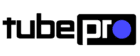Any digital artist who wants to maximize the quality of their work must find the finest iPad for drawing.
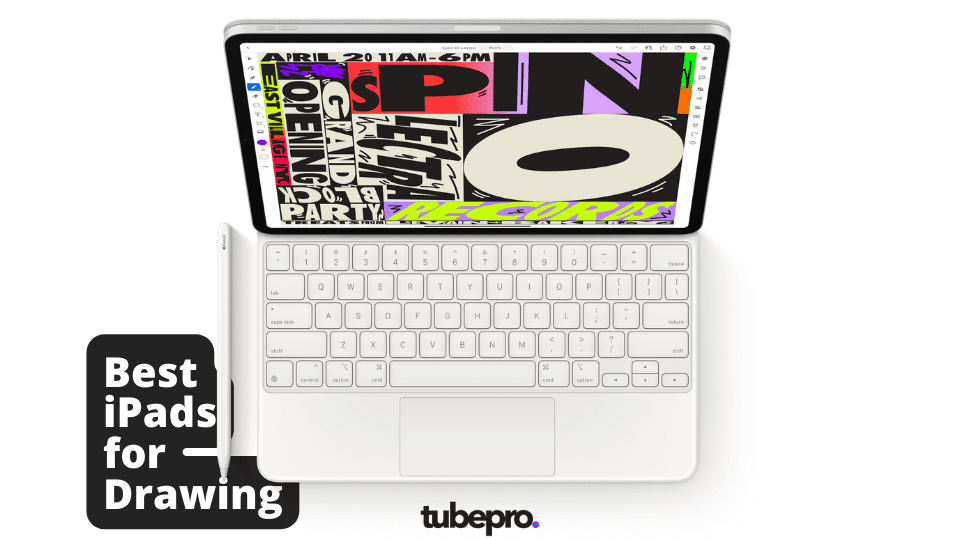
Drawing on an iPad has evolved from a cute gimmick to a serious professional alternative to conventional drawing tablets as a result of Apple’s significant improvements to its iPads in recent years. A high-end iPad and an Apple pencil are now preferred by many creatives over a dedicated drawing tablet.
The RAM, storage, size, resolution, and battery of an iPad are the most important technical requirements for drawing. They will show how well your new iPad will support and serve you and your creative work. This article reviews the best iPad for drawing and talks about the latest iPad models.
Table of Contents - Best iPad for Drawing - iPad Pro 12.9" - iPad Pro 11" - iPad Mini - Best Drawing Apps for iPad - Procreate - Illustrator - Adobe Photoshop - Inspire Pro - Adobe Fresco
3 Best iPads for Drawing
iPad Pro 12.9″ M1 (2021)

If you’re looking for the best iPad for drawing, then you should look no further. With an amazing 12.9″ display, this iPad Pro is all that you need to create the next piece of art.
You’ll also want to use the best apps available, and believe me that this iPad will run every single one smoothly with no problem whatsoever.
Imagine the perfect workflow with this iPad, especially using the Split Screen feature.
This iPad is the ultimate choice, but you have to pay for that privilege because it can be a bit pricy.

iPad Pro 12.9″ M1 Specifications
| Stylus support: | Apple Pencil 2 |
| Screen size: | 12.9-inch |
| Resolution: | 2048 x 2732 pixels |
| Weight: | 682g |
| Dimensions: | 280.6 x 214.9 x 6.4mm |
| OS: | iPad OS 14 |
| CPU: | Apple M1 chip |
| Storage: | 128GB/256GB/512GB/1TB/2TB |
| Rear cameras: | 12MP, 10 MP, TOF 3D LiDAR |
| Front camera: | 12MP |
Pros and Cons
| Reasons to Buy |
|---|
| The absolute finest iPad for drawing is the iPad Pro 12.9-inch (M1, 2021). With Apple’s lightning-fast M1 CPU, it has the processing speed to compete with the greatest Mac. You should choose the 12.9-inch model over the 11-inch model to get the best version of its new Liquid Retina XDR display, which offers excellent fidelity. |
| Reasons to Avoid |
|---|
| It is very expensive. |
Where to Buy (iPad Pro 12.9″ M1 Best Deals)
iPad Pro 11″ M1 (2021)

With no surprise, the second best iPad for drawing, is the iPad Pro 11″. Even with a smaller screen, compared to the 12.9″ version, this machine doesn’t stay too far behind. It still has the same components as its big brother, and it’s still capable of running some of the best drawing apps available.
You would want to buy this iPad Pro 11″ if you don’t mind having a smaller screen, and you can still save some money to buy the Apple Pencil.

iPad Pro 11″ M1 Specifications
| Stylus support: | Apple Pencil 2 |
| Screen size: | 11-inch |
| Resolution: | 1668 x 2388 pixels |
| Weight: | 466g |
| Dimensions: | 247.6 x 178.5 x 5.9mm |
| OS: | iPad OS 14 |
| CPU: | Apple M1 chip |
| Storage: | 128GB/256GB/512GB/1TB/2TB |
| Rear cameras: | 12MP, 10 MP, TOF 3D LiDAR |
| Front camera: | 12MP |
Pros and Cons
| Reasons to Buy |
|---|
| The M1-2021 iPad Pro 11-inch has a potent processor. Regardless of whether an 11-inch display is adequate for creating art, artists may still work on surfaces that are far smaller. The iPad Pro 11-inch works like a dream with the Apple Pencil 2. Drawing on the tablet just feels wonderfully natural and easy because of the feather-light touch and top-end sensitivity. |
| Reasons to Avoid |
|---|
| The display and screen quality is a little inferior to iPad 12.9-inch. |
Where to Buy (iPad Pro 11″ M1 Best Deals)
iPad Mini (2021)
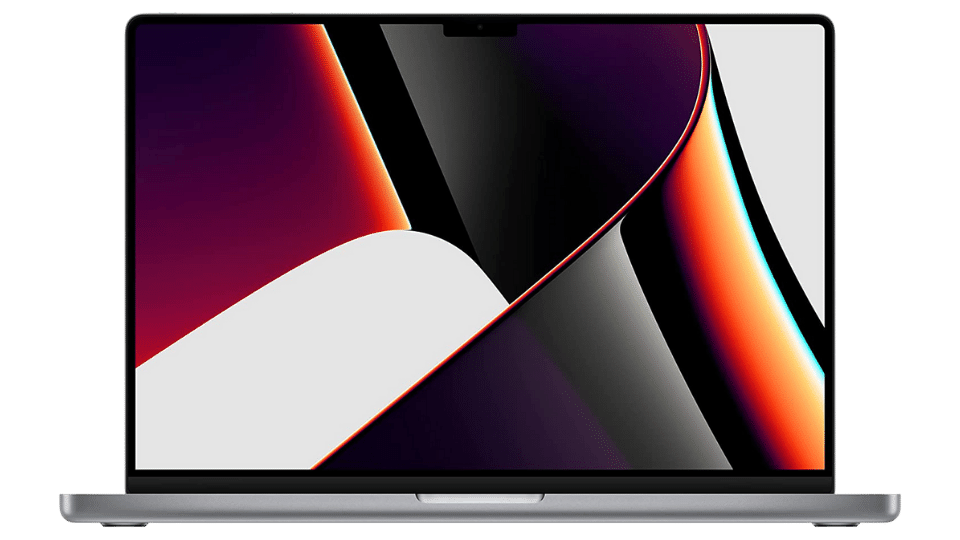
This option may surprise you but think again. You are traveling, but you don’t want to pack your entire house inside your backpack. That’s right, you being an artist, you would want to sketch every now and then. So what’s better than the iPad Mini to fit your pocket? Well, the iPad Mini.
This new mini version, is portable and powerful enough so you can use it for drawing, and yes, it supports the Apple Pencil!
So if you travel a lot and need kind of a notebook to draw, why not opt for the iPad Mini?

iPad Mini (2021) Specifications
| Stylus support: | Apple Pencil 2 |
| Screen size: | 8.3-inch |
| Resolution: | 1488 x 2266 pixels |
| Weight: | 293-297g |
| Dimensions: | 195.4 x 134.8 x 6.3 mm |
| OS: | iPad OS 15 |
| CPU: | A15 Bionic |
| Storage: | 64GB/256GB |
| Rear cameras: | 12MP |
| Front camera: | 12MP |
Pros and Cons
| Reasons to Buy |
|---|
| For artists that travel frequently, the iPad Mini (2021) is a fantastic option. The new iPad mini is elegantly packaged, portable, and easily fits into a tiny bag or case. The Apple Pencil 2 is supported by this model. You should be able to sketch for several hours because Apple states that the battery lasts for 10 hours. |
| Reasons to Avoid |
|---|
| It has a smaller screen, something that not every artist wants. |
Where to Buy (iPad Mini (2021) Best Deals)
5 Best Drawing Apps for iPad
Taking full advantage of the iPad’s screen and Apple Pencil compatibility, the finest drawing apps for iPad let you create artwork wherever you are. For the best experience drawing on the iPad, there are a lot of drawing apps available.
These apps provide various brushes and other tools to expand your creative options. The top iPad drawing applications are listed here, ranked by features and artist recommendations.
Procreate
Thanks to its wide range of features, adaptable user interface, and 3D painting capabilities, this app has completely revolutionized the digital art industry. The most appealing feature of Procreate is its adaptable and adjustable user interface.
There are numerous options to assist you to streamline your workflow, from the color picker to the brush size. Additionally, Procreate’s color palette is unmatched because of its ability to enable you to make your own palettes, color selections, and even color suggestions.
Illustrator
Adobe Illustrator is extremely well-liked in the digital art community, much like Procreate. The app incorporates the most useful elements from the desktop version into one convenient portable version.
You may create elegant, precise, and improved digital art when you use the Illustrator software along with the new iPad Pro (M1, 2021) with the Apple Pencil 2.
Unfortunately, iOS versions before 14 are incompatible. However, you can easily move your work between your desktop software and your iPad app, which is a significant plus.
Photoshop for iPad
A condensed version of the desktop Photoshop software is now available on your iPad. The functionality is constantly evolving, and it’s turning into a practical add-on that makes it possible to transfer files between the app and the desktop without any interruption.
It can handle a lot of loads, too. The iPad version of Adobe’s software now includes additional tools including Curves and the Subject Select tool.
Inspire Pro
One of the swiftest and most lifelike rendering engines available on the App store is found in Inspire Pro. This translates into an iPad drawing experience for artists that is remarkably smooth and natural.
The software offers a vast collection of brushes and top-notch tools that can be customized to meet your specific needs, ranging from oil to spray paint. When working on a project, the ability of Inspire Pro to respond to pressure, tilt, and rotation is a very helpful tool and provides you with a lot of creative power if you have an Apple Pencil and an iPad Pro.
Adobe Fresco
Adobe has another iPad app called Fresco. Fresco is purportedly the digital version of old-school analog drawing supplies. Fresco offers users a clean and fluid drawing experience with features like the eagerly awaited Live Brushes that can adapt to a range of sketching techniques.
Artists particularly appreciate its wonderful collection of pixel brushes, easy operation, and brush blending capabilities.