A new set of AirPods is a fun experience, and they make it simple to connect to your Apple devices so you can effortlessly listen to music, watch movies, read messages, and more. With compatible devices, you may also use your AirPods to place and receive phone calls as well as FaceTime calls.
![How to Connect Apple Airpods [to All Devices] in 2022](https://thetubepro.com/wp-content/uploads/2022/10/How-to-Connect-Apple-Airpods-to-All-Devices-in-2022-1.png)
Table of Contents - How to Connect Apple AirPods - To Mac - To iPhone - To iPad - To Apple TV - To a PC - To Android - To PS4 - To Xbox - To Nintendo Switch
The AirPods feature Apple’s H1 chip in addition to Bluetooth for wireless connectivity. Simply said, this implies that only certain devices, primarily the iPhone and iPad, support all of the functionality contained in the AirPods.
Additionally, while attaching earbuds can be difficult, doing it with AirPods is easy and takes only a few minutes. This article explains how to connect your Airpods to Apple devices and also devices other than Apple.
How to Connect Apple AirPods
How to Connect AirPods to Mac
It is never difficult for any Apple users to connect Apple Airpods to Mac. In fact, it might be accessible straight away if everything is linked to the same Apple ID. If you see your AirPods listed there, it’s ready to go and you just need to select it. To check if it’s ready to go, click either the Bluetooth or volume control buttons in the menu bar.
- In order to connect your Apple Airpods to Mac, you need to visit “System Preferences” from Apple Menu.
- After visiting “System Preferences”, go to “Bluetooth Settings”.
- Check if your phone’s Bluetooth is working.
- Check your Airpods inside the charging case.
- When the light starts to flash white, press and hold the setup button on the case’s back.
- Select your AirPods from the “Devices” list on your Mac, then click “Connect.”
If the sound does not start playing right away in your earphones, you might need to click on the Bluetooth menu or the volume control in the menu bar and make sure that the AirPods are selected as the output device.
How to Connect AirPods to iPhone
Due to the H1 chip, connecting Apple Airpods to any iPhone device is becoming the most easiest way. Before connecting your Apple Airpods, it is mandatory to make sure that your iOS system is upgraded to the latest version. After checking the iOS update, the latter steps are quite easy.
- Make sure the Home screen is selected and your iPhone is unlocked.
- While the AirPods are still inside the charging case, open it and place it next to your iPhone.
- You will see a window with the option “connect” on your screen.
- You might also come across a setup tutorial for the “Hey Siri” feature, depending on the model of AirPods you have and the settings on your iPhone.
How to Connect AirPods to iPad
Similar to connecting to an iPhone, connecting the AirPods to an iPad is extremely easy. Before continuing, make sure the Bluetooth feature is enabled in the Bluetooth menu of the Settings app.
- While the AirPods are still inside the charging case, open it and place it next to your iPad.
- Your iPad will display a window where you may select the option “Connect”.
How to Connect AirPods to Apple TV
It is simple to link your AirPods to Apple TV for private listening if you have both an Apple TV and a set of AirPods. You can follow these easy steps:
- On your Apple TV, go to settings, pick remote and devices, and then select Bluetooth.
- Open the cover of the charging case while both AirPods are inside.
- When the light starts to flash white, press and hold the setup button on the case’s back.
- The AirPods must show up in the “Other Devices” option.
- The option “Connect” is then available after selecting the AirPods.
How to Connect AirPods to a PC
It is quite easy to connect your Airpods to a window computer. It becomes impossible if your PC doesn’t have a Bluetooth feature. Follow these instructions to connect AirPods to a PC:
- Make sure Bluetooth is turned on by opening the Bluetooth menu in the Start bar tray.
- Open the cover of the charging case while both AirPods are inside.
- When the light starts to flash white, press and hold the setup button on the case’s back.
- From the list of Bluetooth-compatible devices, select the AirPods.
Keep in note that utilizing AirPods on a PC results in significantly fewer features. These earphones only support the SBC and AAC Bluetooth codecs, and there is no access to Siri or automatic device switching.
How to Connect AirPods to Android
Following these steps will allow you to connect AirPods to your Android device:
- Go to the options section and select Bluetooth (connections).
- Open the cover of the charging case while both AirPods are inside.
- When the light starts to flash white, press and hold the setup button on the case’s back.
- From the list of Bluetooth-compatible devices, pick the AirPods.
How to Connect AirPods to PS4
Because neither the AirPods nor the PlayStation 4 support Bluetooth audio, connecting Apple Airpods to them is impossible.
In fact, a specialized gaming headset is generally preferable. However, there are still several options available if you prefer on utilizing your AirPods with a PlayStation 4 or PlayStation 5.
The main catch is that an external dongle or adapter will be required. In short, Apple Airpods are really useless for PS4.
How to Connect AirPods to Xbox
The options for AirPods and Xbox connections are also constrained. There is a fix available though, and it doesn’t involve an external adaptor. It requires an iOS device for the greatest results, although Android users can also make it work. It could be simpler to utilize a headset designed specifically for Xbox gaming.
How to Connect AirPods to Nintendo Switch
The Nintendo Switch’s gaming experience has improved with wireless audio. These simple methods will allow you to connect AirPods to Switch without a dongle:
- Open the charging case’s lid while both AirPods are inside.
- When the white light flashes, press and hold the setup button on the case’s back.
- On your Nintendo Switch, click on the option “System Settings.”
- Select “Bluetooth Audio” by scrolling down.
- You can easily press the pair option button to connect to AirPods through Bluetooth.
- From the options list, choose your AirPods.
If you want to learn how to connect an Apple Pencil to an iPad, check out this quick tutorial.
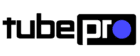
![How to Split Screen on iPad [Complete Guide]](https://thetubepro.com/wp-content/uploads/2022/09/How-to-Split-Screen-on-iPad-Complete-Guide.png)
![How to Connect Apple Pencil to iPad [Complete Guide 2022]](https://thetubepro.com/wp-content/uploads/2022/10/How-to-Connect-Apple-Pencil-to-iPad-Complete-Guide-2022.png)