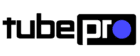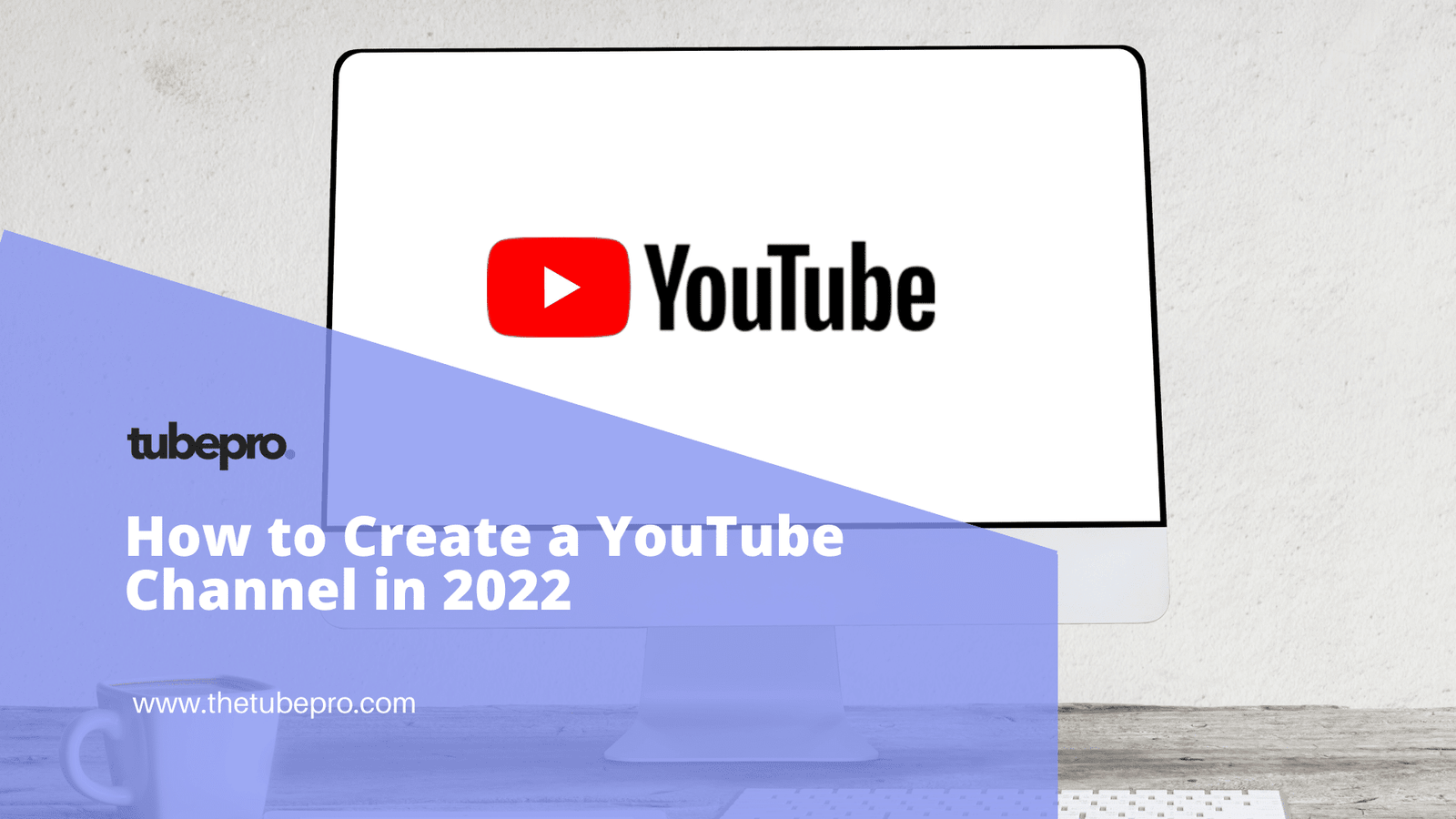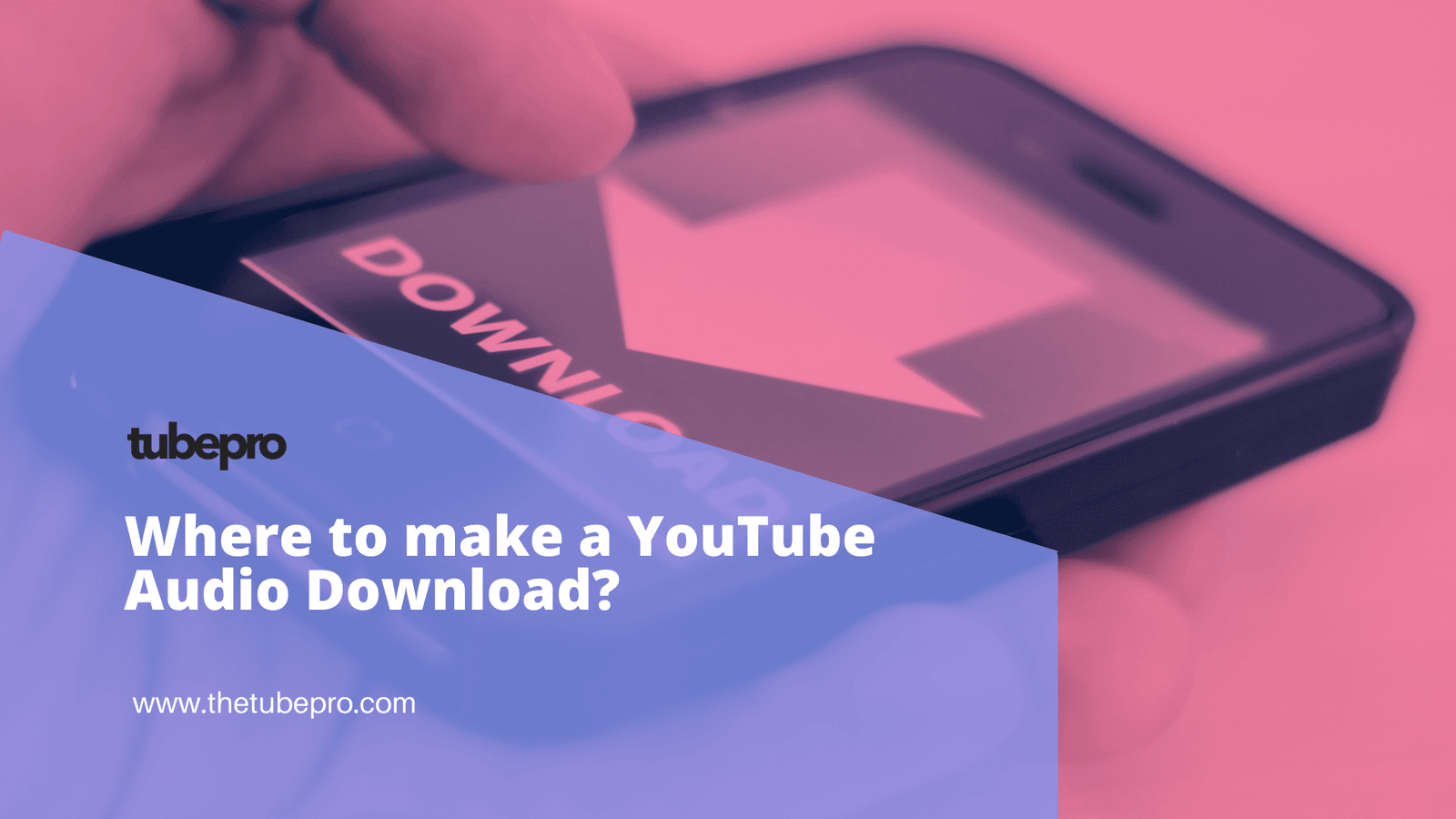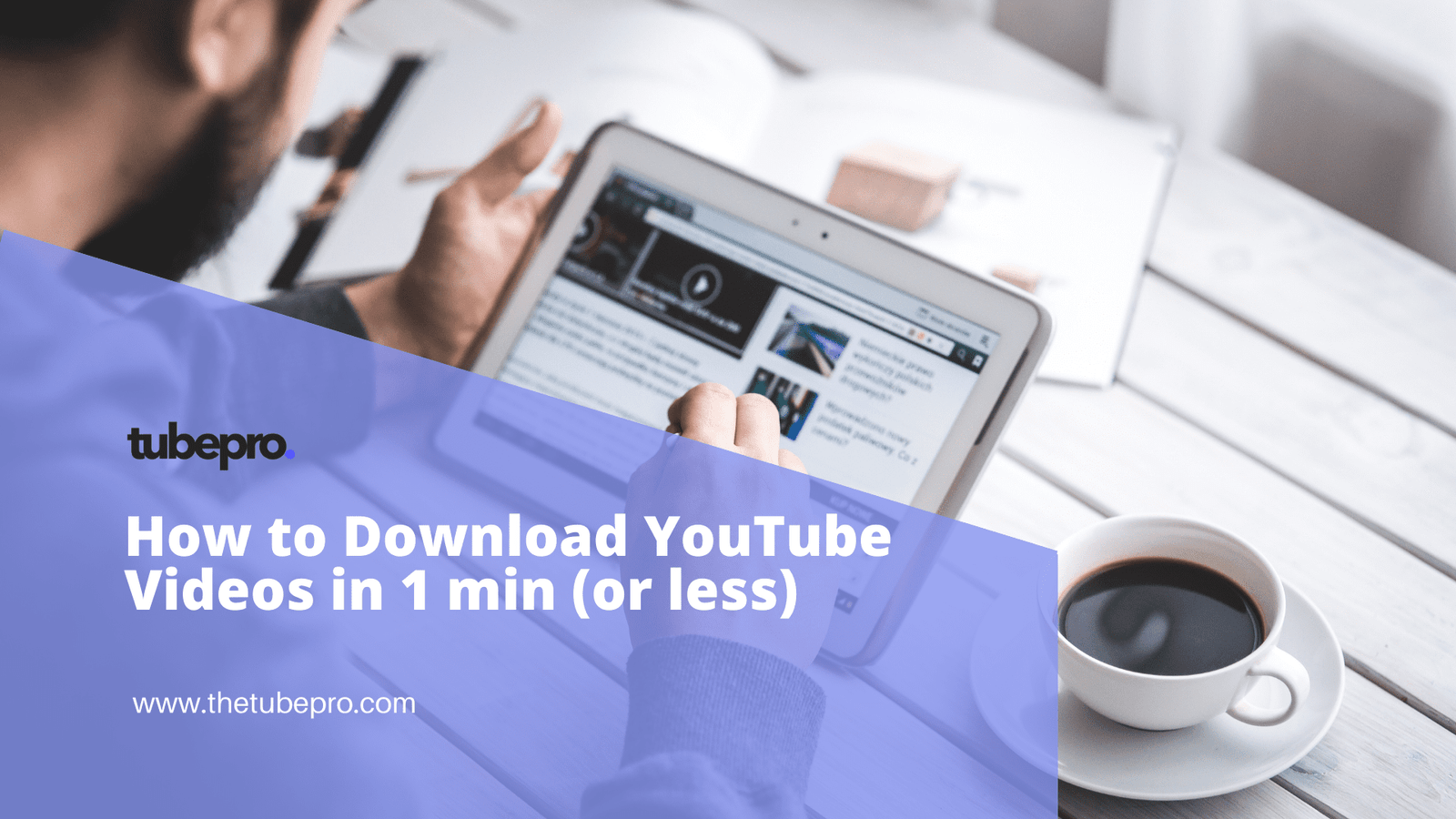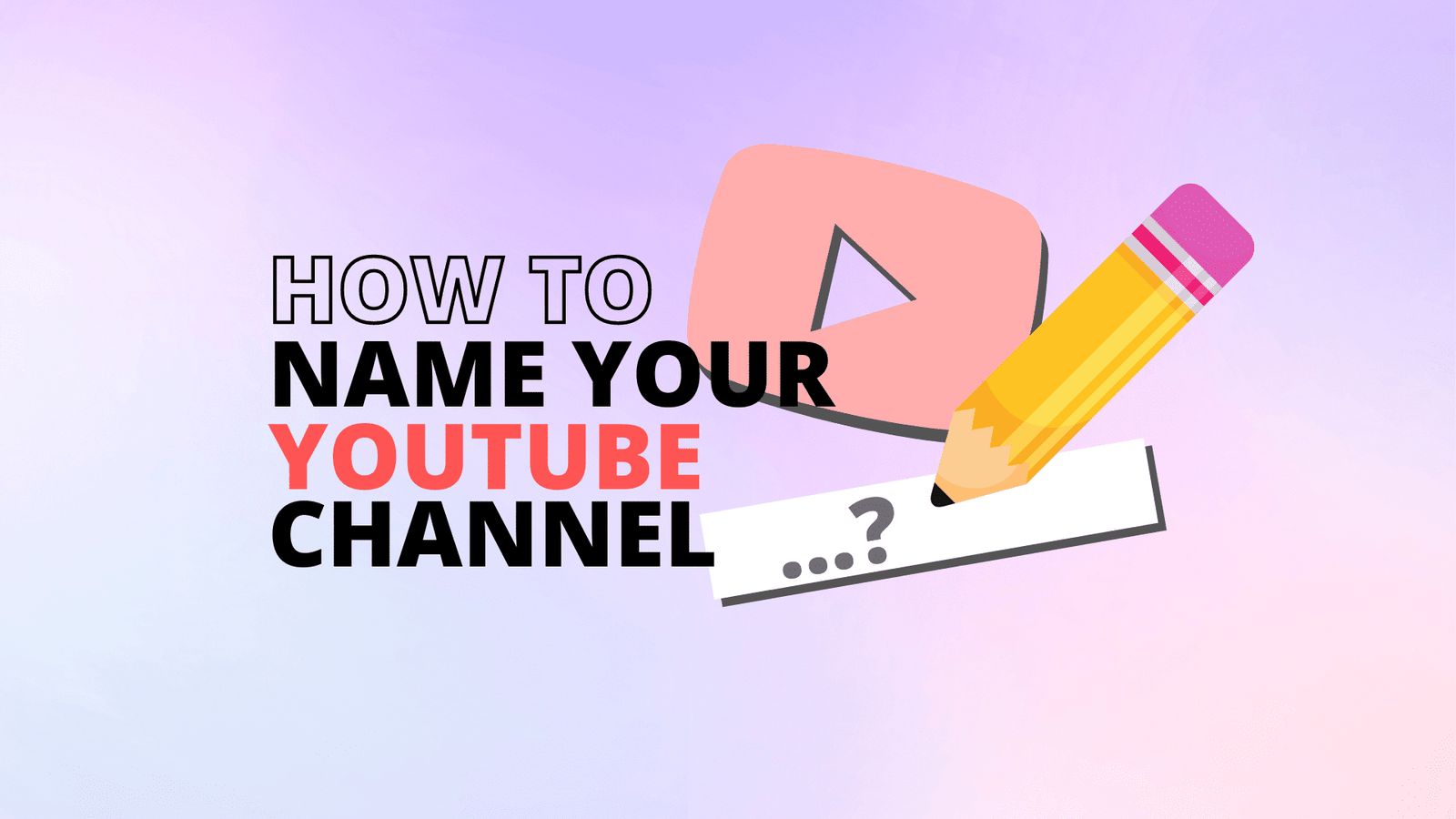If you are just starting out on YouTube as a new creator, then getting to know your videos analytics and metrics is very important to grow your channel.
That’s why you are searching for the YouTube Video Manager, mostly known as the heart of YouTube Studio.

Table of Contents - What is YouTube Video Manager? - Where to Find YouTube Video Manager? - How to Access YouTube Video Manager on a Desktop? - How to Access YouTube Video Manager on a Smartphone? - Using IOS - Using Android - How to Access YouTube Video Manager on an iPad?
What is YouTube Video Manager?
Inside of the YouTube Studio, you will find a section named “Content”, that has all of your uploaded videos. In this section you are able to edit every video, from its title, description, to adding audio or blur any part of your video.

This is a powerful tool, that I believe YouTube will optimize even more, so you can edit your own videos inside YouTube Studio, without using a third-party video editor.
On each video you have, when hovering above them, there are several options available, such as “Details”, “Analytics”, “Comments”, and “View on YouTube”.

From here, you can edit your video in “Details”, see its performance in “Analytics”, approve and answer in “Comments”, or simply view your video as normal viewer.
You also have the capability of changing each video Visibility, and if there are any Restrictions, you will be able to see its details by hovering on the specific restriction of the video (if any).
There are also available the options of Getting a shareable link, promote the video, download or simply deleting forever.
Other metrics available are date, the number of views, comments and likes.
Where to Find YouTube Video Manager?
You can find YouTube Video Manager using any device such as desktop, smartphone or tablet. However, if you want to access the full capabilities of YouTube Video Manager, I recommend using your desktop/laptop, to access YouTube via web.
As for the mobile versions, you will need to download the YouTube Studio app.
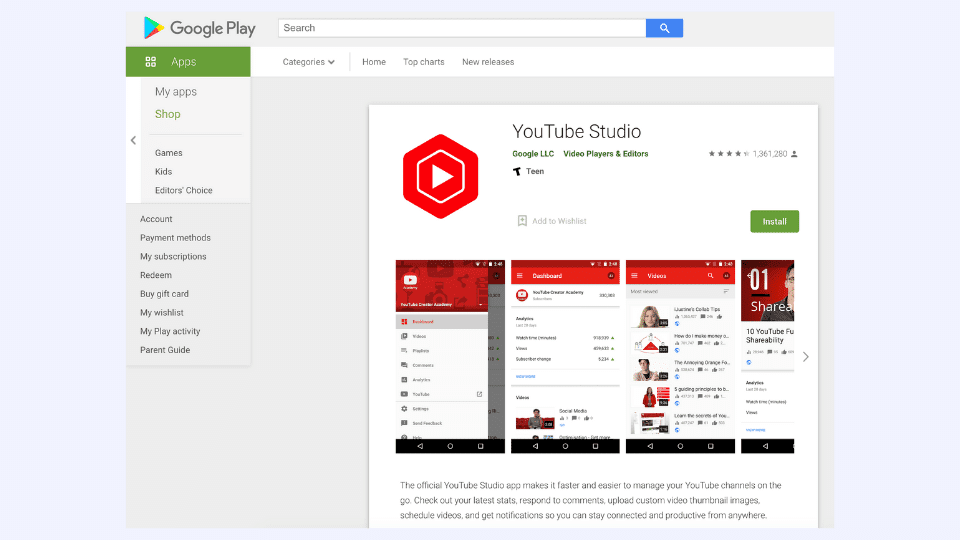
You can find the YouTube Video Manager by entering your YouTube account, then clicking on your profile picture, then “YouTube Studio”, and on the left menu, click “Content”. There you will find all your videos.
Let’s take a look into how you find the Video Manager on each device.
How to Access YouTube Video Manager on a Desktop?
As I said before, accessing YouTube Video Manager on a Desktop or Laptop via web, will give you the possibility of using all of its functionalities.
To access YouTube Video Manager on a desktop you will need to enter your YouTube account.
Click your profile picture. Then click the option “YouTube Studio”.
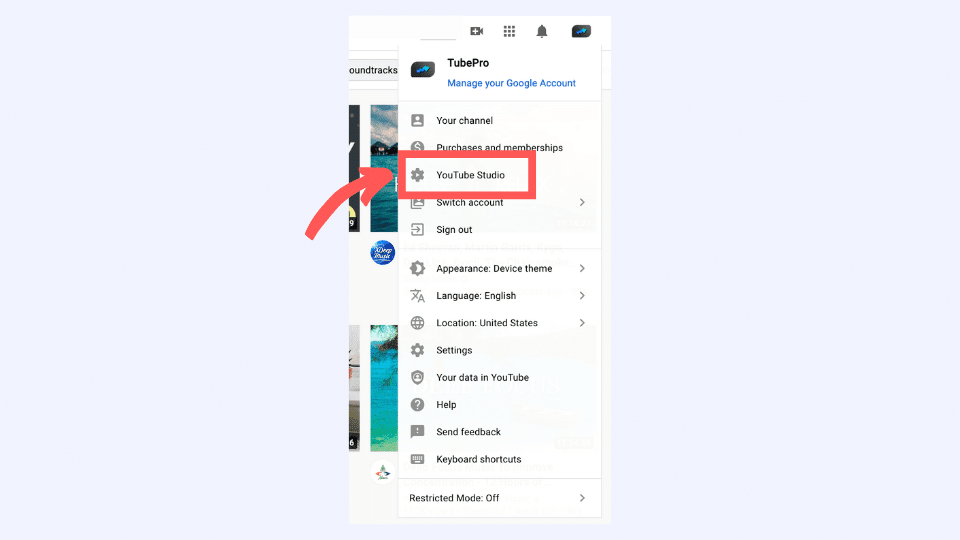
On the left menu, click “Contents”.

Here you can find the YouTube Video Manager.
How to Access YouTube Video Manager on a Smartphone?
In my opinion, you will work better on your YouTube channel if you use YouTube Studio or Video Manager via web on your desktop or laptop.
But there are ways of managing your channel on mobile devices also.
All you need to do is start downloading the official YouTube Studio app from Google. This app is a dedicated tool introduced by Google for YouTube.
You can manage your videos and update any metadata you need just by using this app.
Using IOS
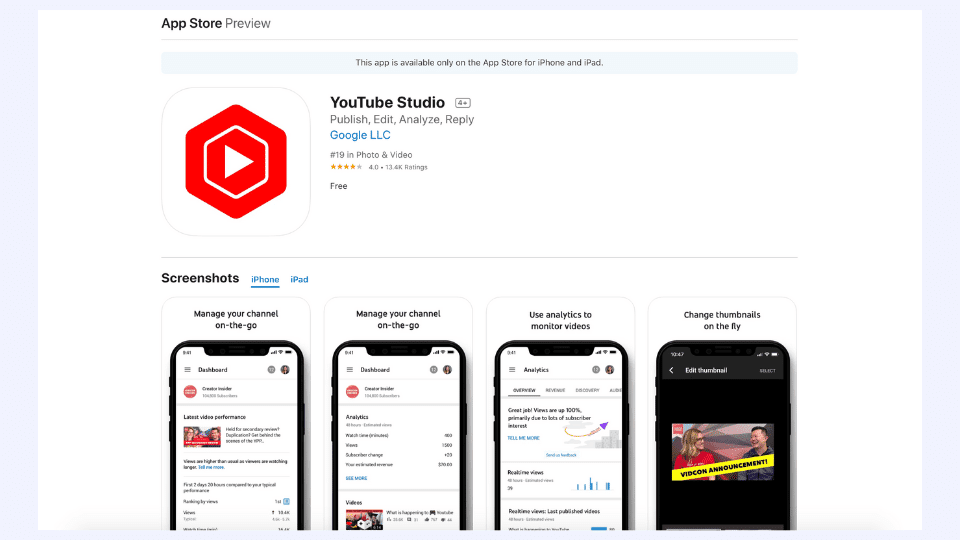
To download YouTube Studio app, you need to go to the Apple Store and download it, it’s free.
Then, after the app it’s installed, you need to log in to your YouTube account.
After that you will find on the top left corner, a three-line menu, click it.
Next, click the option “Videos”. All your videos will appear.
If you want to edit or view analytics for each video, you need to click on a specific one.
After that, on top you will find a pencil icon, in which you will be able to edit your video options.
Below, you can find your video’s analytics and comments.
Using Android
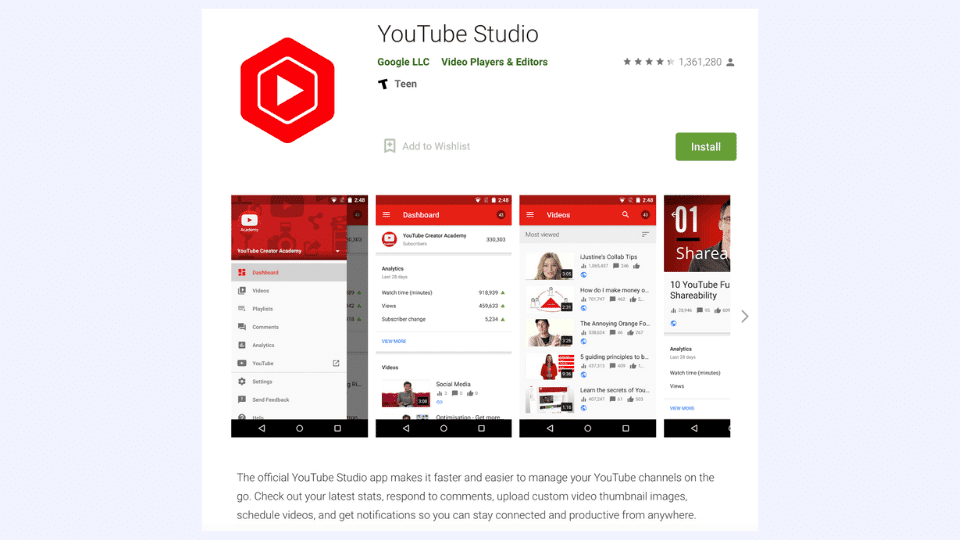
The process is very similar to the IOS version.
You will need to download the YouTube Studio app from Google Store, it’s also free.
As soon as the app is installed, you can log in to your YouTube account, and on the top left corner, you will find a three-line menu.
Here you will have the option “Videos”, click it.
Next you will find all your videos. Click on a specific video that you want to edit, and on the top you will find a pencil icon where you can edit the video.
Below you can see your video’s analytics and comments.
How to Access YouTube Video Manager on an iPad?
Basically, accessing YouTube Video Manager through YouTube Studio on an iPad, is essentially the same as accessing through an IOS smartphone.
To download YouTube Studio app, you need to go to the Apple Store and download it, it’s free.
Then, after the app it’s installed, you need to log in to your YouTube account.
After that you will find on the top left corner, a three-line menu, click it.
Next, click the option “Videos”. All your videos will appear.
If you want to edit or view analytics for each video, you need to click on a specific one.
After that, on top you will find a pencil icon, in which you will be able to edit your video options.
Below, you can find your video’s analytics and comments.
Conclusions
Accessing YouTube Video Manager is very easy, once you get to know YouTube Studio a little better.
In my humble opinion, I believe that Google and YouTube are working to give more options and functionality to YouTube Video Manager, where you can edit in more depth all your videos.
I believe that they may get an “in-house” video editor, that will allow you to create and edit your videos inside YouTube.
Let’s see what happens in the future. Stay tuned.