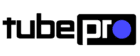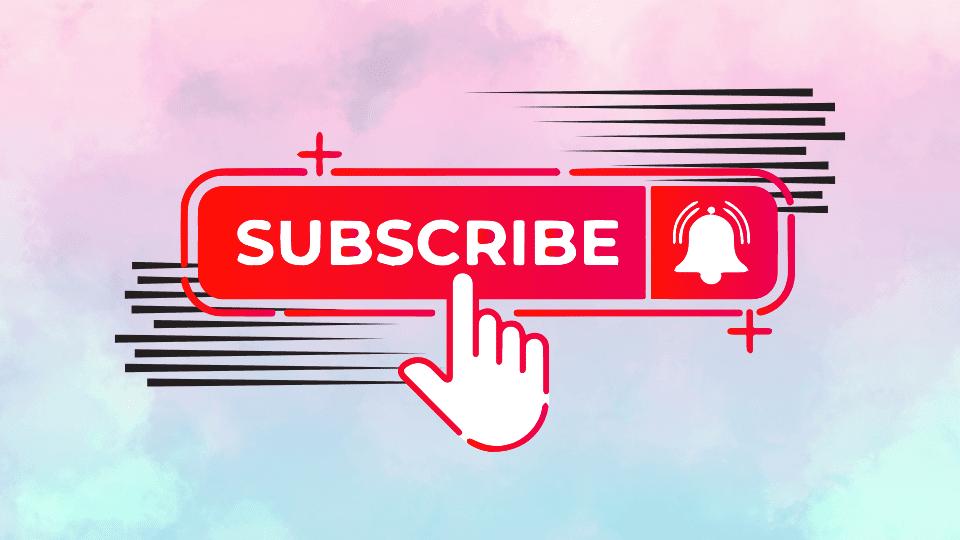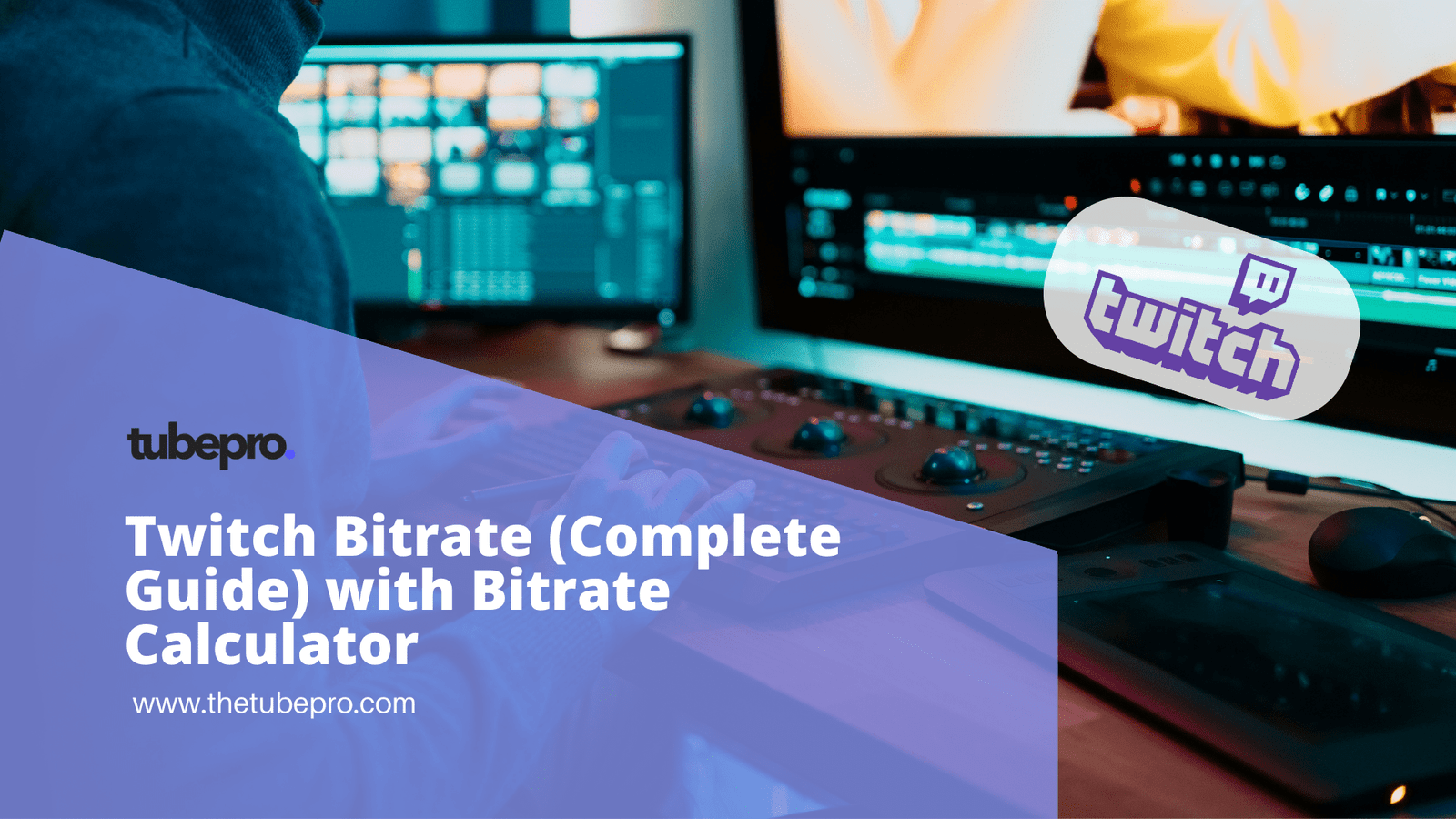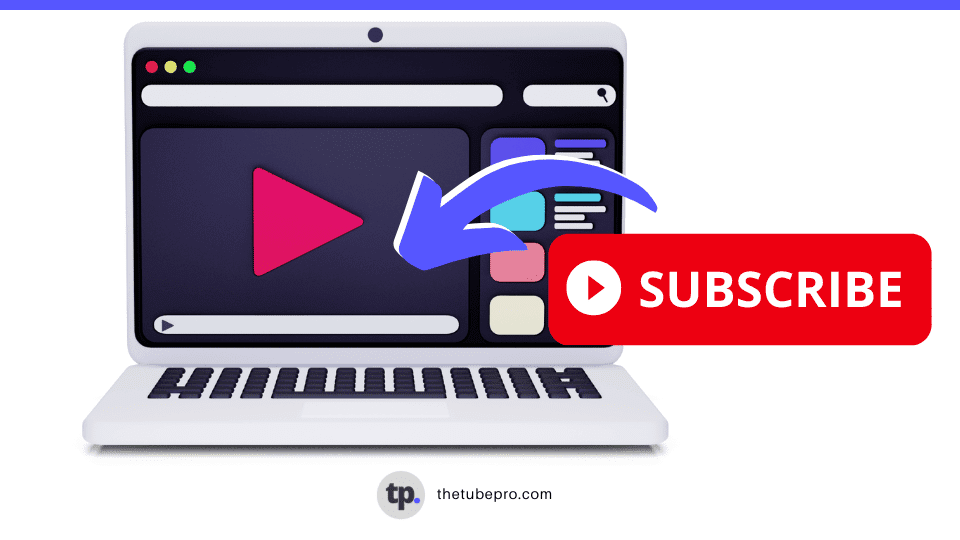The higher the audio bitrate, the better the audio quality. Therefore, it’s essential to know the YouTube audio bitrate of a video to ensure you are experiencing the highest audio fidelity.

- How to Check YouTube Audio Bitrate
- Why Knowing YouTube Audio Bitrate is Crucial
- The Recommended Audio Bitrate for Different Types of YouTube Videos
- Factors That Affect YouTube Audio Bitrate
- How to Optimize YouTube Audio Bitrate for Better Audio Quality
- Common Issues with YouTube Audio Bitrate and How to Fix Them
- Final thoughts
How to Check YouTube Audio Bitrate
One of the easiest ways to check the audio bitrate of a YouTube video is by using the video information provided by YouTube itself. Here’s how you can do it:
- Open the YouTube video you want to check the audio bitrate of.
- Right-click on the video and select “Stats for nerds” from the context menu.
- A small window will appear on the screen, displaying various technical details about the video.
- Look for the section labeled “Codecs.” The value next to it in parenthesis represents the audio bitrate of the video in kilobits per second (kbps).
- Make a note of the audio bitrate for future reference.
By following these simple steps, you can quickly determine the audio bitrate of any YouTube video you watch. This method allows you to check the audio quality in real time, ensuring that you are always aware of the audio bitrate of the content you are consuming.
Using Online Tools to Check YouTube Audio Bitrate
There are several online tools available that make it easy to check the YouTube audio codec and bitrate of a YouTube video. One such tool is YouTube Audio Bitrate Checker.
This tool allows you to enter the URL of the YouTube video and provides you with detailed information about the YouTube audio format, including the bitrate.
Another popular online tool is YouTube Video Info. This tool not only provides information about the audio bitrate but also offers insights into the video quality and other properties such as resolution, codec, and audio format.
To use this tool, paste the YouTube video URL into the provided field and click on the “Get Info” button. The tool will fetch the video information, including the audio bitrate, and display it on the screen.
Manual Methods to Find YouTube Audio Bitrate
If you prefer a more hands-on approach, you can find the audio bitrate of a YouTube video manually. One way to do this is by inspecting the page source code. Right-click on the video player and select ‘Inspect’ from the context menu.
This will open the browser’s developer tools, where you can explore the page’s HTML structure. Look for the audio tag within the code and inspect its properties. In the audio tag, you will find the information related to the audio bitrate.
Another manual method is to use the “Stats for Nerds” feature offered by YouTube. Right-click on the video player, click on Stats for Nerds, and a small overlay will appear on the screen displaying detailed information about the video.
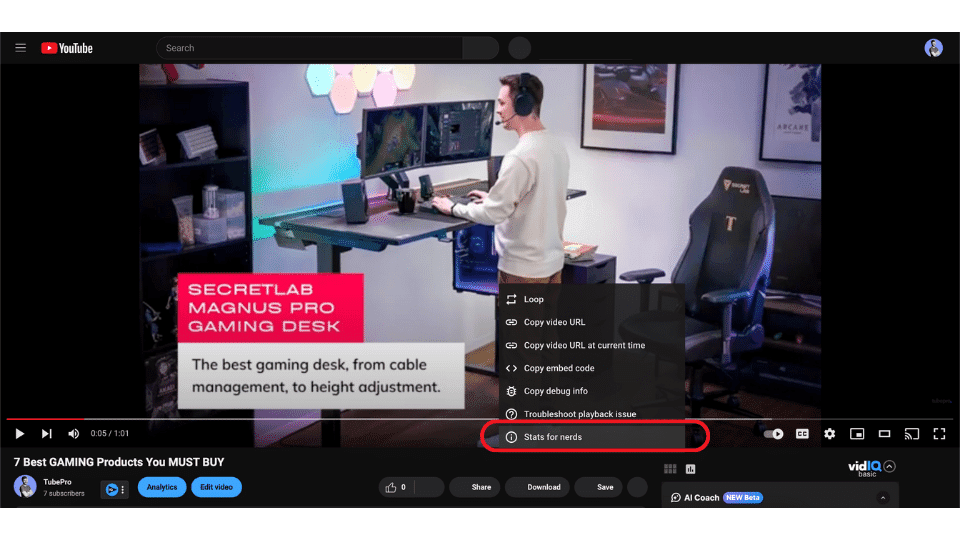
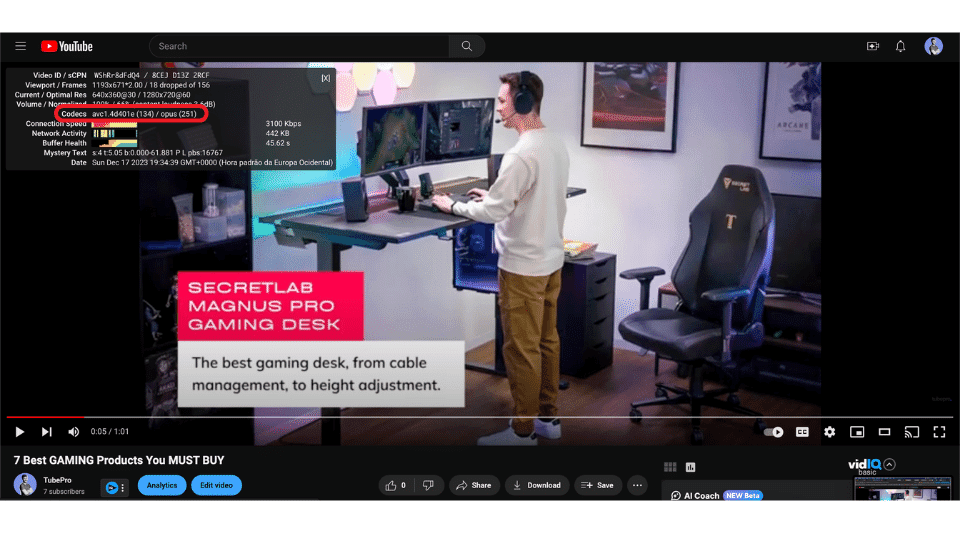
Here, you can find the audio bitrate along with other technical details. It is worth noting that this feature is only available on the YouTube website and not on embedded videos or mobile devices. This feature can help you optimize your YouTube music settings and YouTube audio settings.
Methods to Determine YouTube Audio Bitrate
Apart from online tools and manual methods, there are other ways to determine the audio bitrate of a YouTube video, even if you’re using YouTube Premium. One such method is by using media player software that supports YouTube playback.
Apps
Applications like VLC Media Player allow you to stream YouTube videos and view their properties, including the audio bitrate. Simply open the video in the media player, navigate to the audio properties, and you will find the bitrate information.
Extensions
Additionally, some browser extensions provide detailed information about YouTube videos, including the audio bitrate. Extensions like Enhancer for YouTube and Magic Actions for YouTube offer additional features and functionalities, such as video enhancements and customization options.
You can use these extensions to check the audio details of YouTube videos on your browser. This includes checking the bitrate. It doesn’t matter if you have YouTube Music Premium or not.
Tools and Software to Measure YouTube Audio Bitrate
If you want to go beyond simply checking the audio bitrate and measuring the YouTube audio sample rate accurately, there are specialized tools and software available for that purpose.
Audacity
One such tool is Audacity, a free and open-source audio editing software. Audacity allows you to import YouTube videos and analyze their audio properties in detail, including the YouTube sample rate.
By importing the video into Audacity, you can view the waveform and extract information like the audio bitrate.
MediaInfo
Another tool worth mentioning is MediaInfo, a free software that provides technical and tag information about video and audio files.
MediaInfo allows you to analyze a YouTube video file and obtain detailed audio information. This includes the highest bitrate and YouTube’s maximum audio bitrate.
This tool supports various video and audio formats, making it a versatile option for measuring the audio bitrate of YouTube videos.
Why Knowing YouTube Audio Bitrate is Crucial
Understanding the audio bitrate of a YouTube video is crucial for several reasons. It determines the YouTube music quality you will experience while watching the video.
Higher bitrate = better sound quality on YouTube music. More data is transmitted per second. By knowing the best audio bitrate for YouTube, you can ensure that you are getting the YouTube high-quality audio from the videos you watch.
Furthermore, knowing the YouTube bitrate can help you determine the compatibility of the video with different devices and platforms. Some older devices or low-bandwidth connections may struggle to handle high YouTube kbps audio.
Being aware of the bitrate will enable you to choose videos that are suitable for your specific setup, ensuring smooth playback without any audio issues.
The Recommended Audio Bitrate for Different Types of YouTube Videos
While YouTube allows for a wide range of audio bitrates, there are recommended values based on the type of video content.
General Videos
For general video uploads, a bitrate of 128 kbps is considered acceptable, providing decent audio quality while keeping the file size manageable.
Music or Hi-Fi Videos
For music videos or hi-def music videos that heavily rely on audio, a higher bitrate of 192 kbps or above is recommended to ensure a more immersive audio experience.
Live Streaming
Live streaming on YouTube often requires lower audio bitrates to accommodate real-time transmission and maintain YouTube music streaming quality.
Bitrates between 48 kbps and 64 kbps are commonly used for live streaming, balancing audio quality and bandwidth requirements. However, it is important to consider the specific requirements of your live stream and adjust the audio bitrate accordingly.
Factors That Affect YouTube Audio Bitrate
Several factors can affect the audio bitrate of a YouTube video.
One of the primary factors is the original quality of the audio source. If the audio was recorded or encoded at a low bitrate, the resulting YouTube video will have a lower audio bitrate as well, due to YouTube audio compression.
On the other hand, if the audio source is of high quality, the YouTube video can have a higher audio bitrate, resulting in better audio fidelity.
The video resolution, along with the YouTube audio quality settings, play a significant role in determining the audio bitrate. Videos of higher resolution usually have larger file sizes, necessitating more bandwidth for streaming.
To ensure smooth playback, YouTube might allocate a smaller portion of the available bandwidth to the audio stream, leading to a lower audio bitrate. This is particularly noticeable in high-quality videos where the visual content is prioritized over the audio.
How to Optimize YouTube Audio Bitrate for Better Audio Quality
While YouTube automatically manages the audio bitrate for uploaded videos, there are strategies to enhance it for superior audio quality.
Audio Source
One method is to ensure the original audio source is of high quality.
By using high-quality audio recordings or encoding techniques, you can give YouTube a better basis for audio compression. This could result in a higher audio bitrate and improved audio fidelity in the final YouTube video, making it possible to download YouTube audio high quality.
Account Settings
Another way to optimize the audio bitrate, via the account settings, is by choosing the appropriate video resolution.
As previously stated, videos with higher resolution often allocate a smaller portion of the available bandwidth to the audio stream. By selecting a lower video resolution, you can ensure that more bandwidth is allocated to the audio, leading to a higher audio bitrate and superior audio quality. This is especially beneficial when the audio content is more crucial than the visual content.
Common Issues with YouTube Audio Bitrate and How to Fix Them
Despite YouTube’s efforts to offer optimal audio quality, there can be some common issues with the audio bitrate.
One of the problems is audio compression artifacts, which can occur when the audio bitrate is too low or the encoding settings are not efficient.
These artifacts appear as distortions, hissing sounds, or loss of clarity in the audio.
To fix this, you can try increasing the audio bitrate during the encoding process or using a more advanced compression algorithm.
Another common issue is inconsistent audio quality across different videos. This can happen when YouTube applies different compression settings to various videos based on their content and popularity.
To overcome this issue, you can manually adjust the video resolution or use tools like YouTube-DL to download the video and extract the audio in its original format. This way, you can maintain consistent audio quality across different videos.
Final thoughts
In conclusion, understanding the audio bitrate of YouTube videos is crucial for ensuring the best audio experience while watching videos or listening to music.
Online tools, manual methods, and specialized software can help you check and measure the audio bitrate accurately.
Optimizing the audio bitrate and addressing common issues can further enhance the audio quality of YouTube videos.
By understanding the factors that affect audio bitrate and making informed choices, you can enjoy high-quality audio on YouTube, making the YouTube music help resources even more valuable.